Features
- Email/Password Authentication
- Apple Sign-In
- Google Sign-In (configurable)
- Anonymous Authentication
- Password Reset
- Token Management
- Error Handling
Setup
First, wrap your application with theAuthProvider:
Usage
Use theuseAuth hook to access authentication functions and state:
Authentication Methods
Email/Password Authentication
Social Authentication
Apple Sign-In
To enable Apple Sign-In:- Actually, you can follow the Apple Sign-In guide.
- Apple configuration parts are same as in Supabase but when you add your callback url to Apple Developer Console, this time you need to add Firebase callback url.
- You can check: React Native Firebase Social Auth
Google Sign-In
To enable Google Sign-In:- Uncomment the Google Sign-In configuration in the auth provider
- Configure your Google credentials (eas credentials sha-1 key)
- Use the signInWithGoogle method:
How to get eas credentials sha-1 key?
1
- Open your Expo project codebase and run:
eas credentials - Select Platform:
Android - Using build profile:
development - Pick the
Keystore: Manage everything needed to build your project - Set up a new Keystore
- Get your SHA-1 key
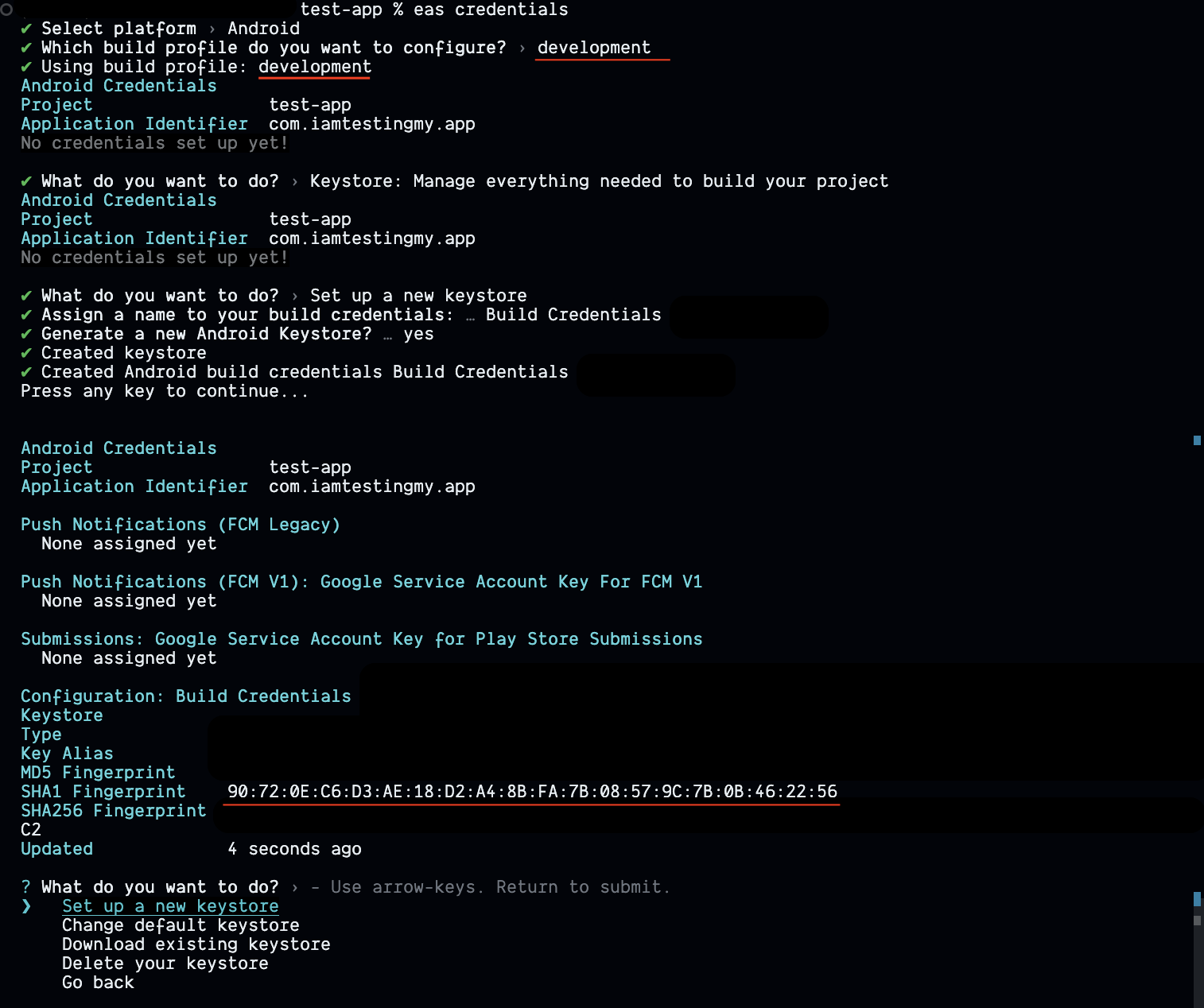
2
When you get your SHA-1 key, you need to add it to Firebase Console.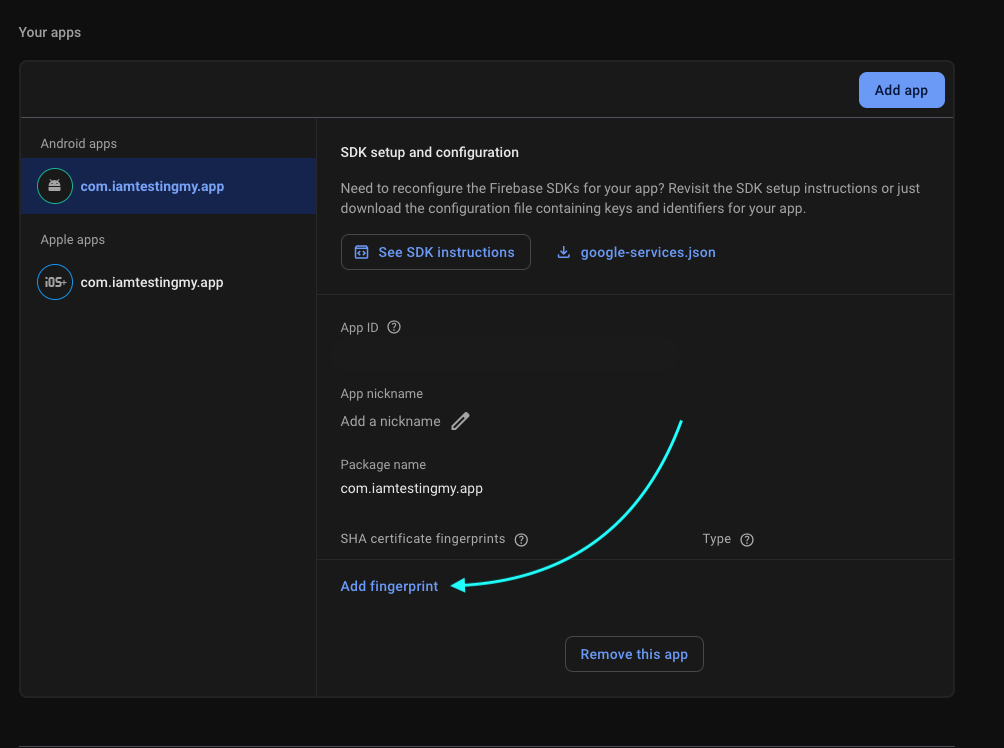
- Go to Firebase Console
- Open project settings,
- Go to
Your appssection. - Add SHA-1 key to your app and download google-services.json file.
- Save it to the Expo project codebase.
- You need to rebuild your app with eas or npx prebuild
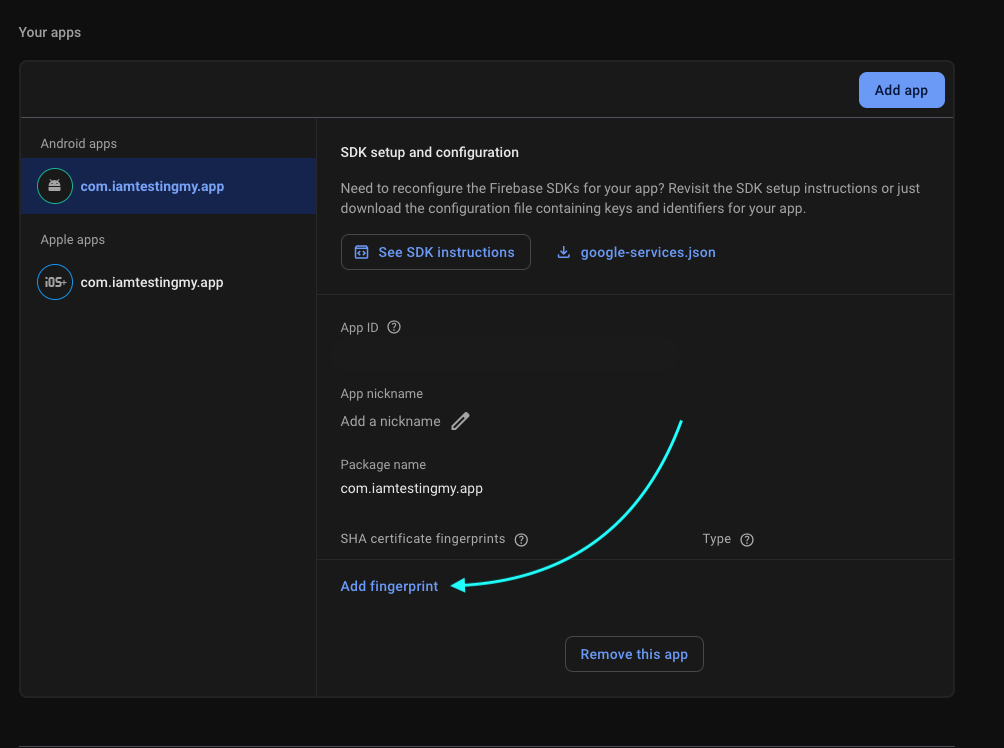
3
Anonymous Authentication
Password Reset
Auth State
TheuseAuth hook provides several state variables:
Error Handling
The authentication wrapper includes built-in error handling:- Token expiration management
- Firebase auth error parsing
- Toast notifications for errors
- Automatic token refresh
Sign Out
TypeScript Support
The authentication context is fully typed with TypeScript. The main types include:Security Considerations
- Automatic token management
- Secure storage of credentials
- Email verification for new accounts
- Proper error handling and user feedback
- Token refresh mechanism

