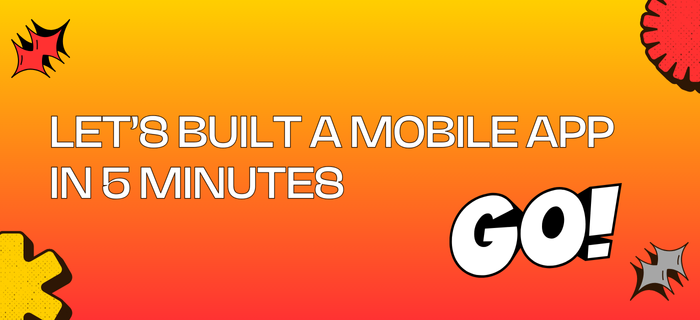
First, make sure you set up your development environment.
Super Fast Resources for Shipping:
For Email SMTP Service: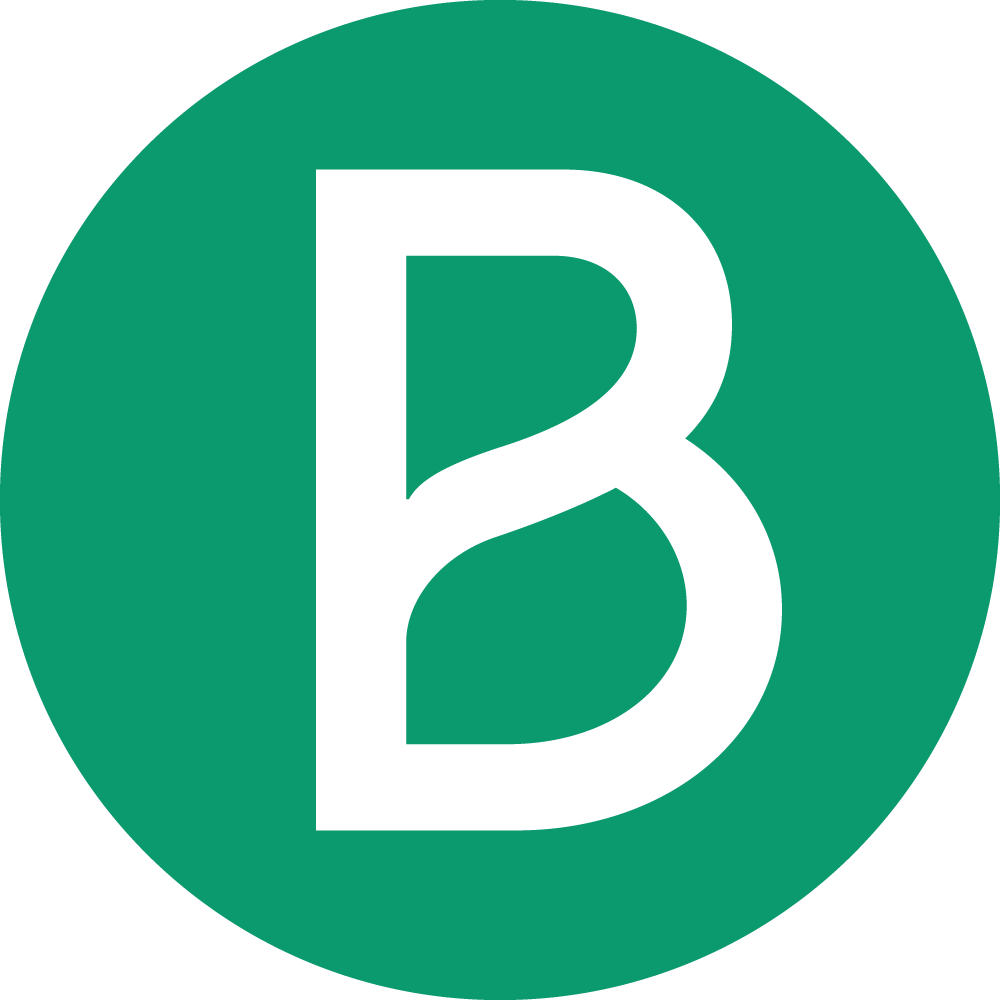 Brevo
Brevo
First, you need to create your Supabase project.
Open your terminal and run the following command:
But we are not done yet. We need to set up the app.json file.
1
First open your
app.json file and find these lines:app.json
2
Find an app name for yourself. For example:
Ship Mobile Fast.3
Then create a slug for your app. For example:
ship-mobile-fast.4
Then create a bundle identifier for your app. For example:
com.shipmobilefast.app.I am using both same like:
com.shipmobilefast.app.5
Then replace the values with your own.
6
Result should look like this:
I am using
shipmobilefast.com as my domain. If you don’t have one, you can delete the associatedDomains and data sections.app.json
Supabase
Now we need to set up Supabase.
1
2
Now we need to set up the environment variables one by one. Start with Supabase.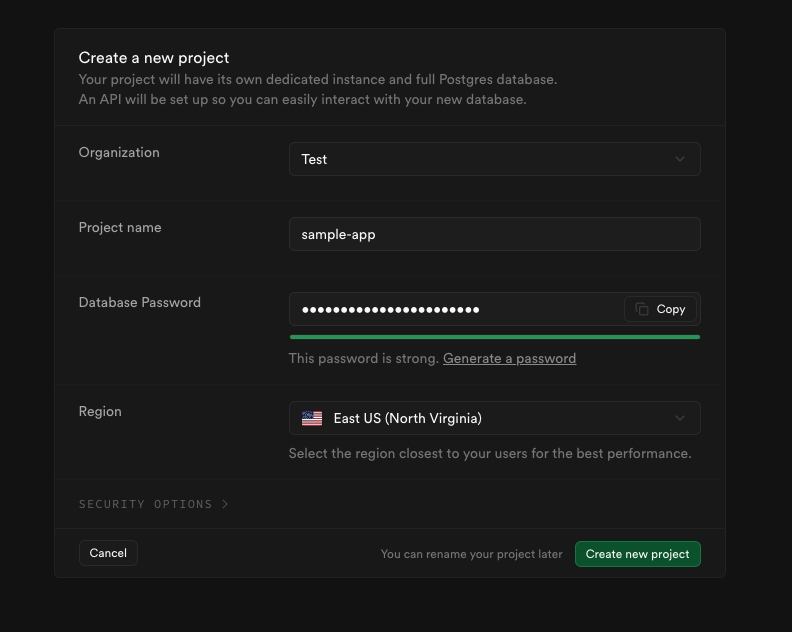
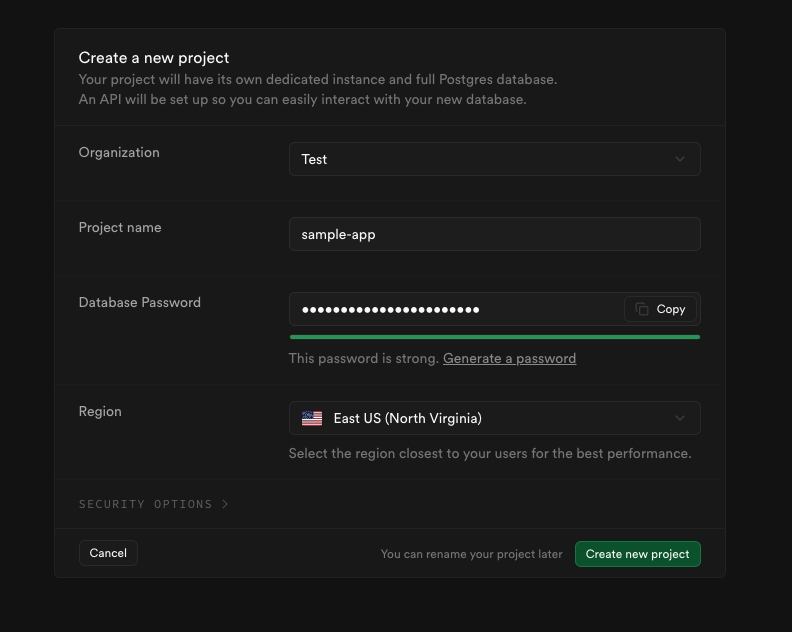
3
Copy the 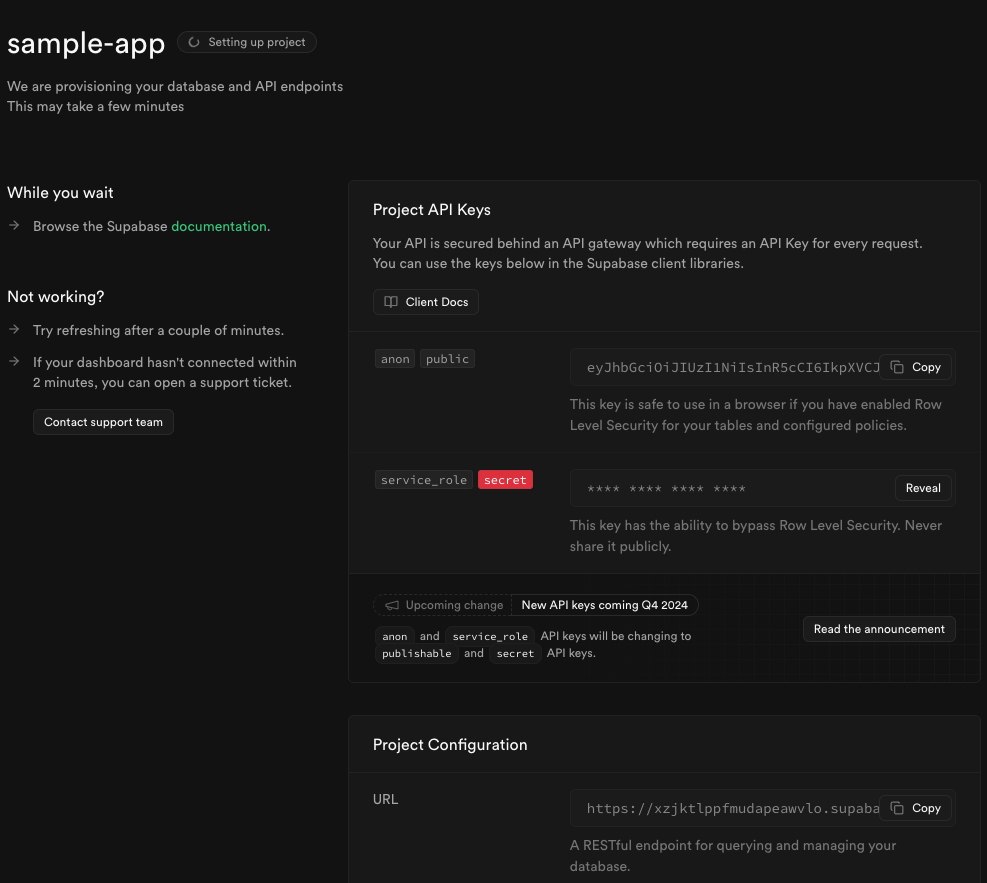
URL and ANON KEY and paste them into the .env file.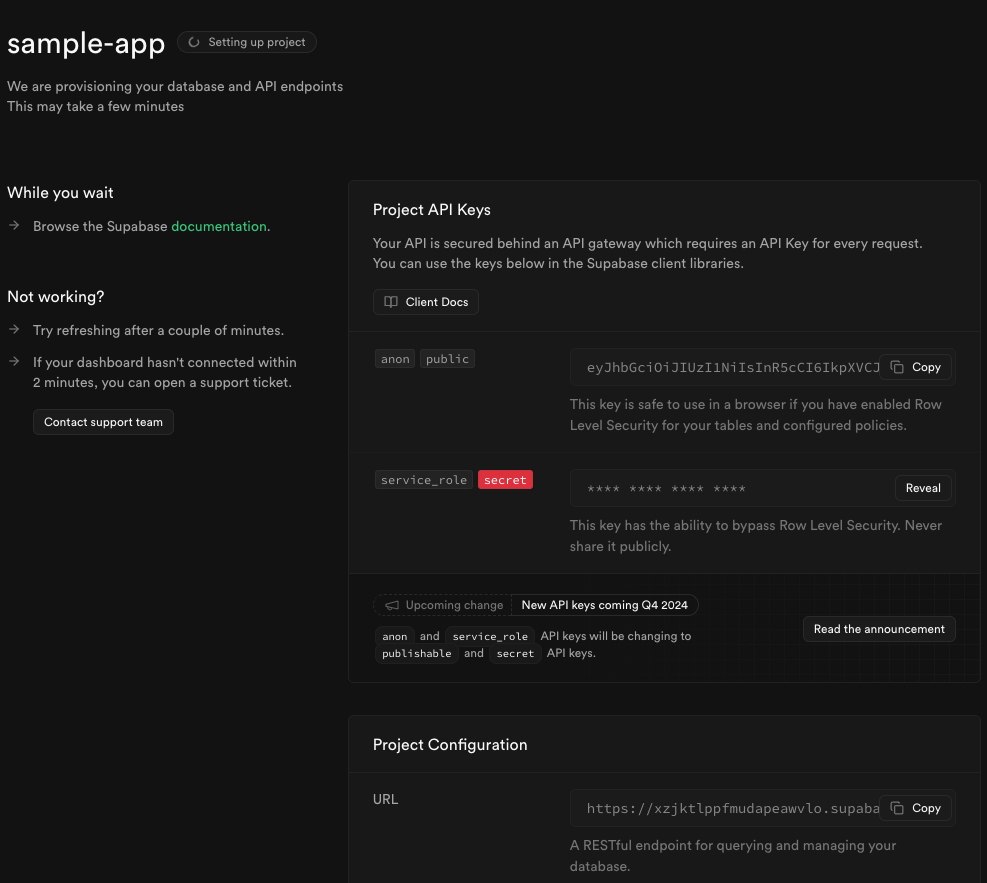
4
Now go to the Authentication section and add your app id: like: 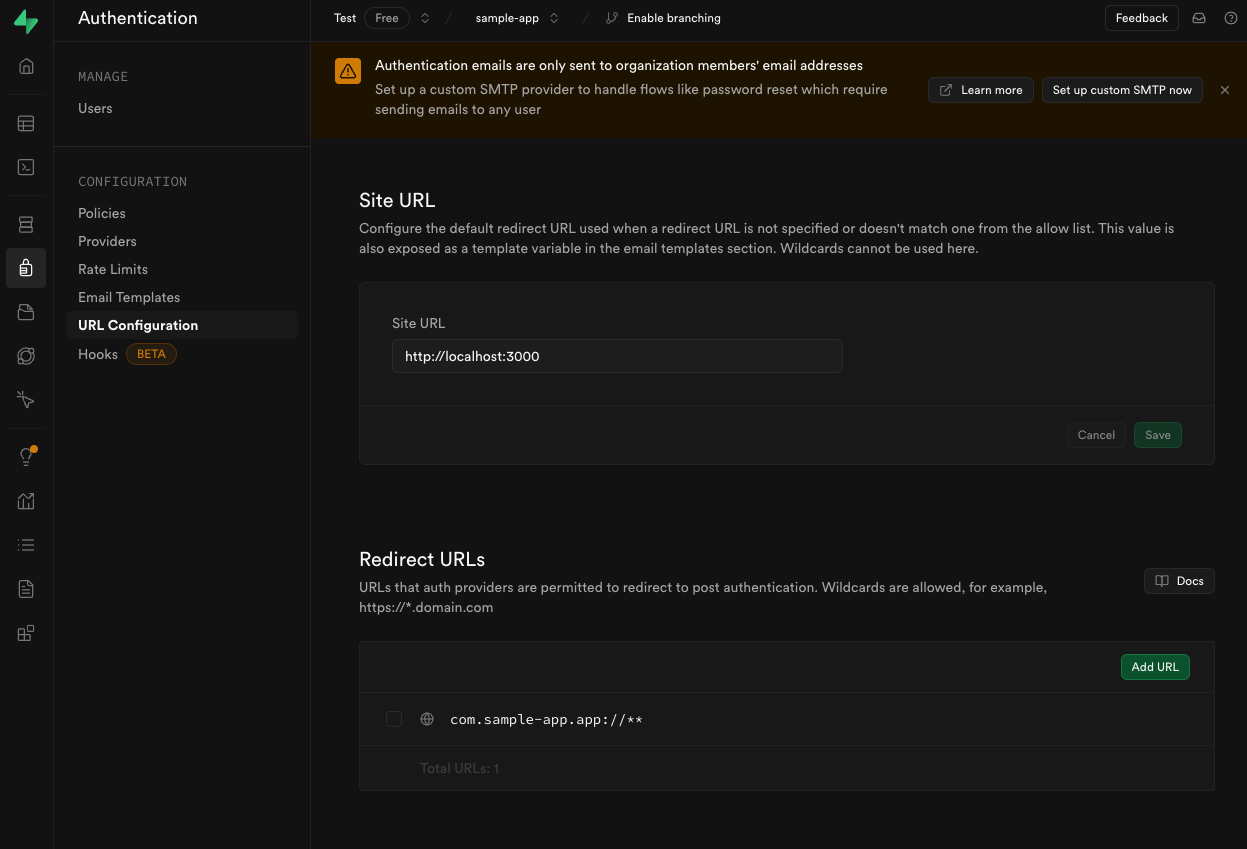
com.shipmobilefast.app.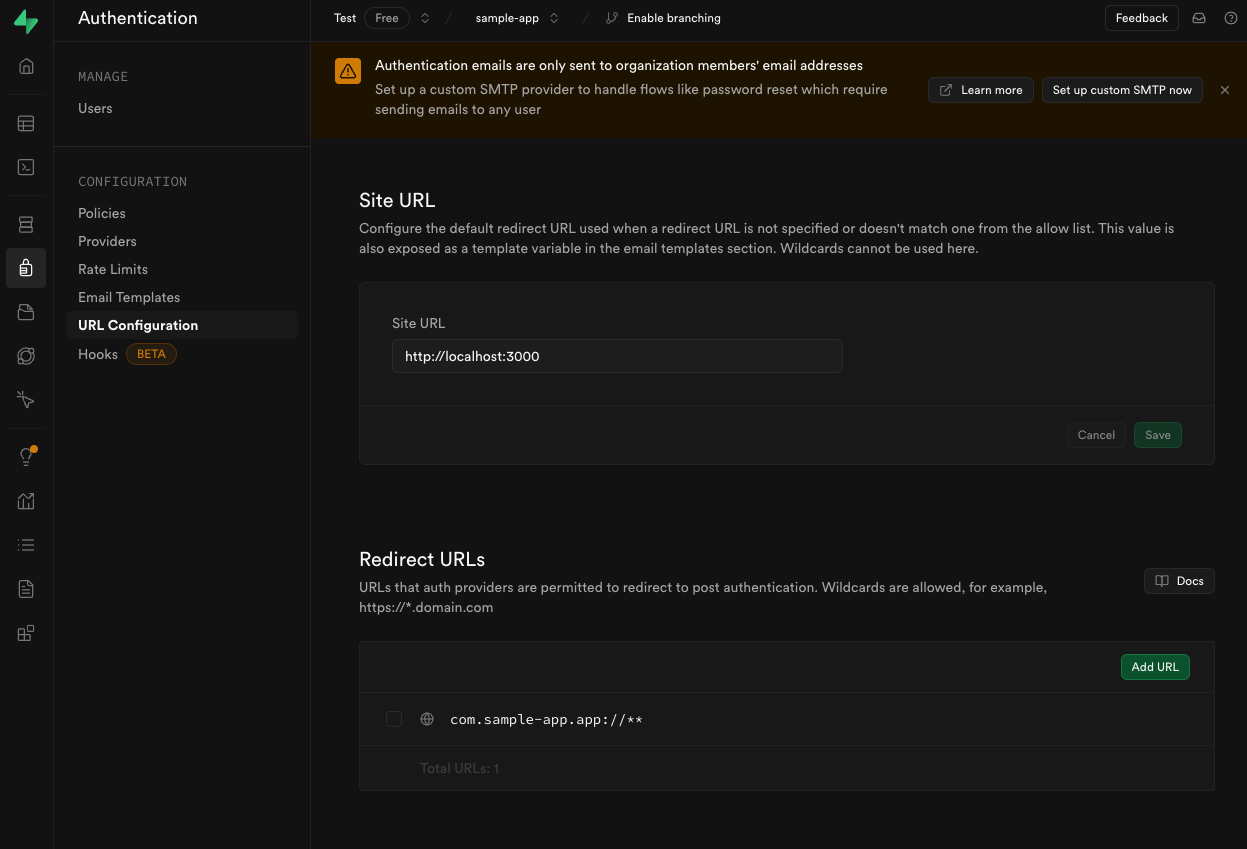
5
Now open your codebase and let’s start.
- NPM
- Yarn
6
7
- Open your terminal and run the following command:
8
Get started with Expo Go.
9
Or you can create a development build with EAS & prebuild.
10
Open your codebase and run the following command: (step 10-11-12 for development build)
11
Add this code into
eas.json file:eas.json
12
Now run the following command again:or
13
Now your app is ready to be built. 🎉
Troubleshooting
If you don’t set your Supabase URL and ANON KEY in the .env file, your app will crash.
Watchman Error
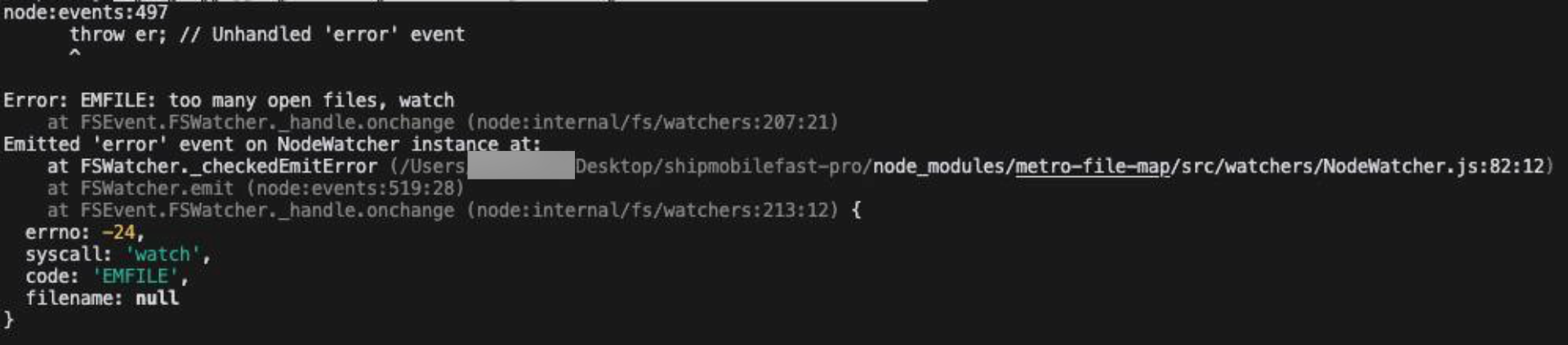
If you are using macOS, you can also install
watchman using Homebrew.

