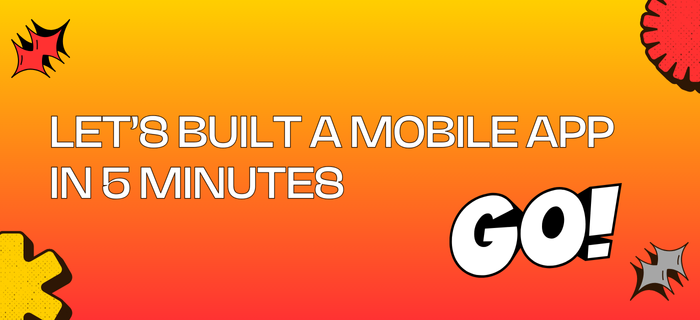
First, make sure you set up your development environment.
Super Fast Resources for Shipping:
For Email SMTP Service:

Then, we are ready to clone the repo.
Open your terminal and run the following command:
1
- Starter
- Pro
2
3
- NPM
- Yarn
4
5
Now we are ready to start the development server. But don’t start it yet.
That’s it! Our app is ready to be built.
But we are not done yet. We need to set up the app.json file.
1
First open your
app.json file and find these lines:app.json
2
Find an app name for yourself. For example:
Ship Mobile Fast.3
Then create a slug for your app. For example:
ship-mobile-fast.4
Then create a bundle identifier for your app. For example:
com.shipmobilefast.app.I am using both same like:
com.shipmobilefast.app.5
Then replace the values with your own.
6
Result should look like this:
I am using
shipmobilefast.com as my domain. If you don’t have one, you can delete the associatedDomains and data sections.app.json
Supabase
Now we need to set up Supabase.
1
2
Now we need to set up the environment variables one by one. Start with Supabase.

3
Copy the 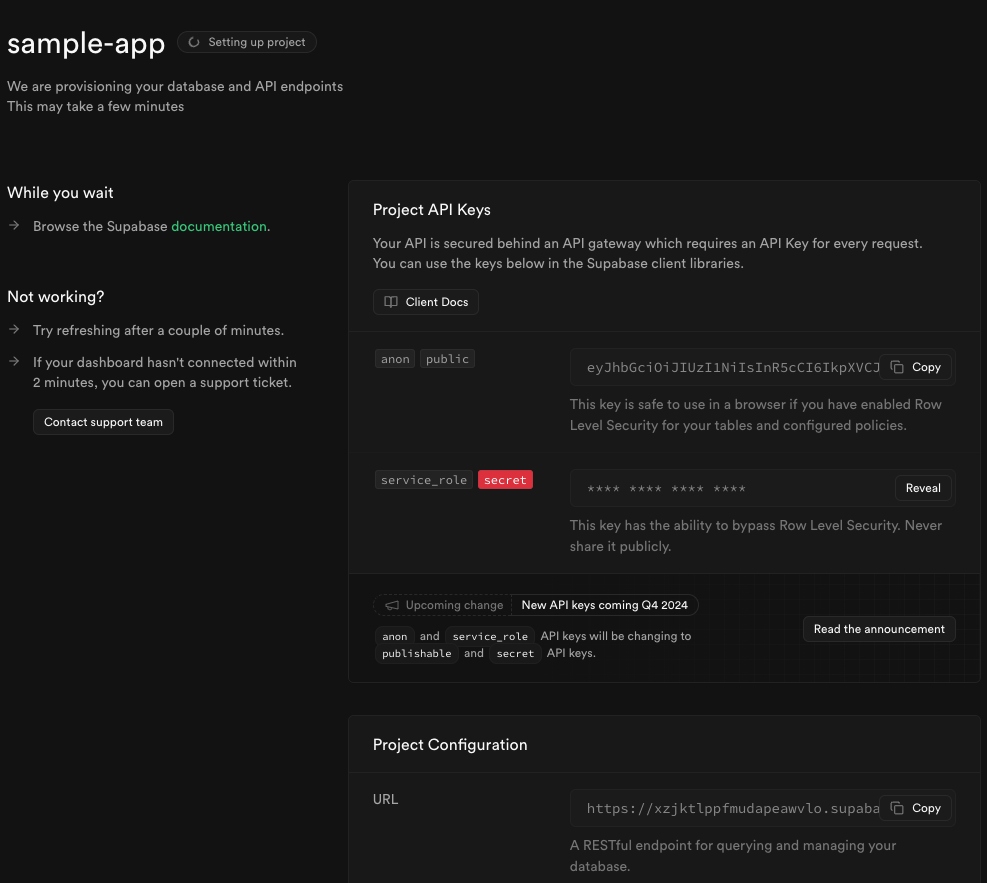
URL and ANON KEY and paste them into the .env file.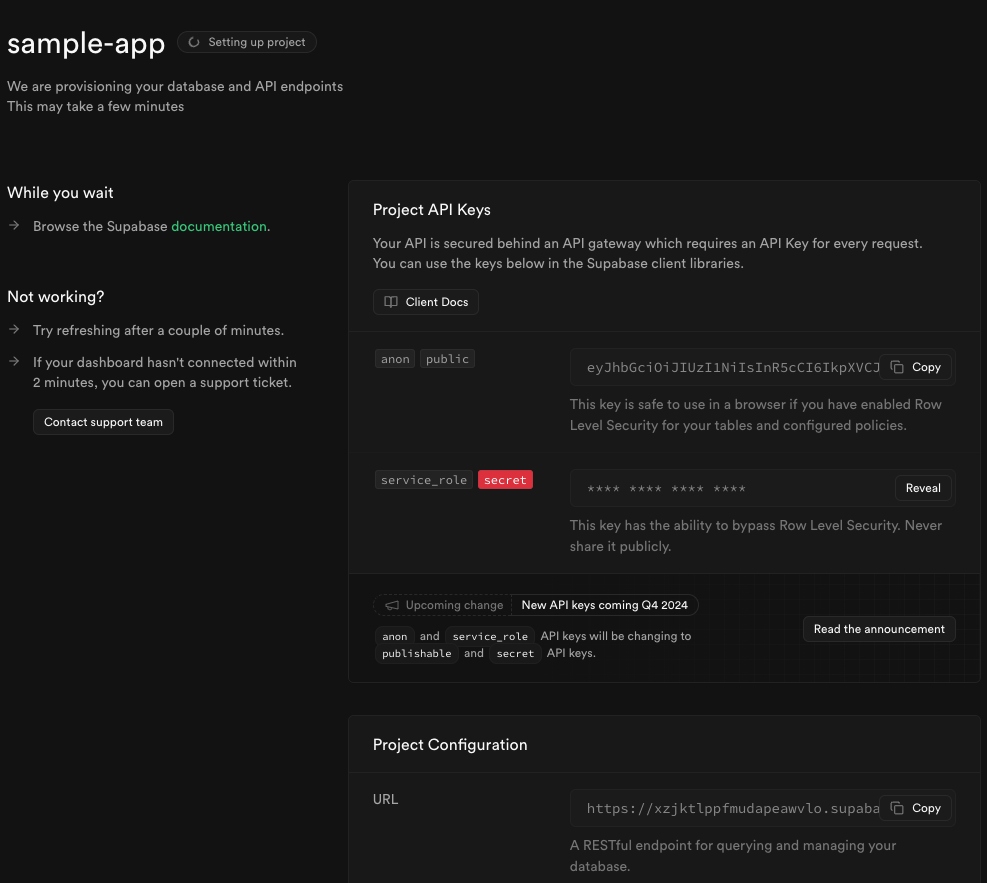
4
Now go to the Authentication section and add your app id: like: 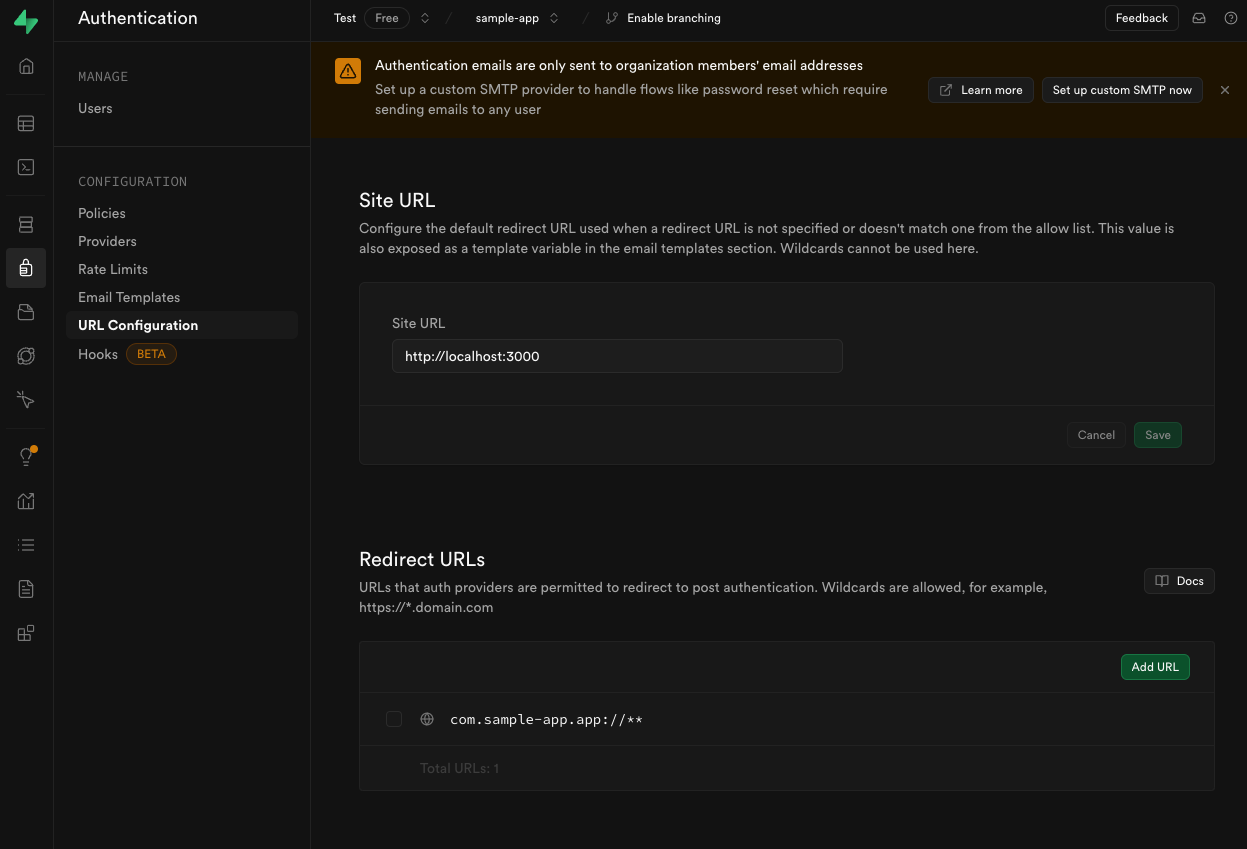
com.shipmobilefast.app.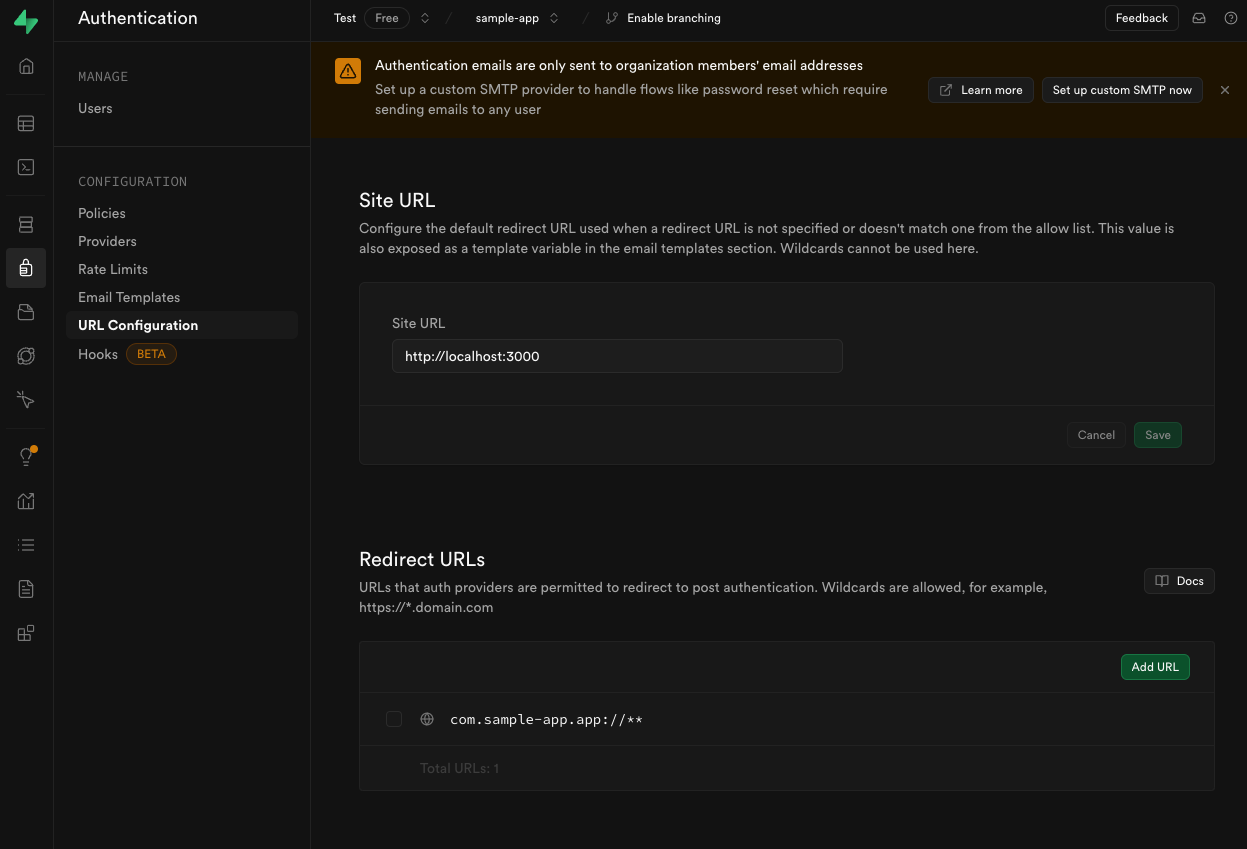
5
Now open your codebase and let’s start your app.
- Open your terminal and run the following command:
6
Probably you will see the error.
eas.json must be created.
7
Open your codebase and create
eas.json file.8
Add this code into
eas.json file:eas.json
9
Now run the following command again:
10
Now your app is ready to be built. 🎉
Troubleshooting
If you don’t set your Supabase URL and ANON KEY in the .env file, you will see an error.
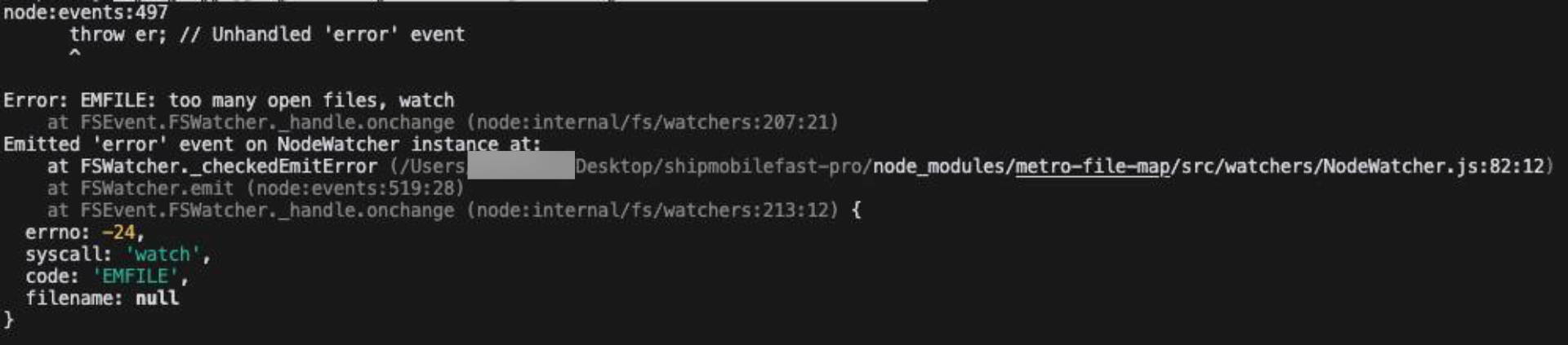
If you are using macOS, you can also install
watchman using Homebrew.