
- Relevant Links: RevenueCat Docs
Setup
1
Firstly, you need to see like that screen in RevenueCat.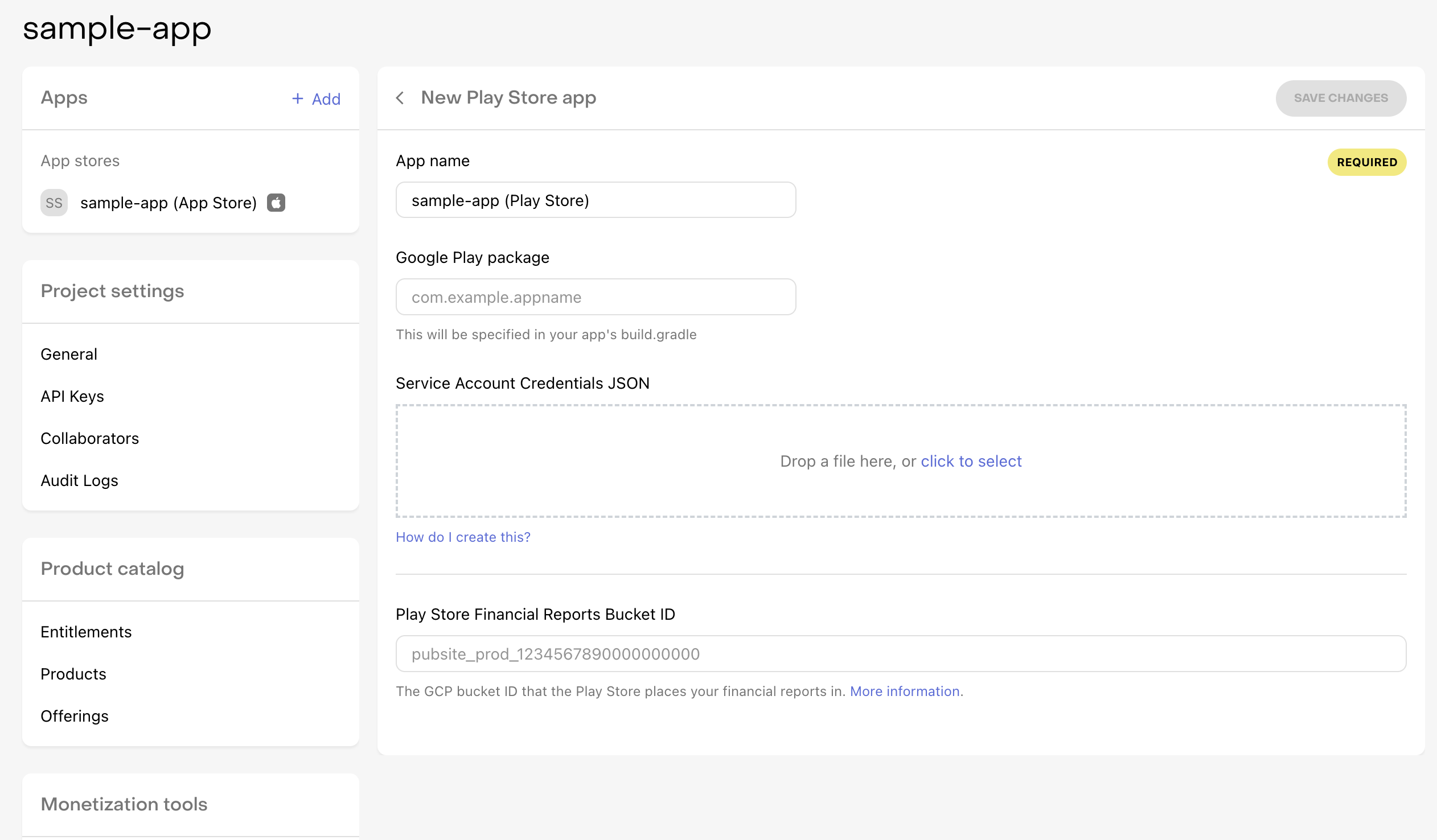
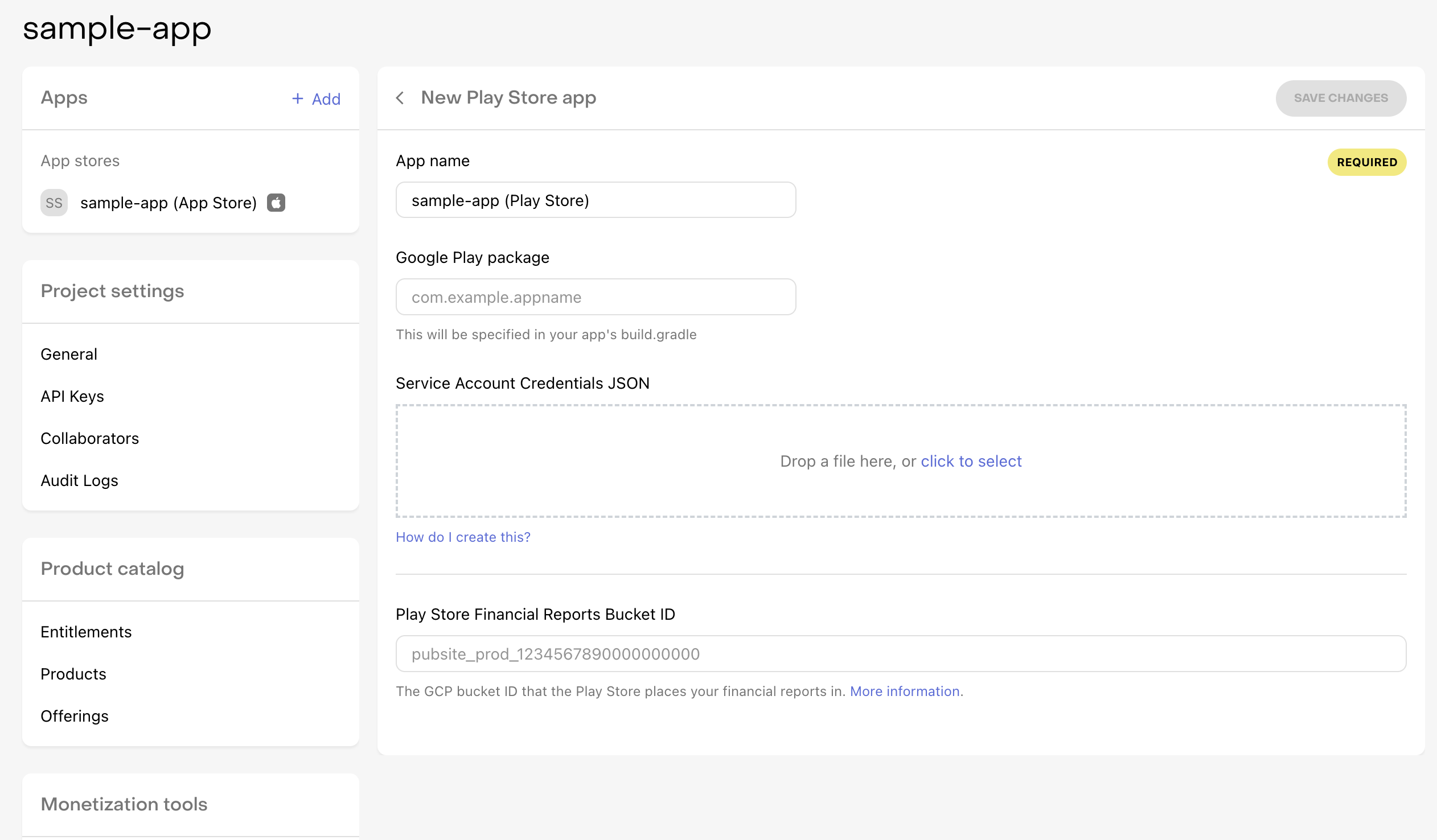
2
Please click the link down below:
- Link: Google Cloud API Console
3
Create a new project or select an existing project.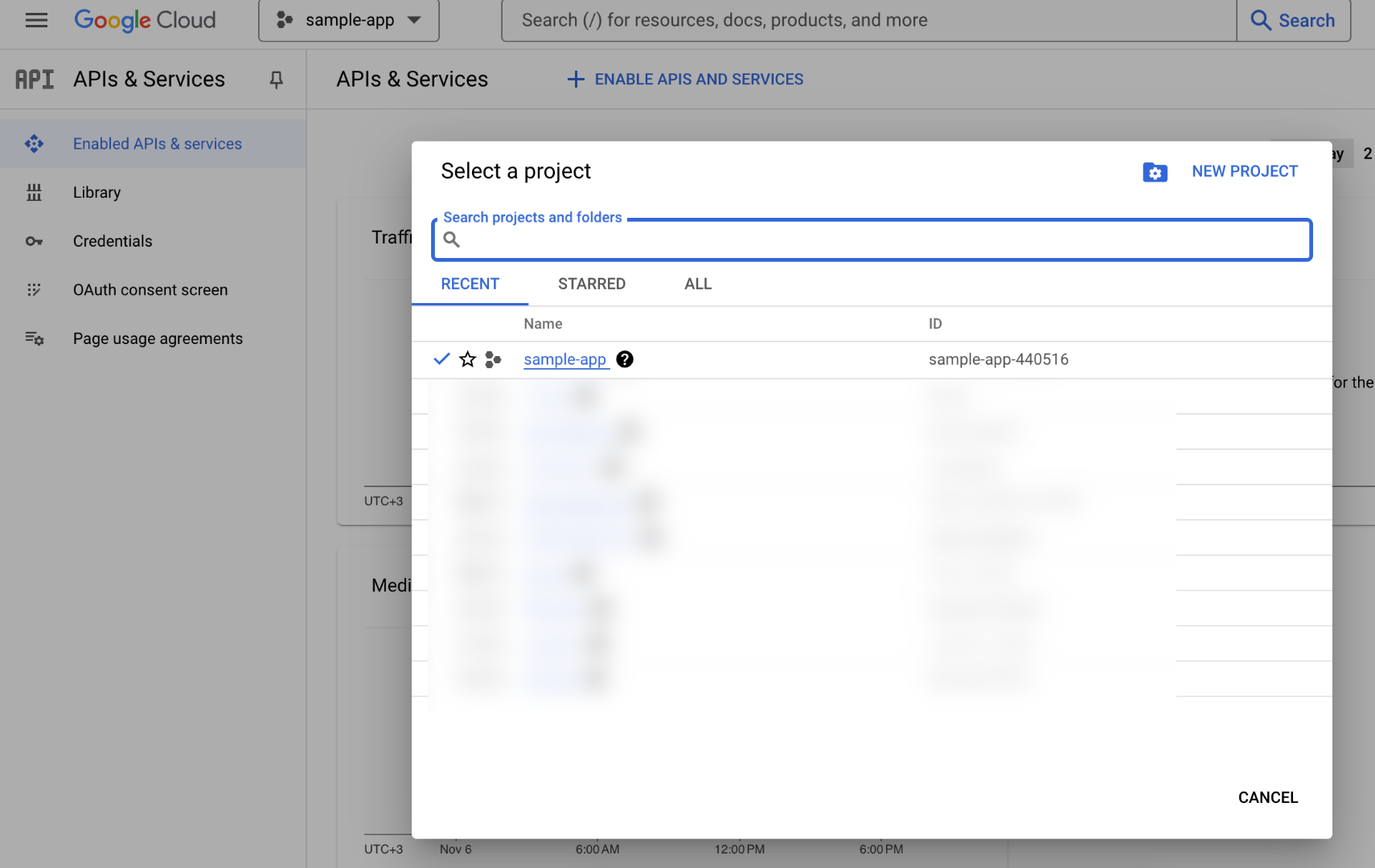
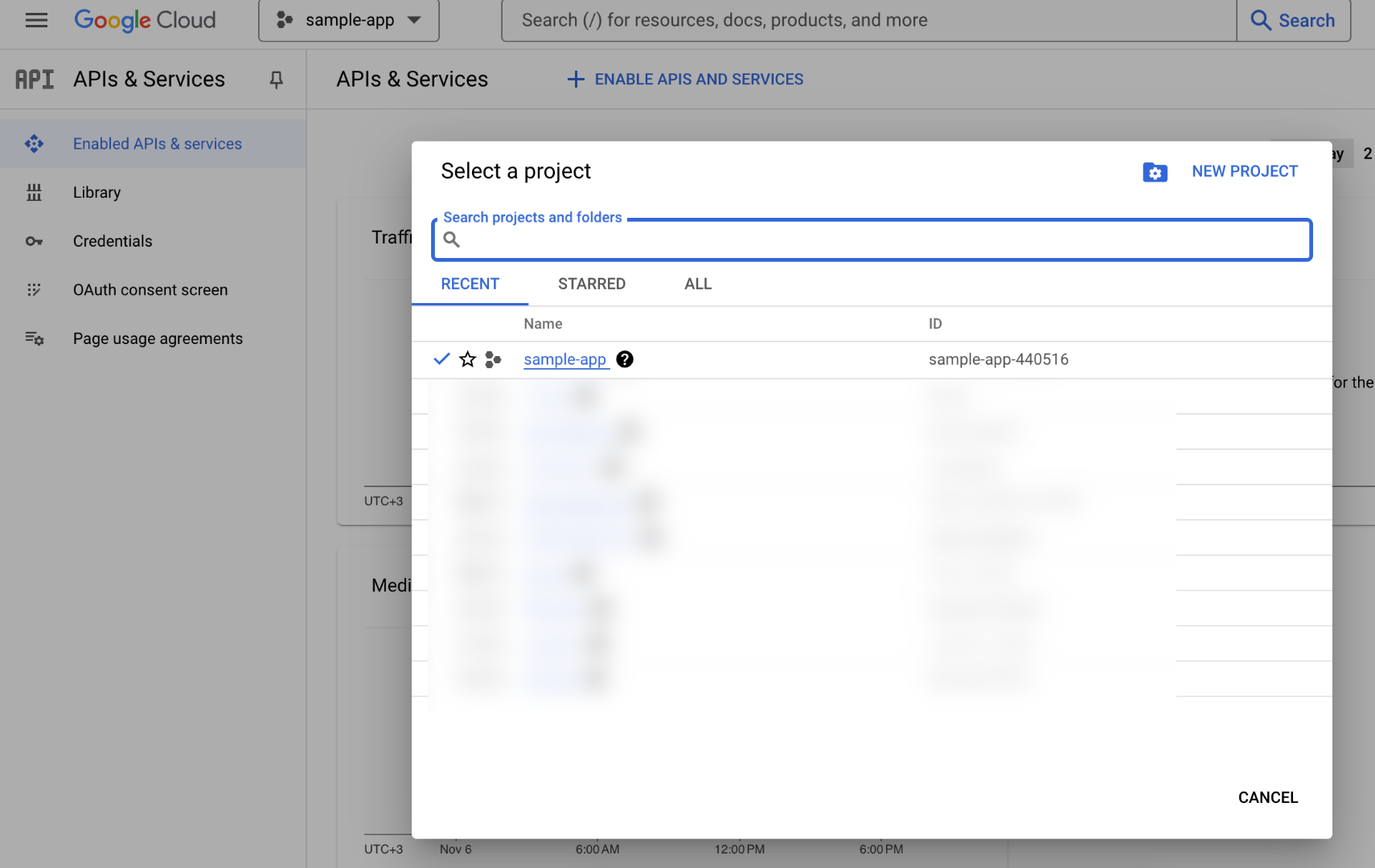
4
Go to the Google Play Android Developer API page and Google Play Developer Reporting API page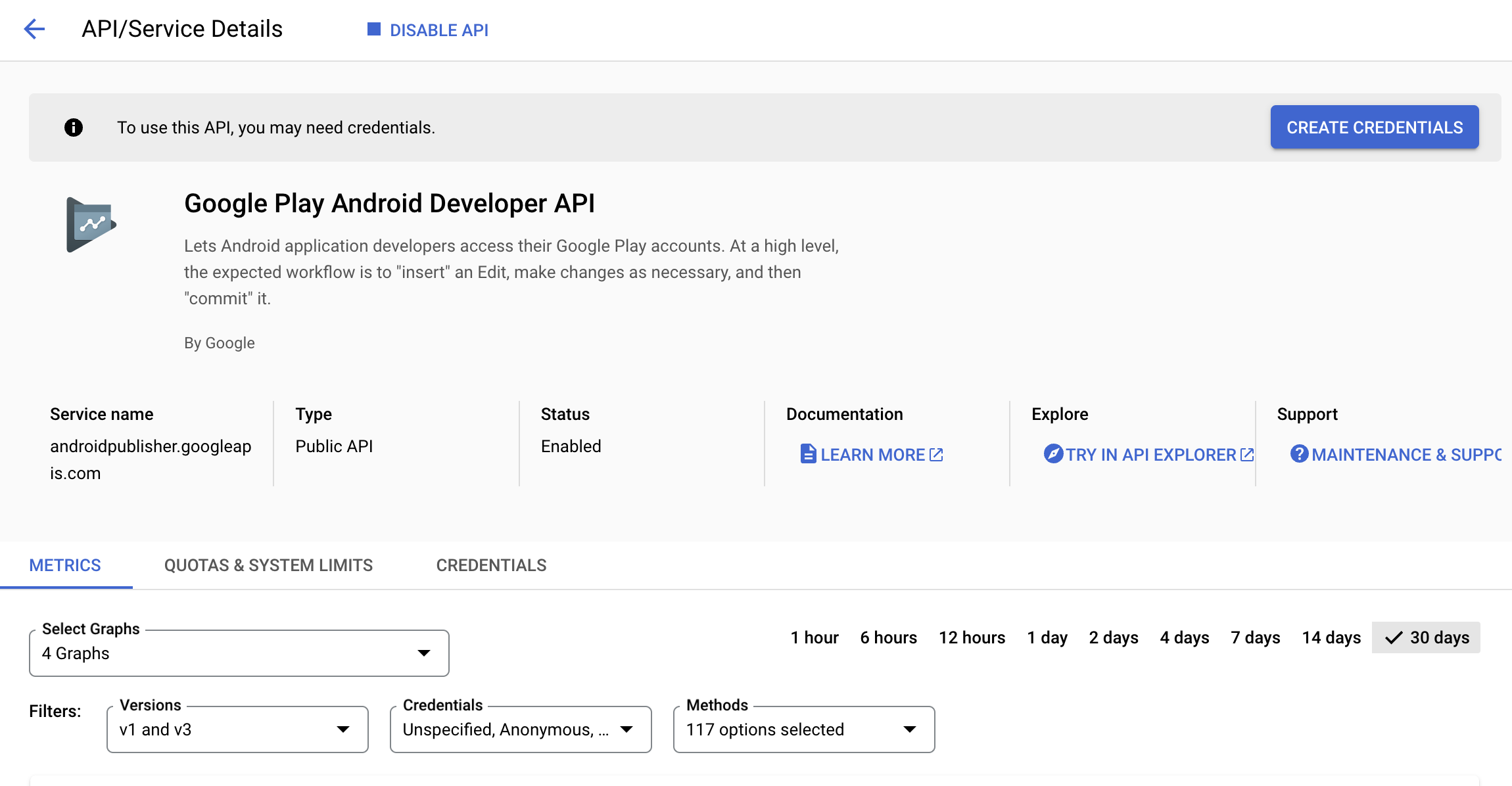
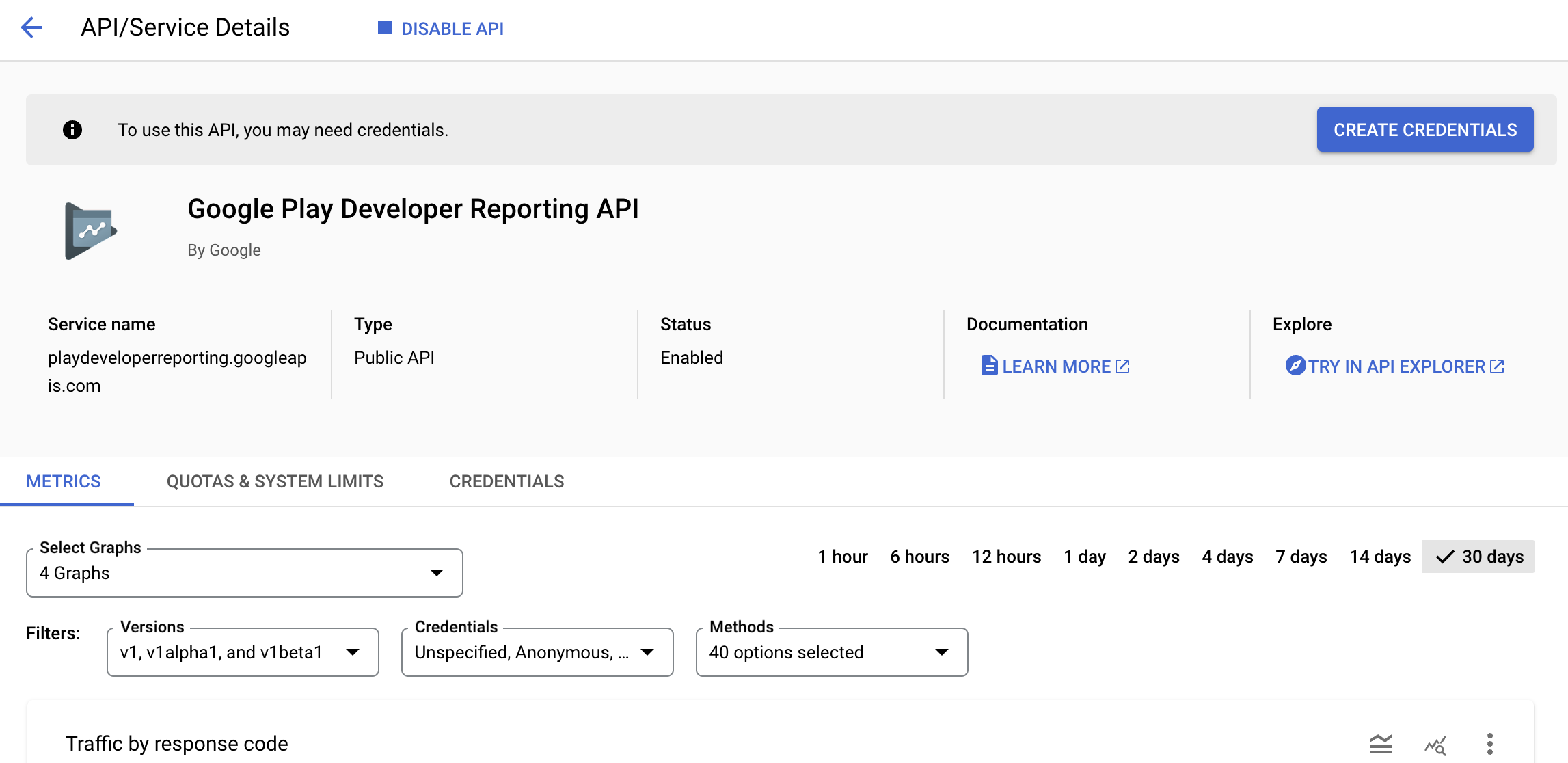
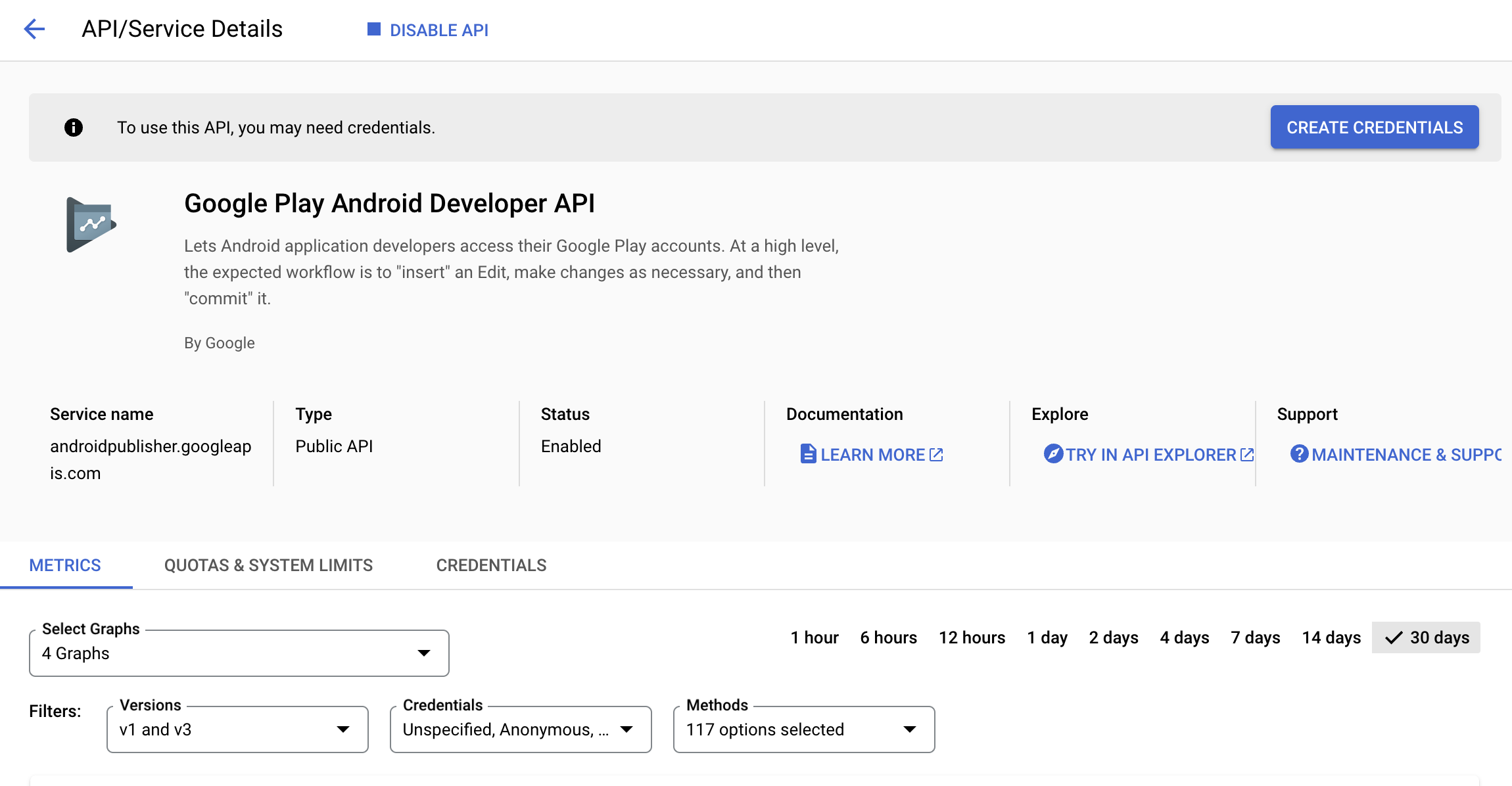
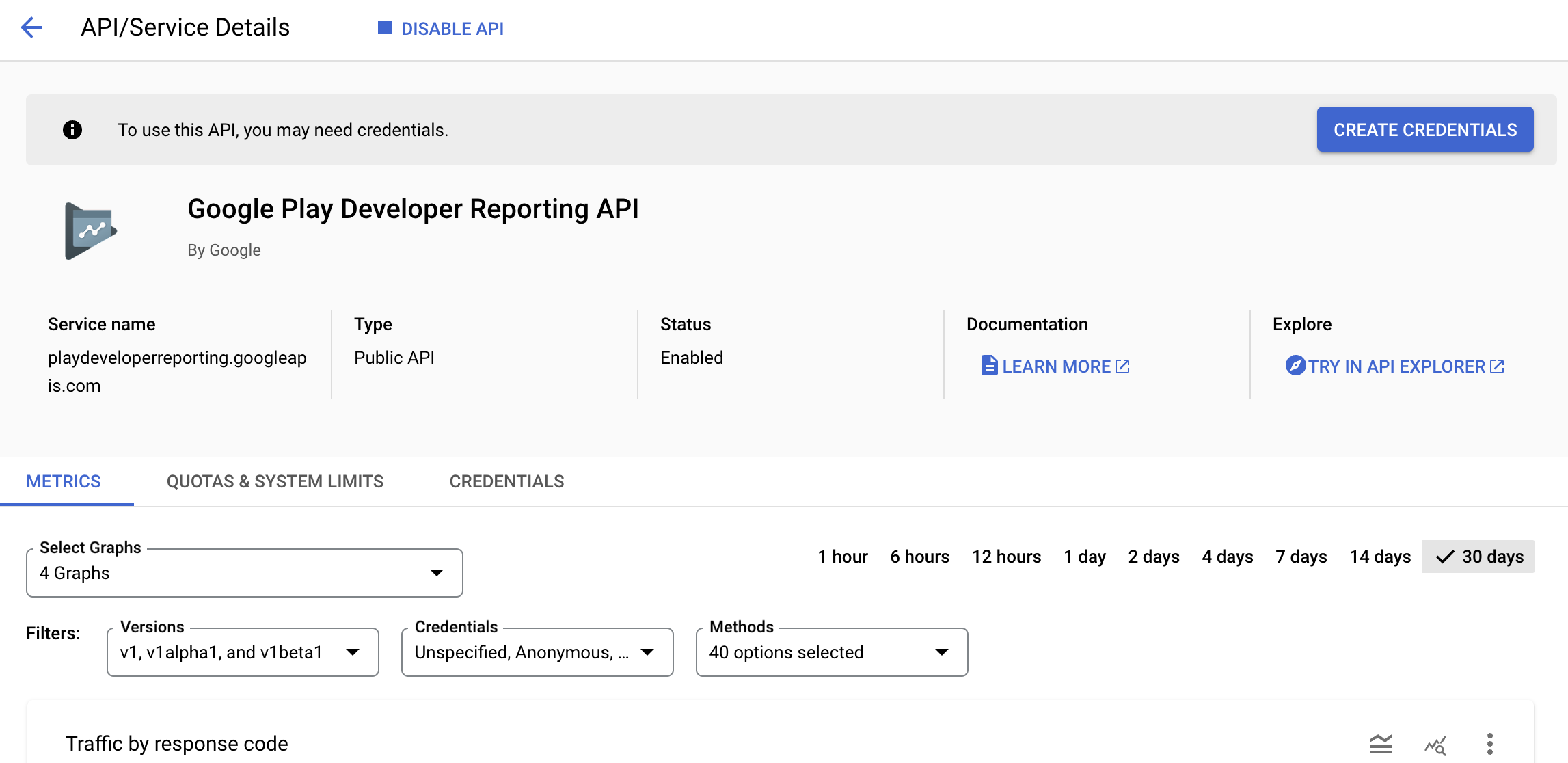
Please click the
Enable button both of them.5
After clicking the 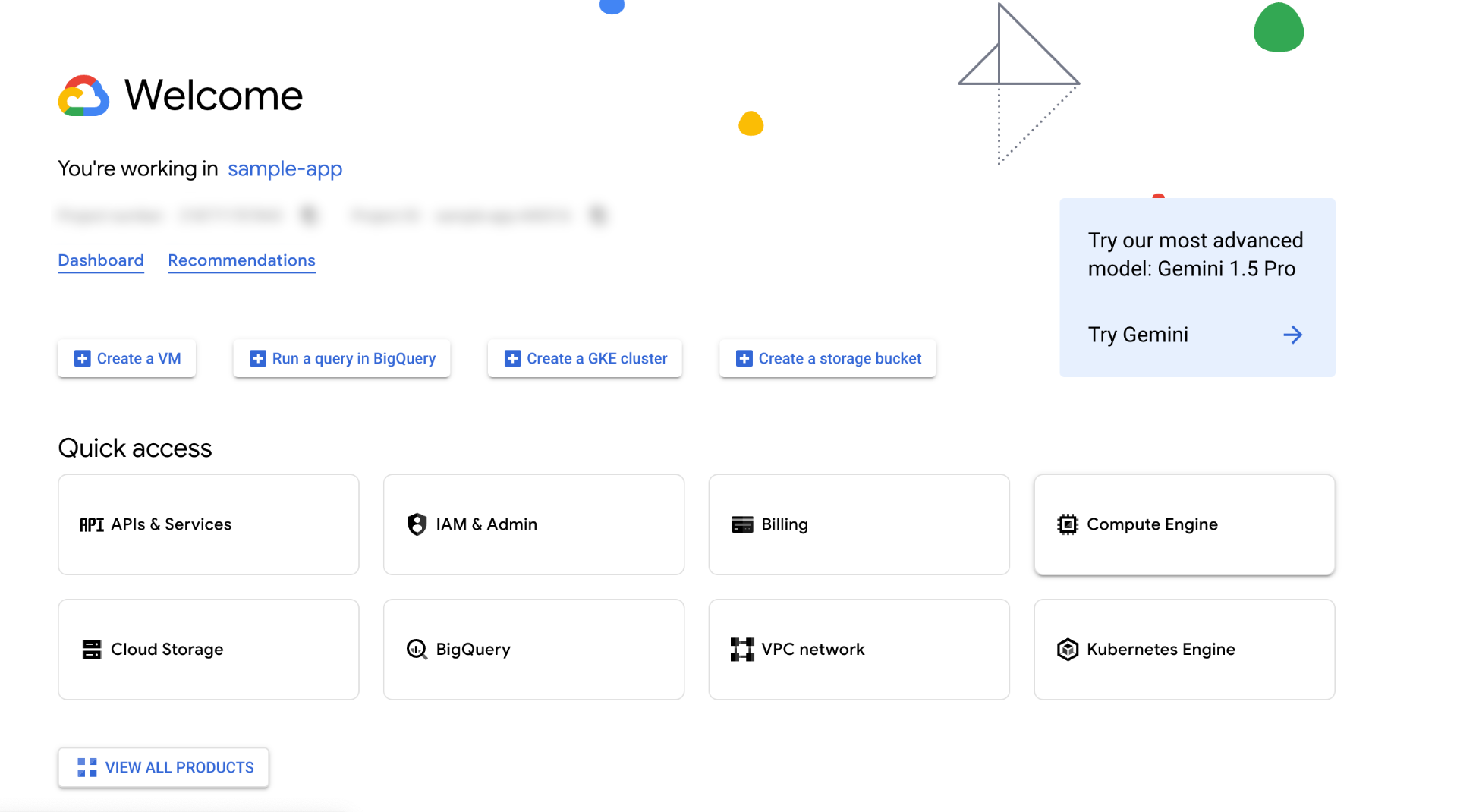
Enable button, go home page in Google Cloud Console.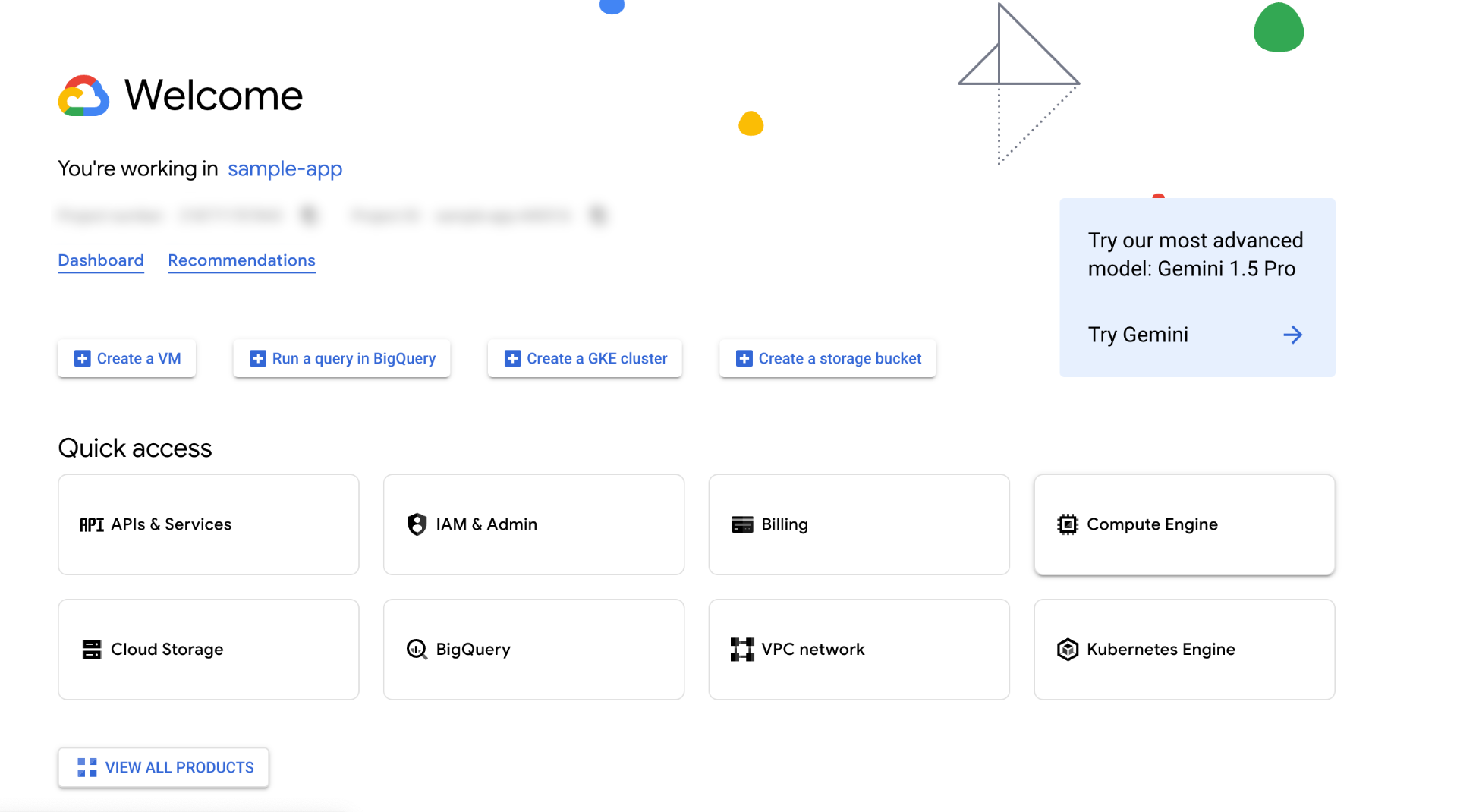
6
Go to IAM & Admin > Service Accounts Page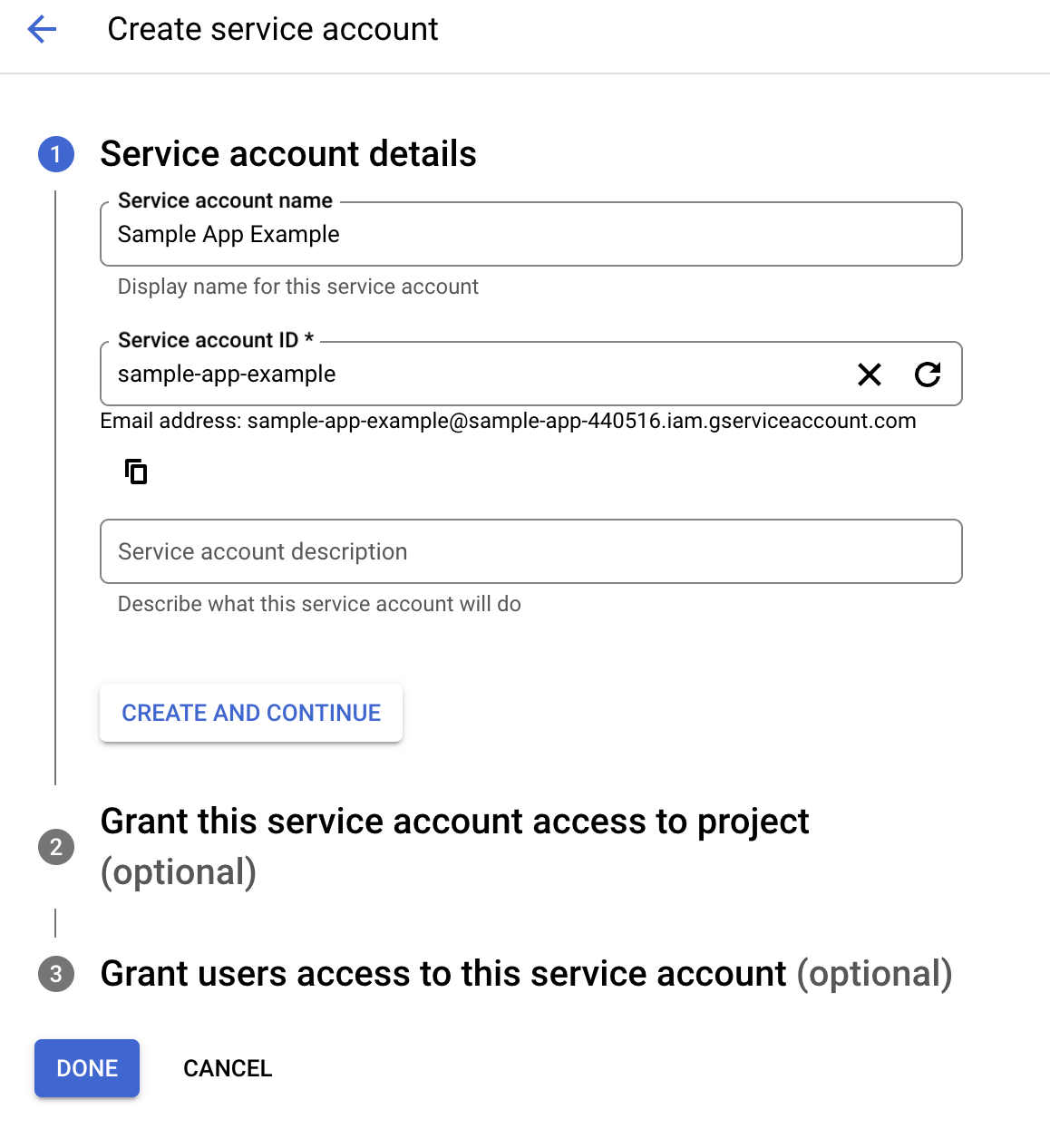
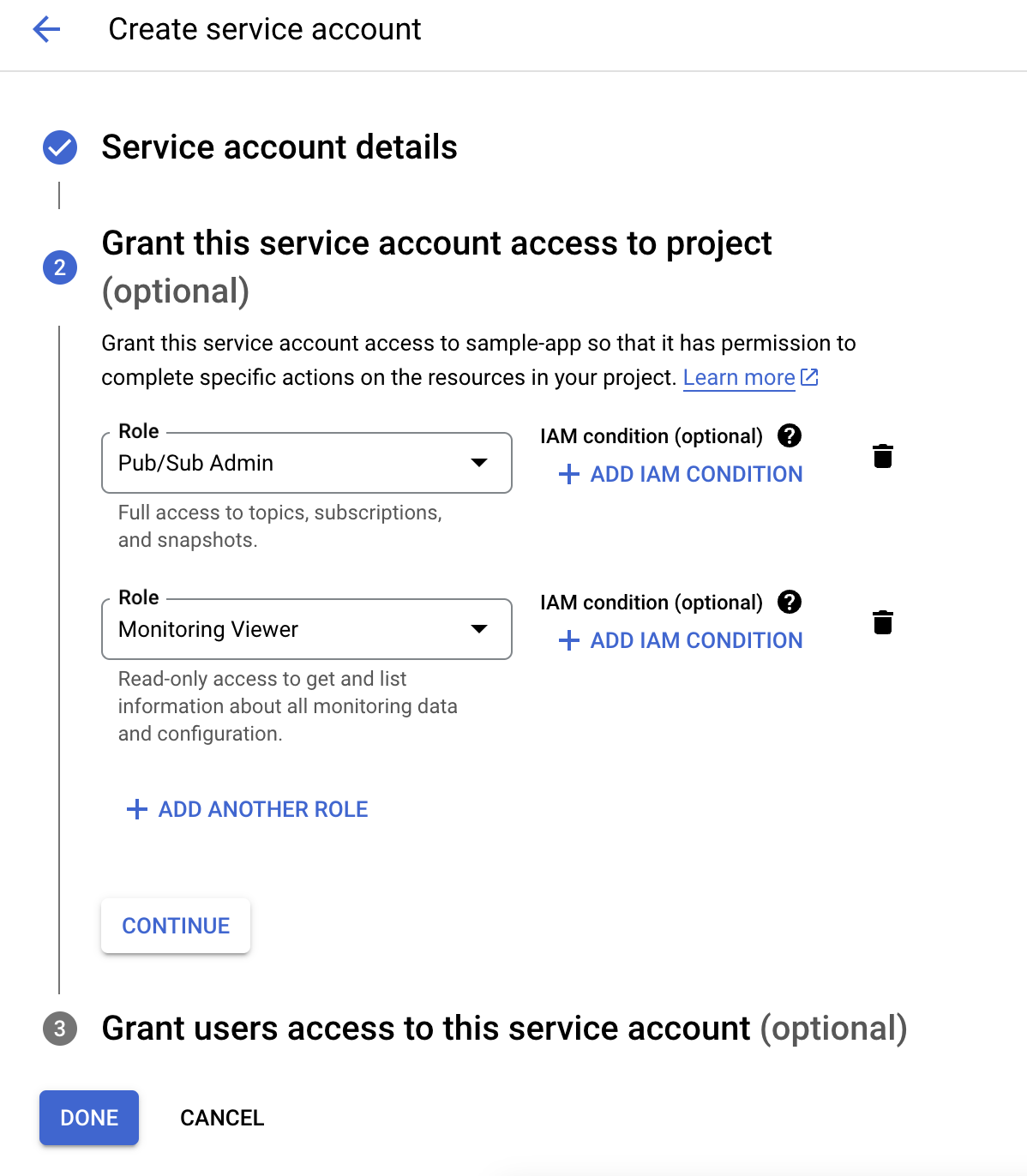
- Click the
Create Service Accountbutton. - Add your Service Account Name like:
SMF RC Service Account. - Pick your first role : ‘Pub/Sub Admin’
- Other role should be ‘Monitoring Viewer’
- Click the
ContinueandDonebutton.
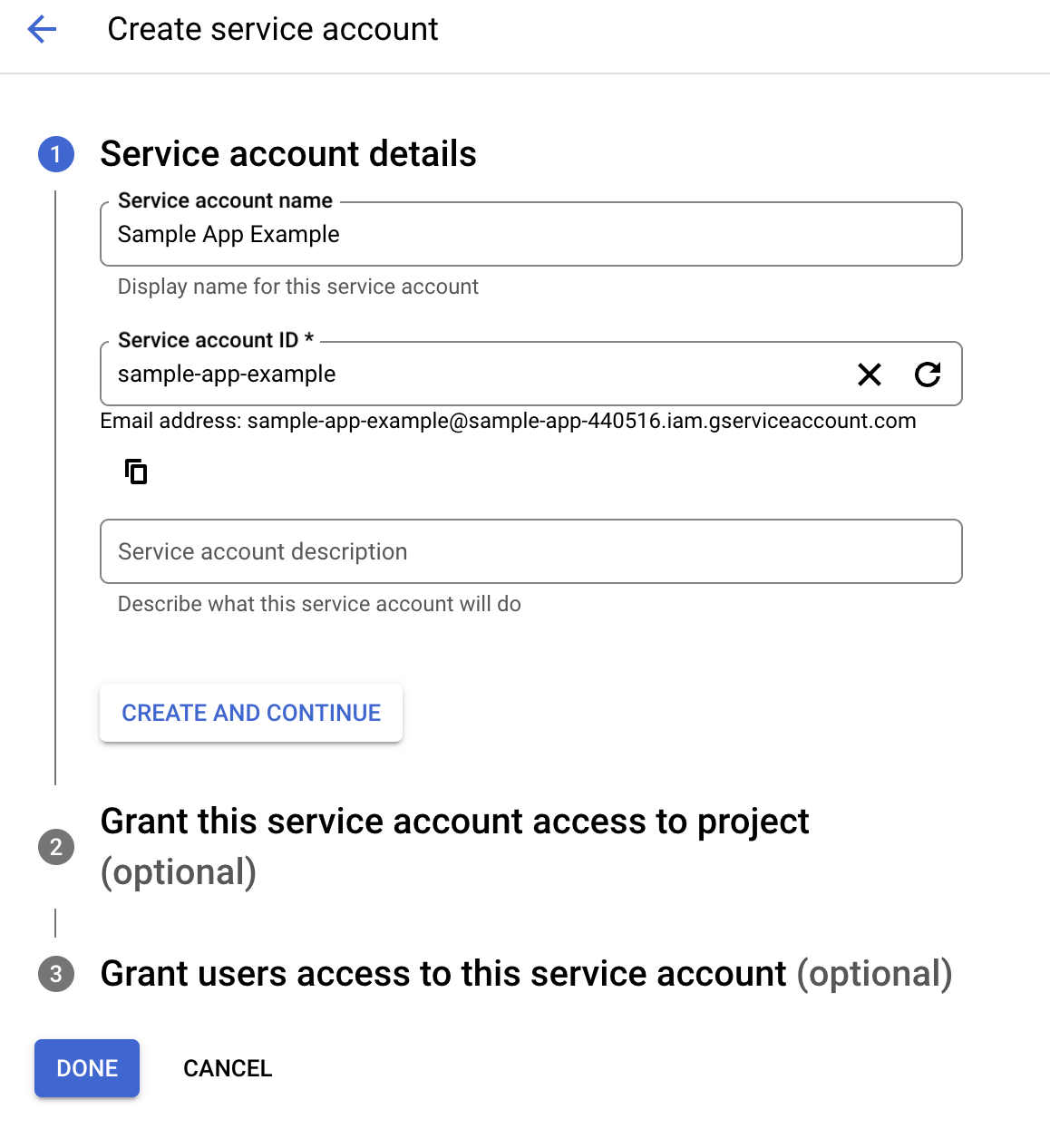
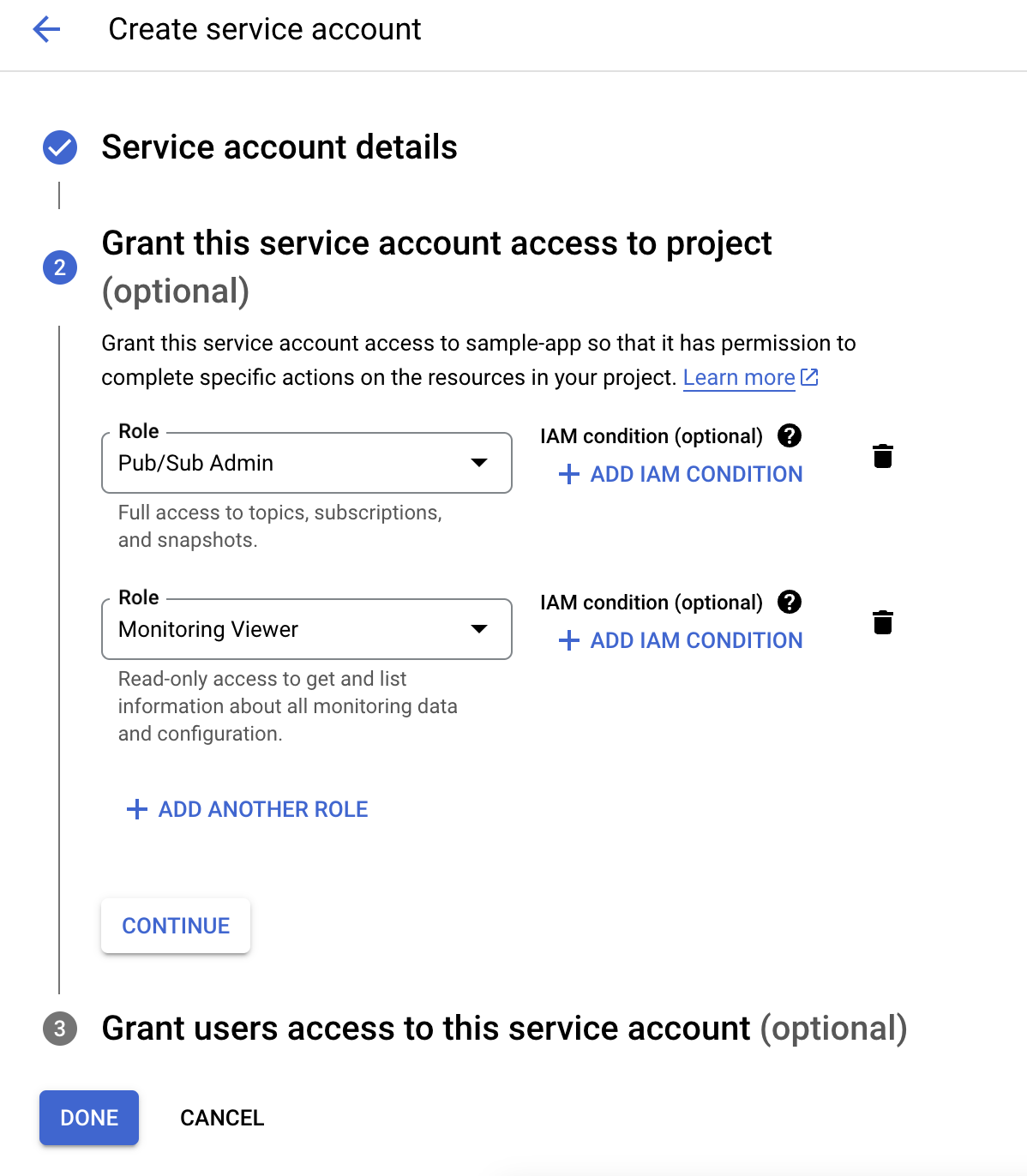
7
After clicking the 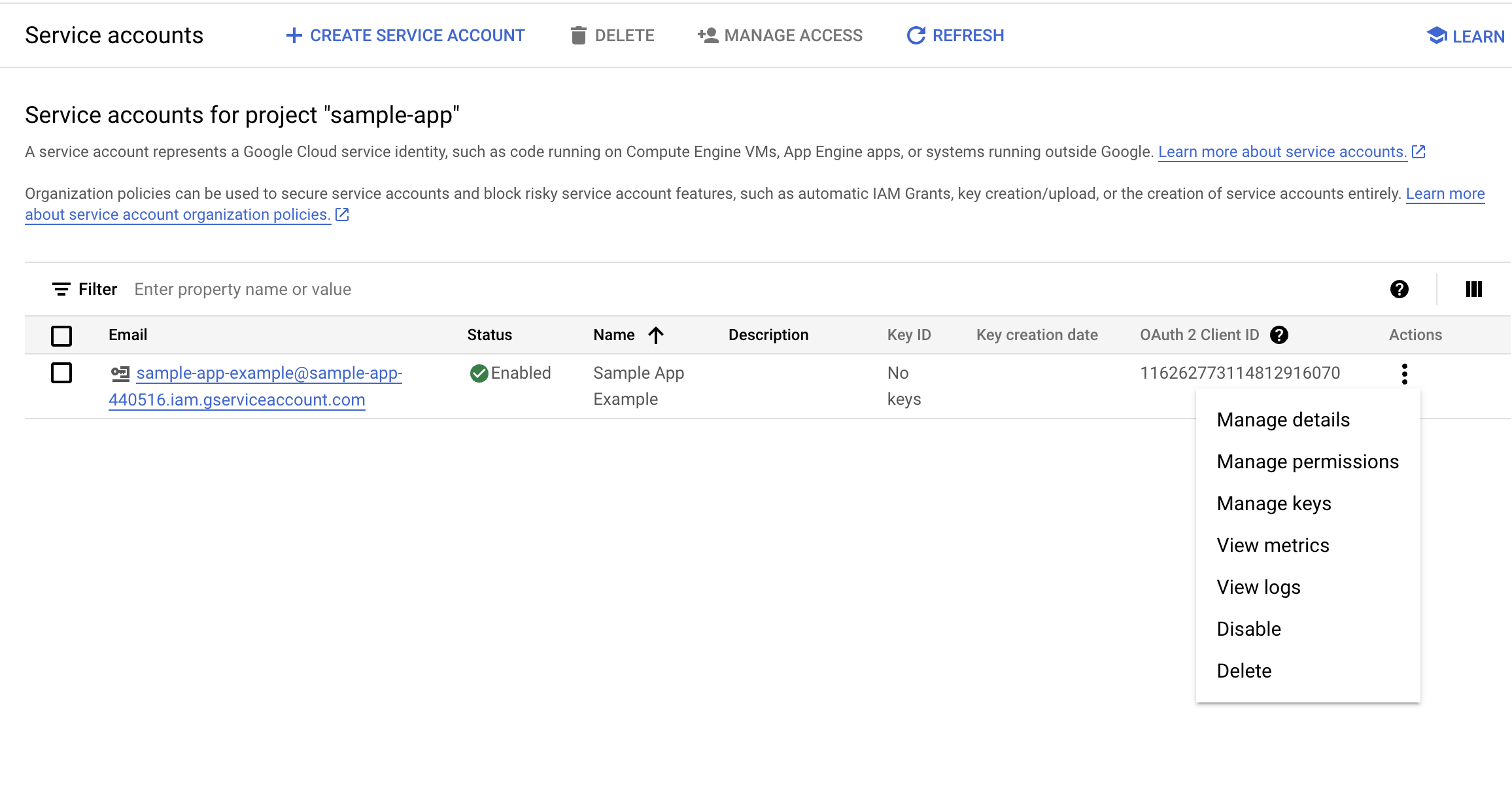
Done button, you will see the screen like below.- Click the
3 dotsbutton. - Click the
Manage Keysbutton.
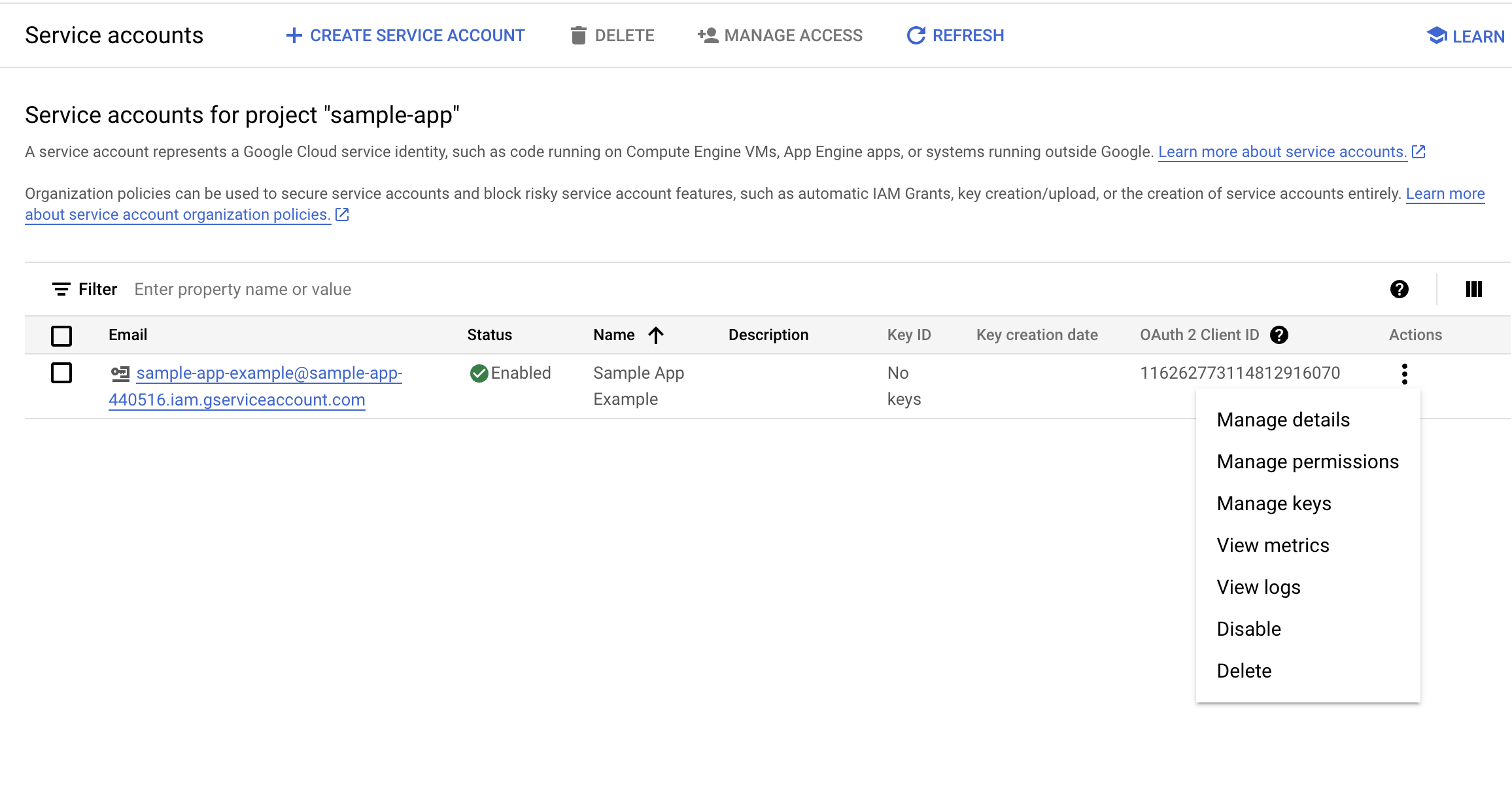
8
Click the 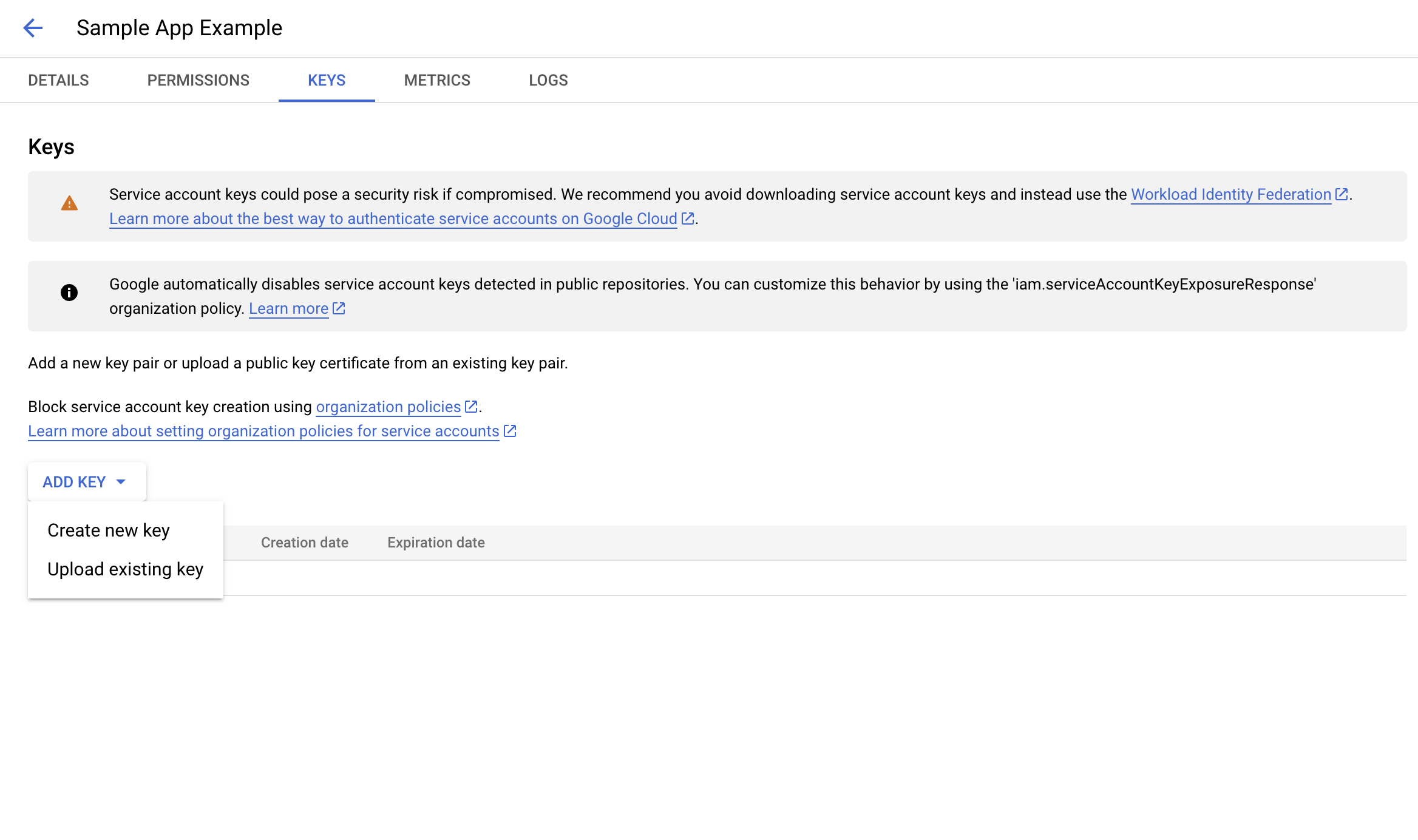
Add Key button. Then click the Create new key button.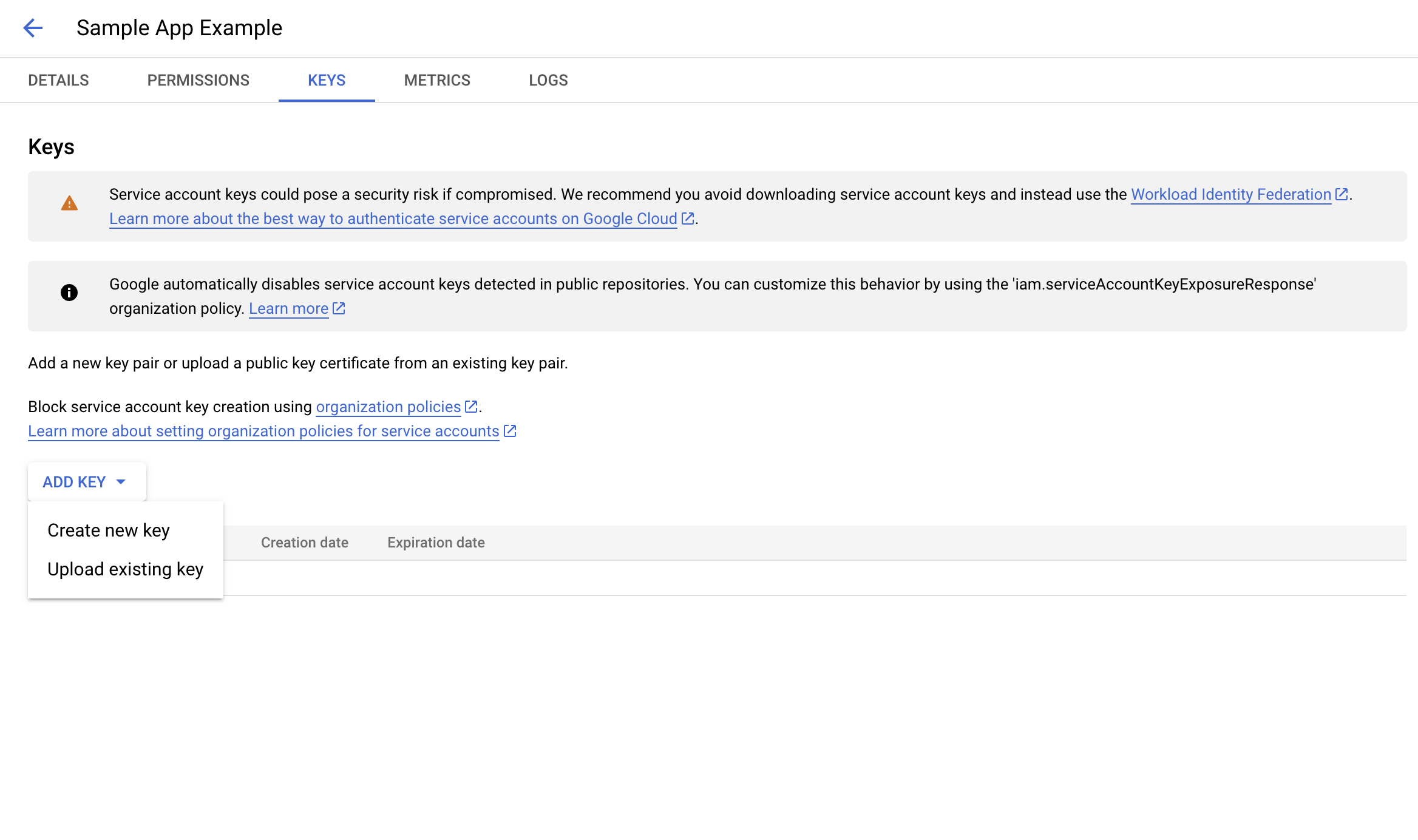
9
Please pick the 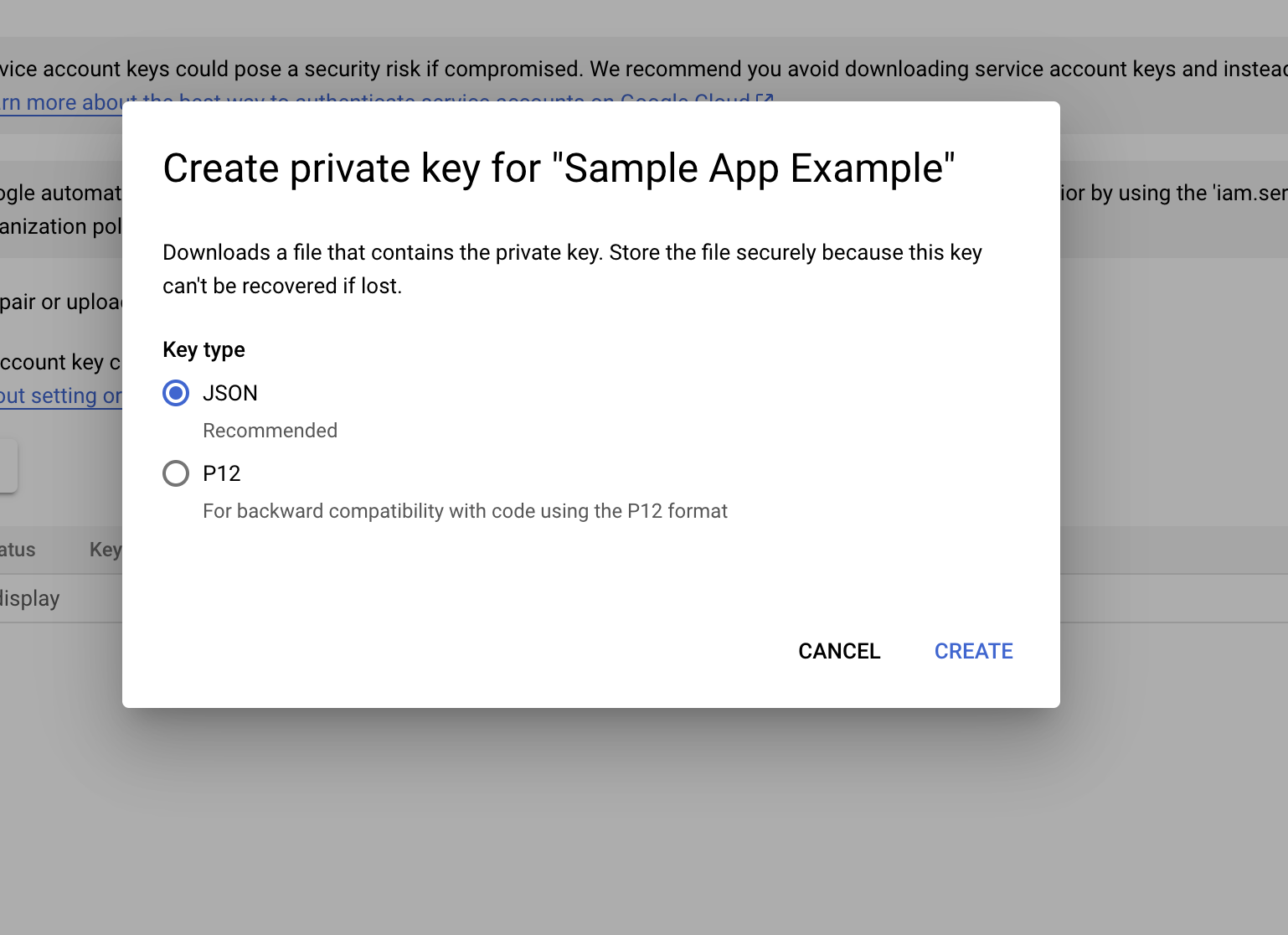
JSON and click the Create button.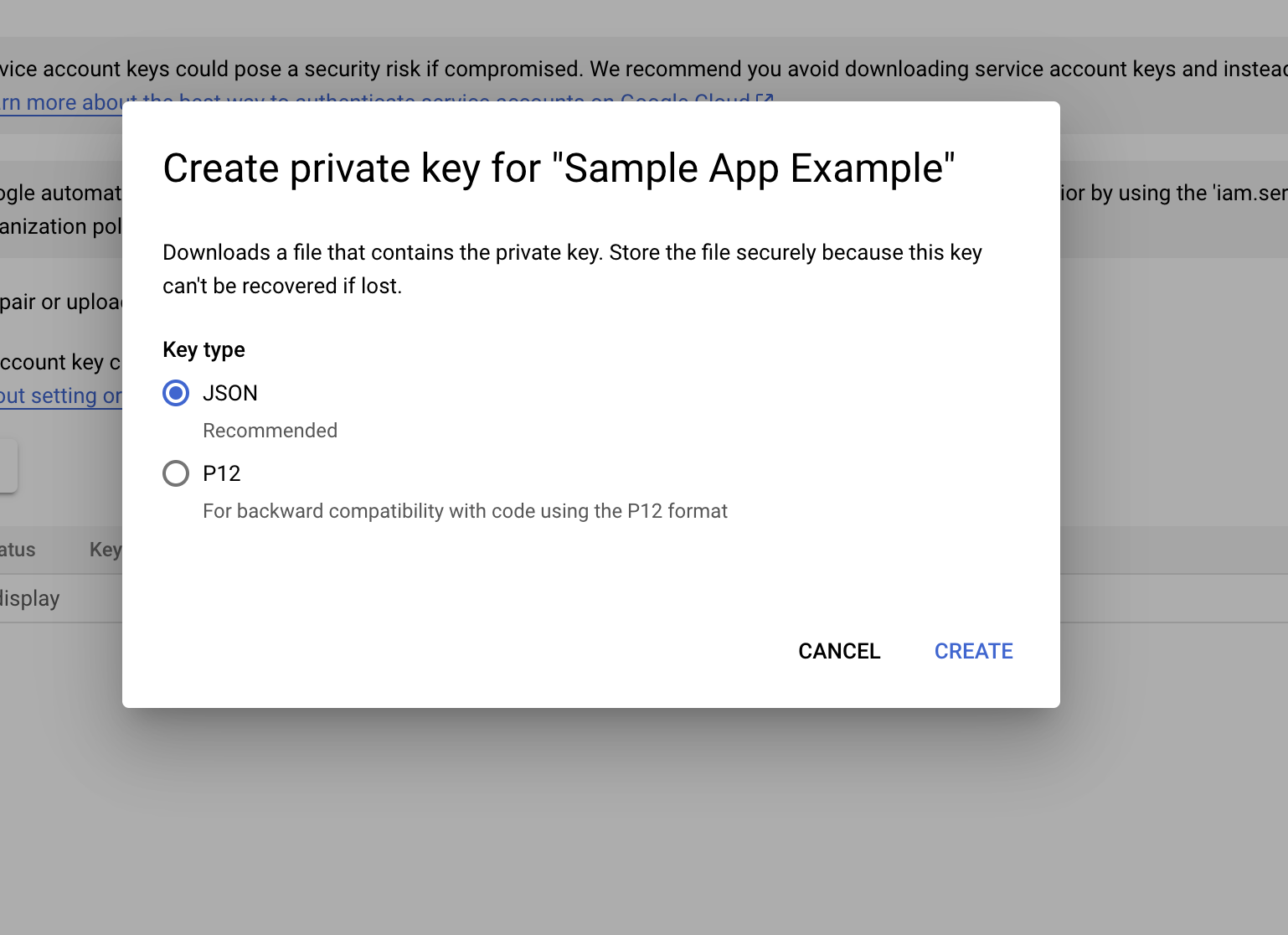
10
Save the JSON file and keep it in a safe place. We’ll use it in the next step.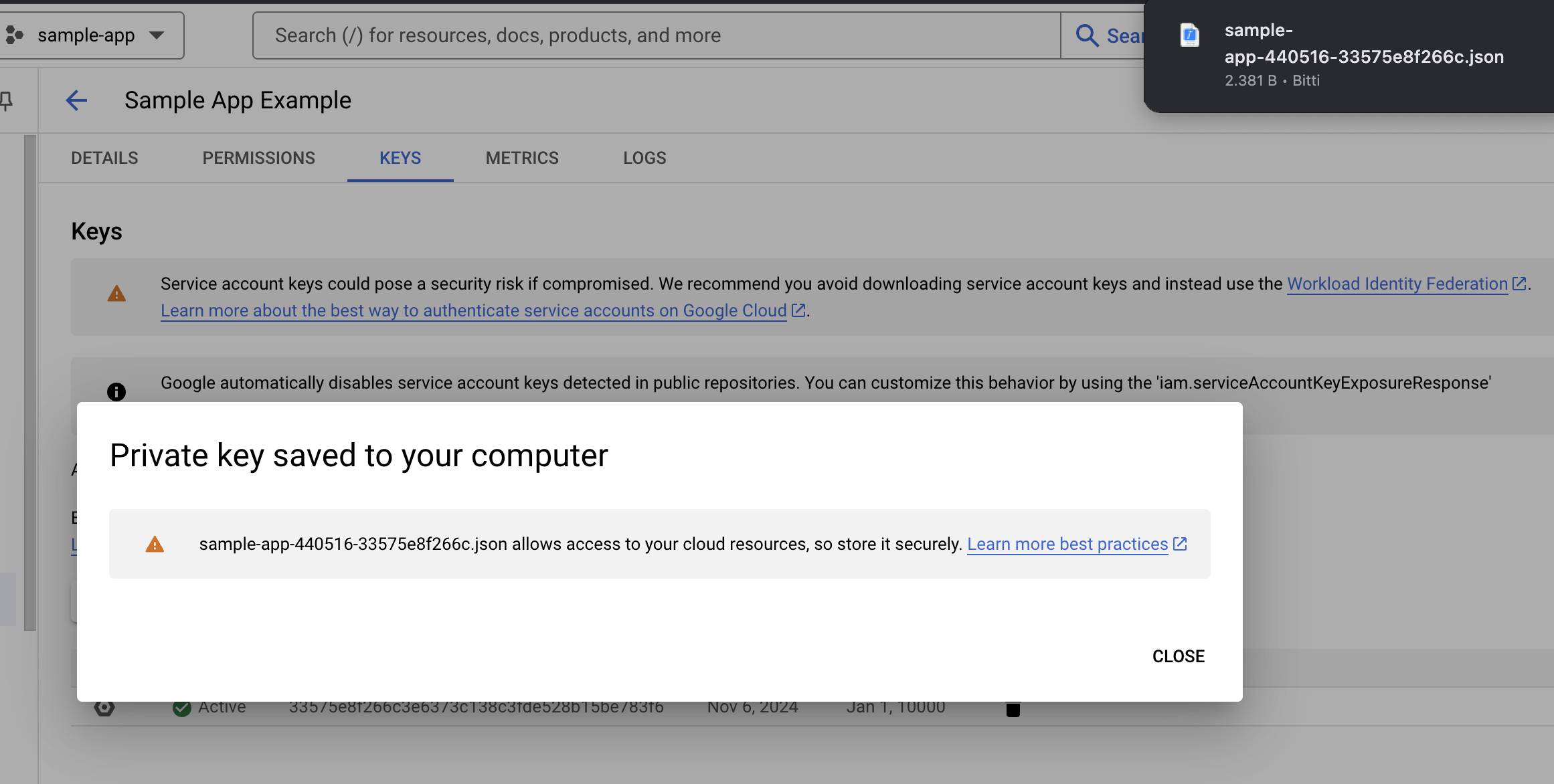
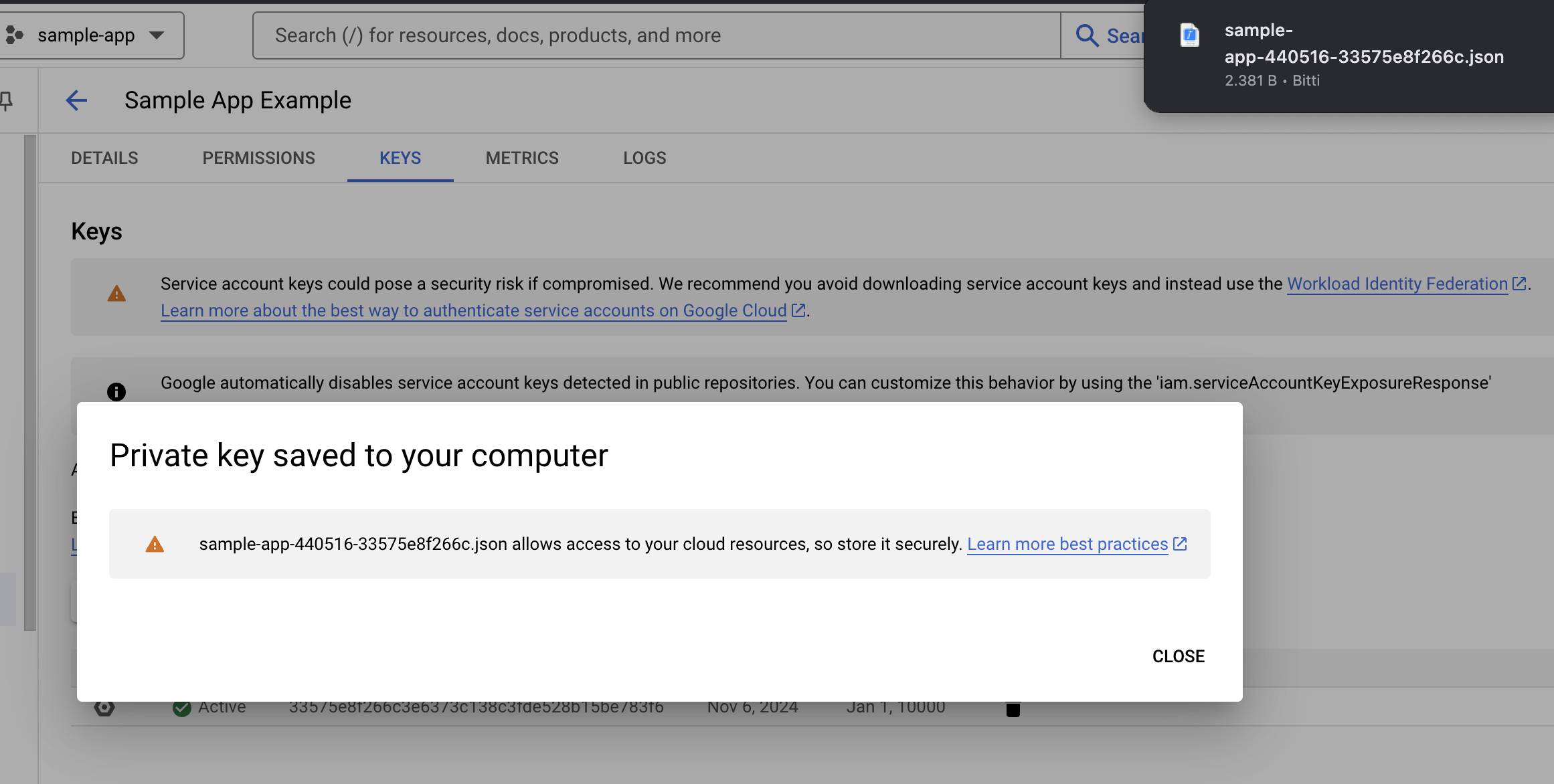
11
By the way: Go to Pub/Sub Developer Notifications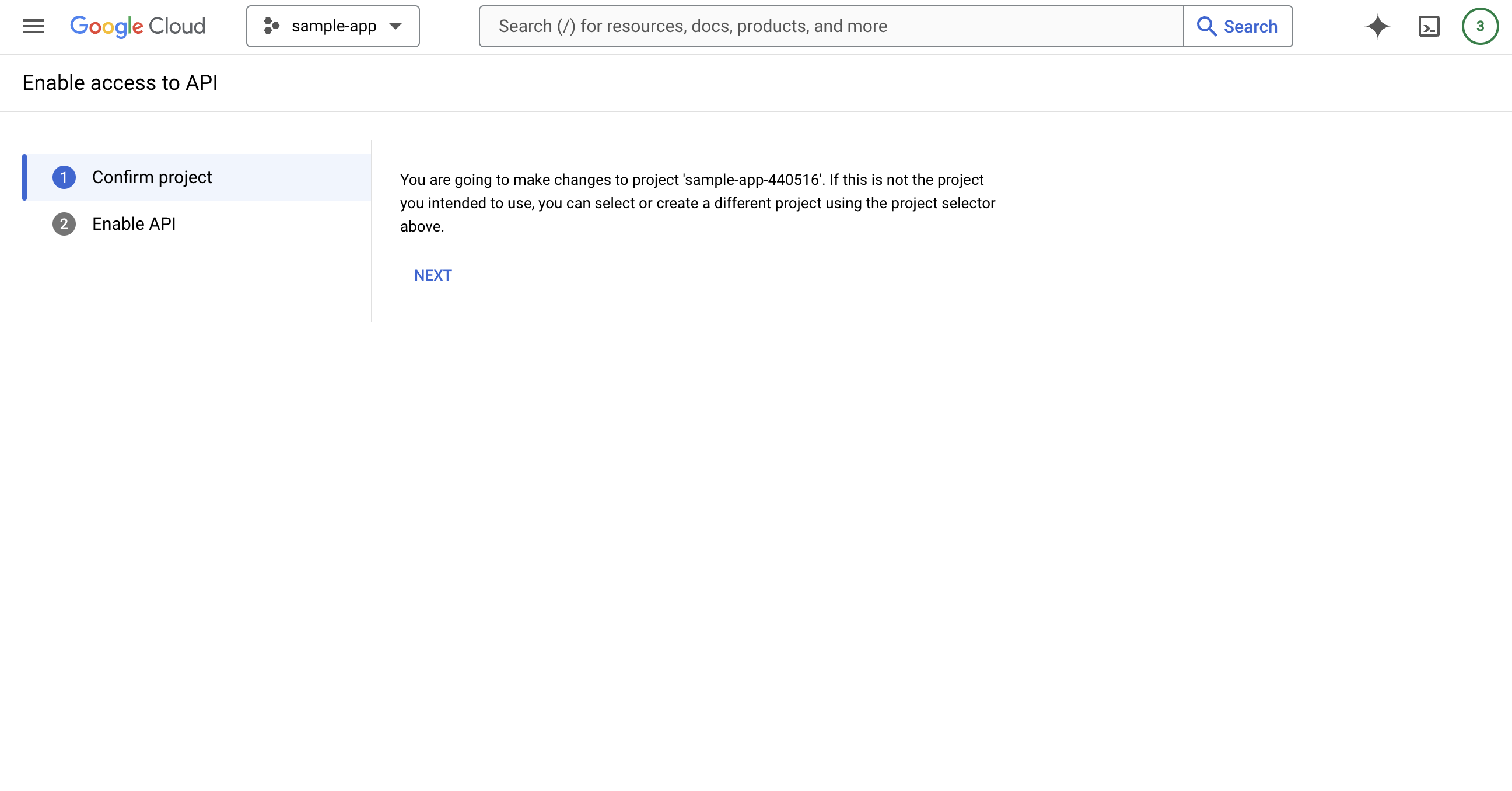
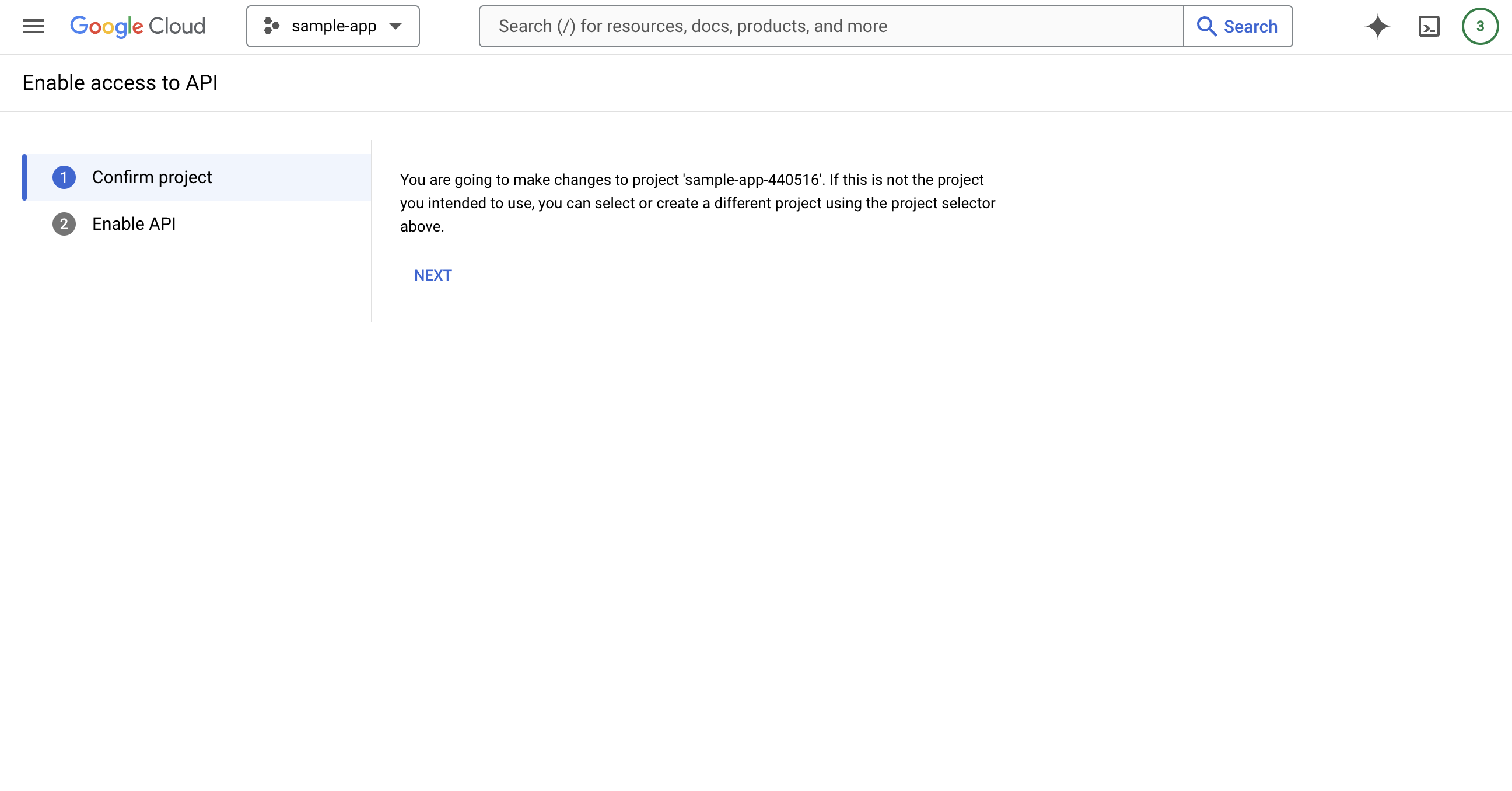
12
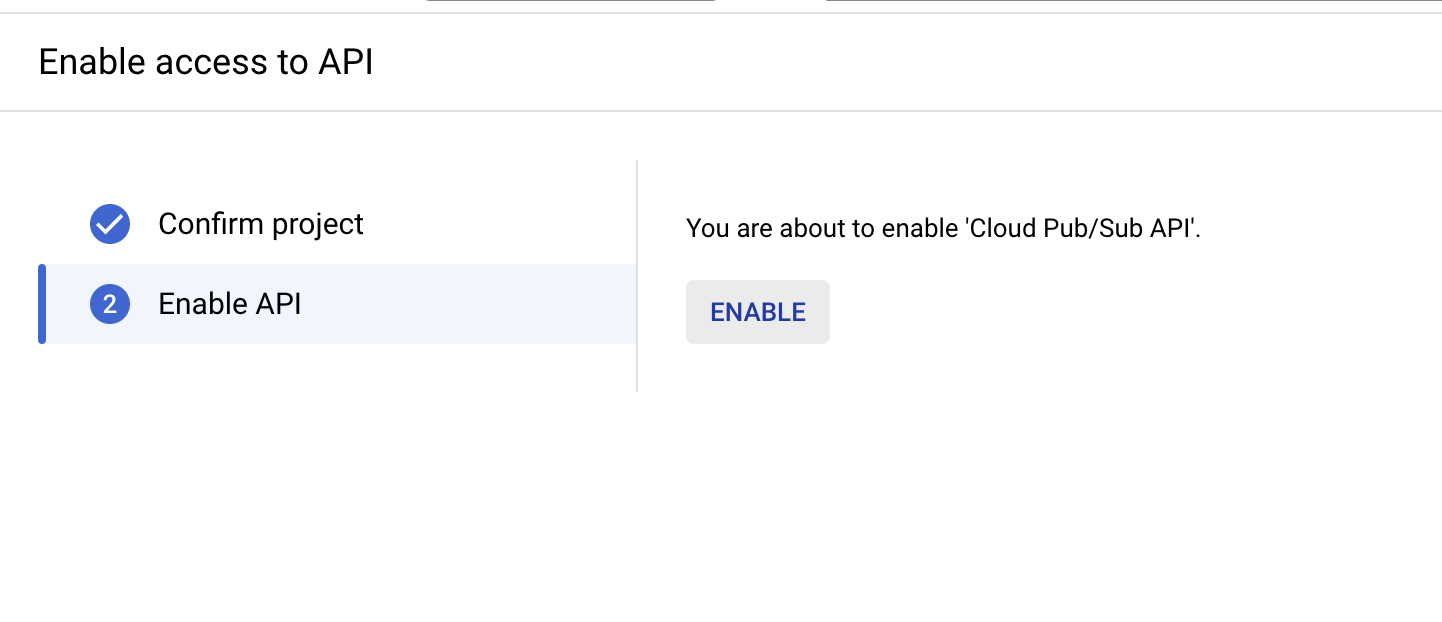
13
- Go to the
Google Play Consolesection. - Click
Users and Permissions
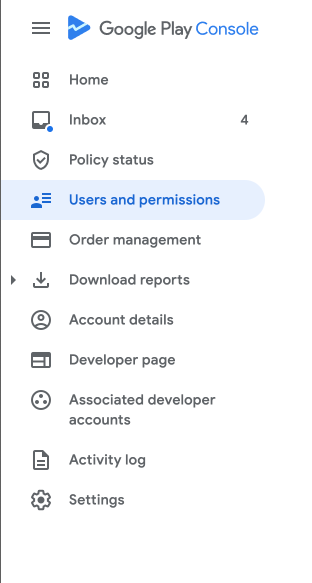
14
Go back to Google Cloud Console and Copy the service account mail.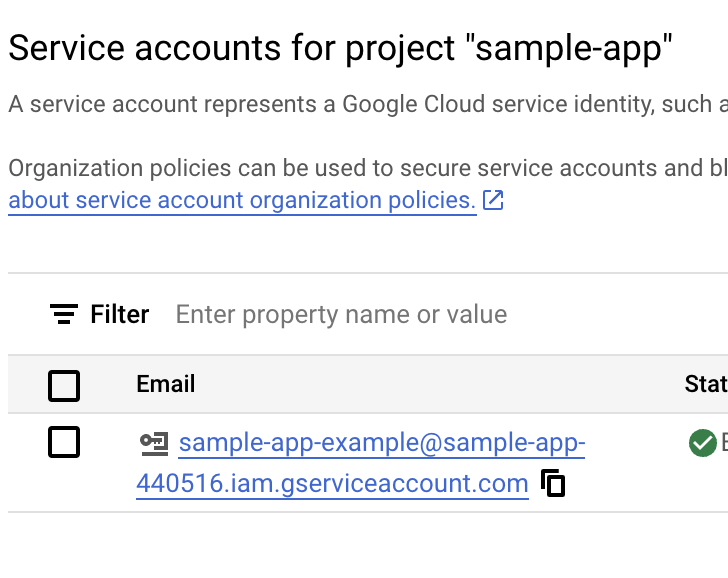
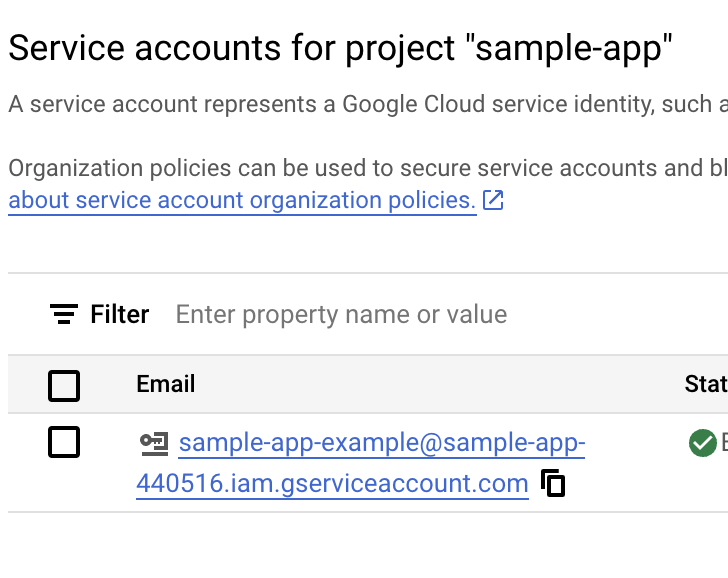
15
Paste it in here and scroll down a little bit.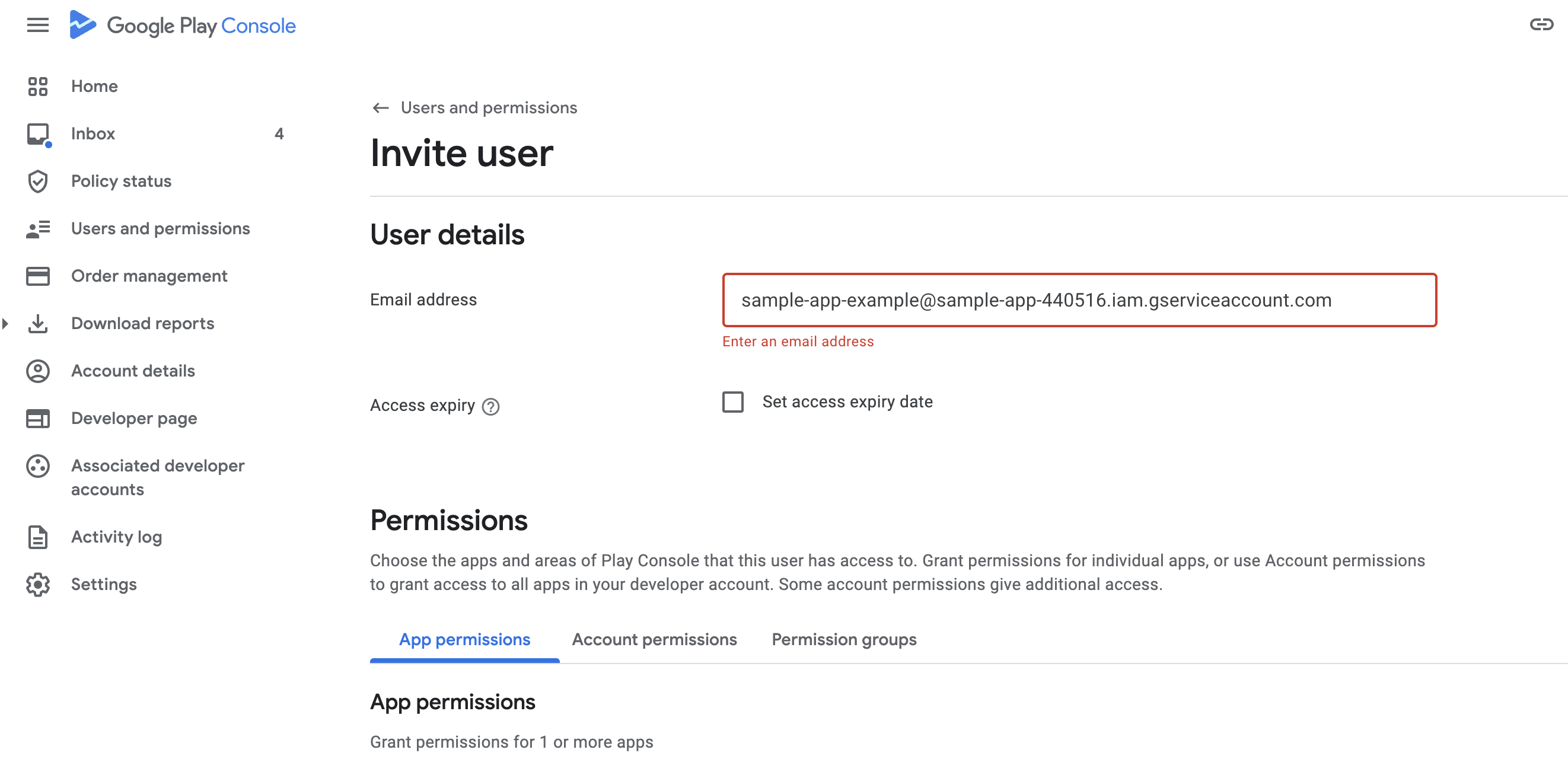
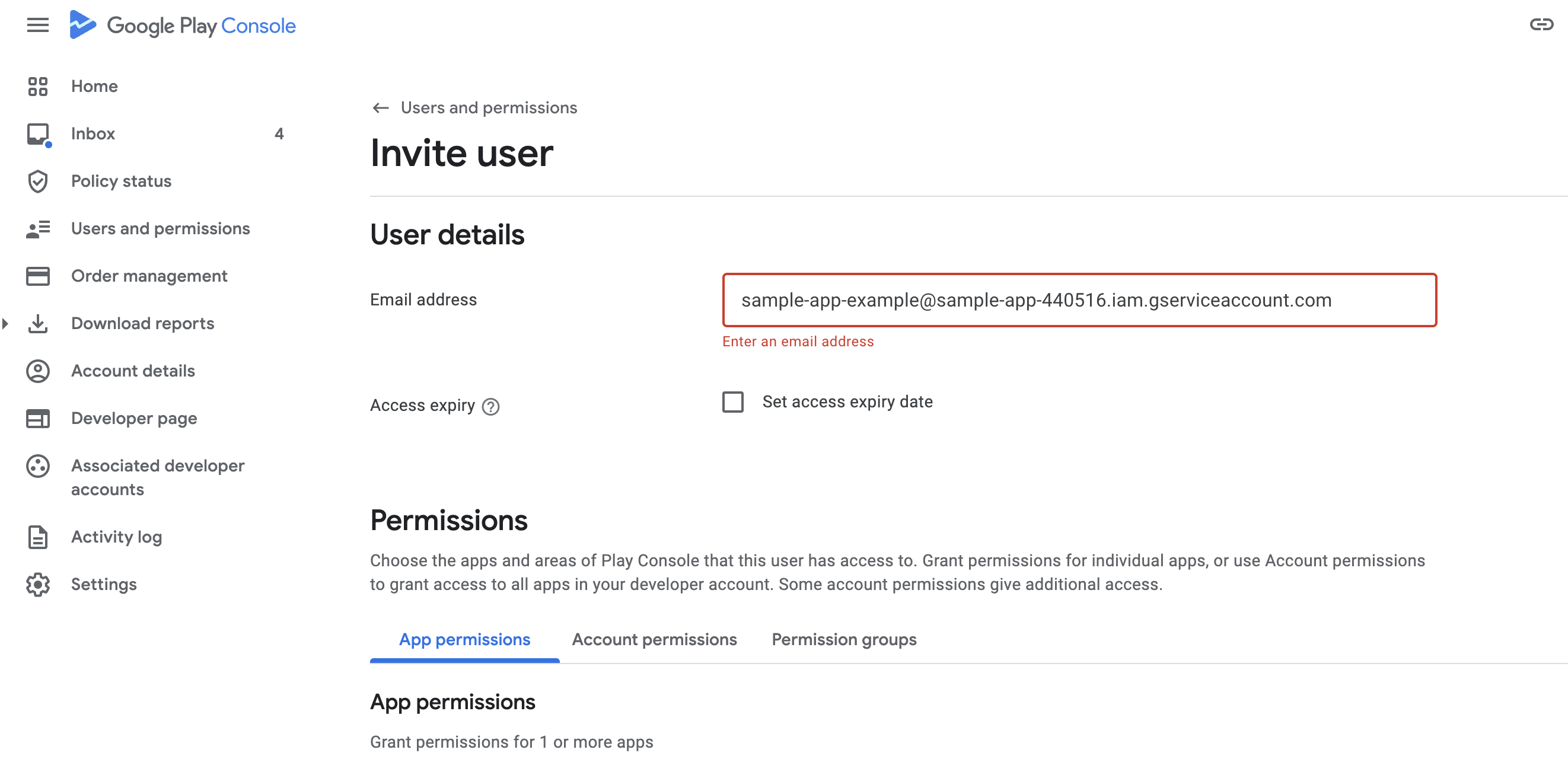
16
Click the 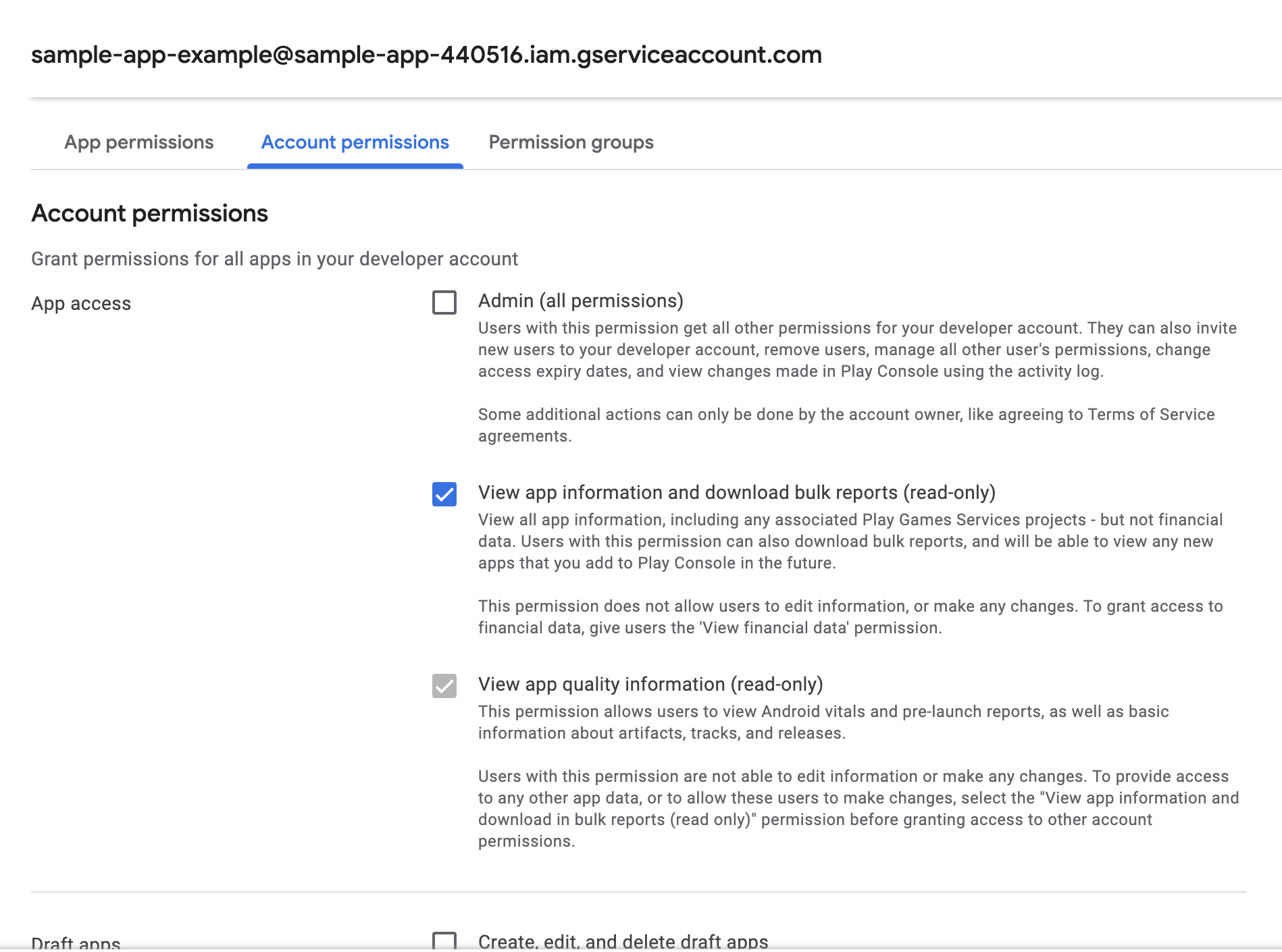
Account Permissions button.
Grant the following permissions:- View app information and download bulk reports (read-only)
- View financial data, orders, and cancellation survey response
- Manage orders and subscriptions
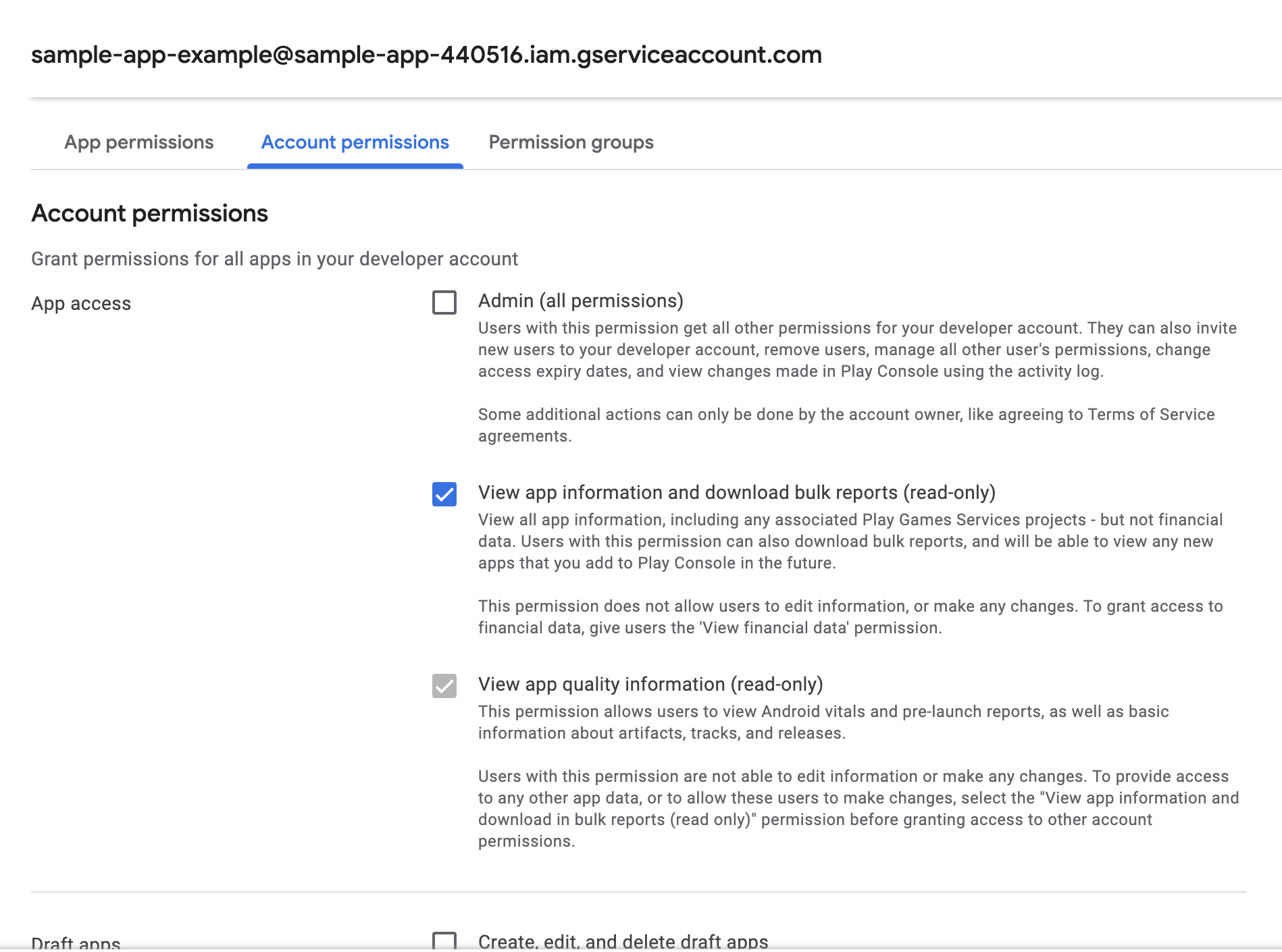
17
Turn back to the RevenueCat dashboard and drop a json file in here.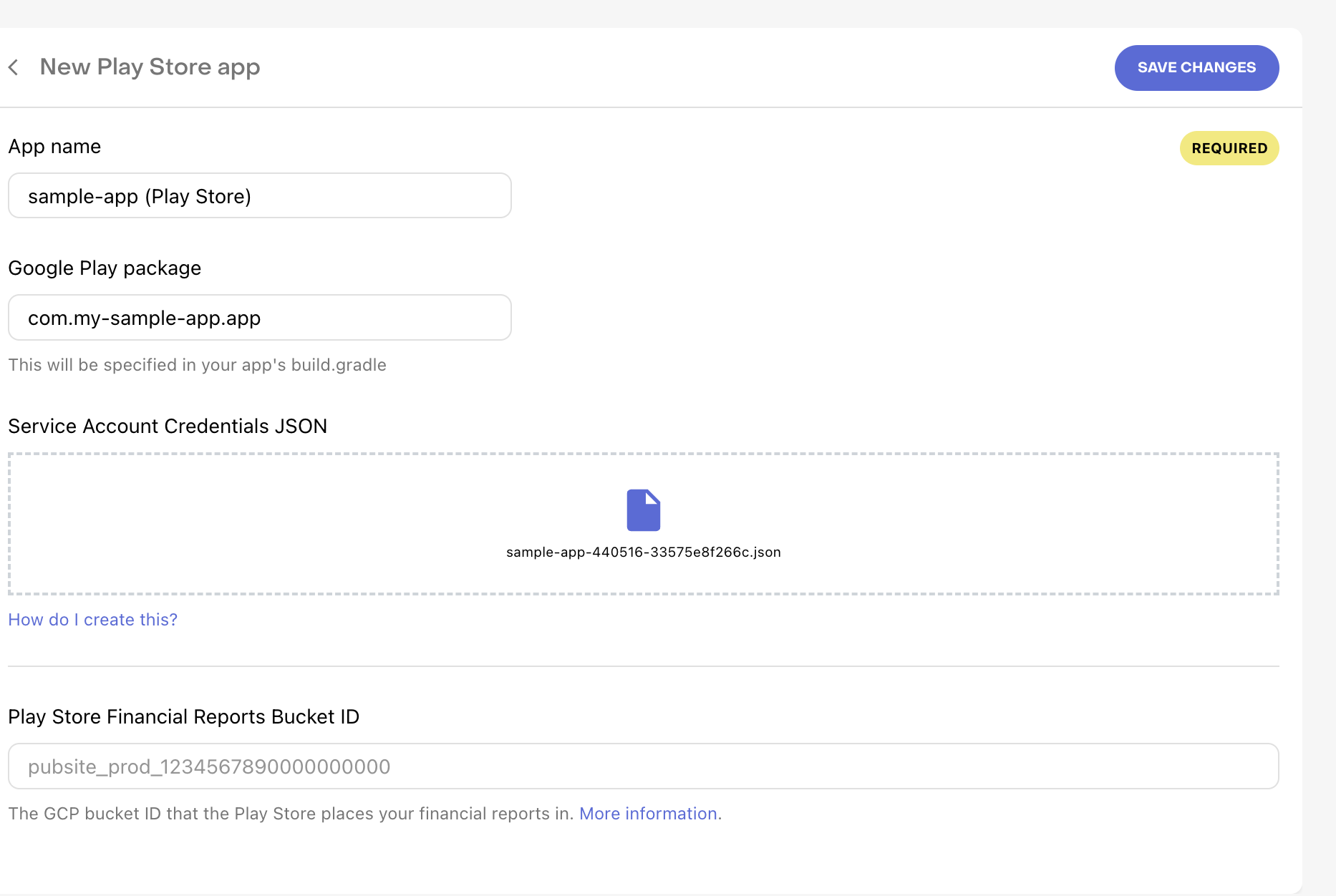
- Write your app package name in here.
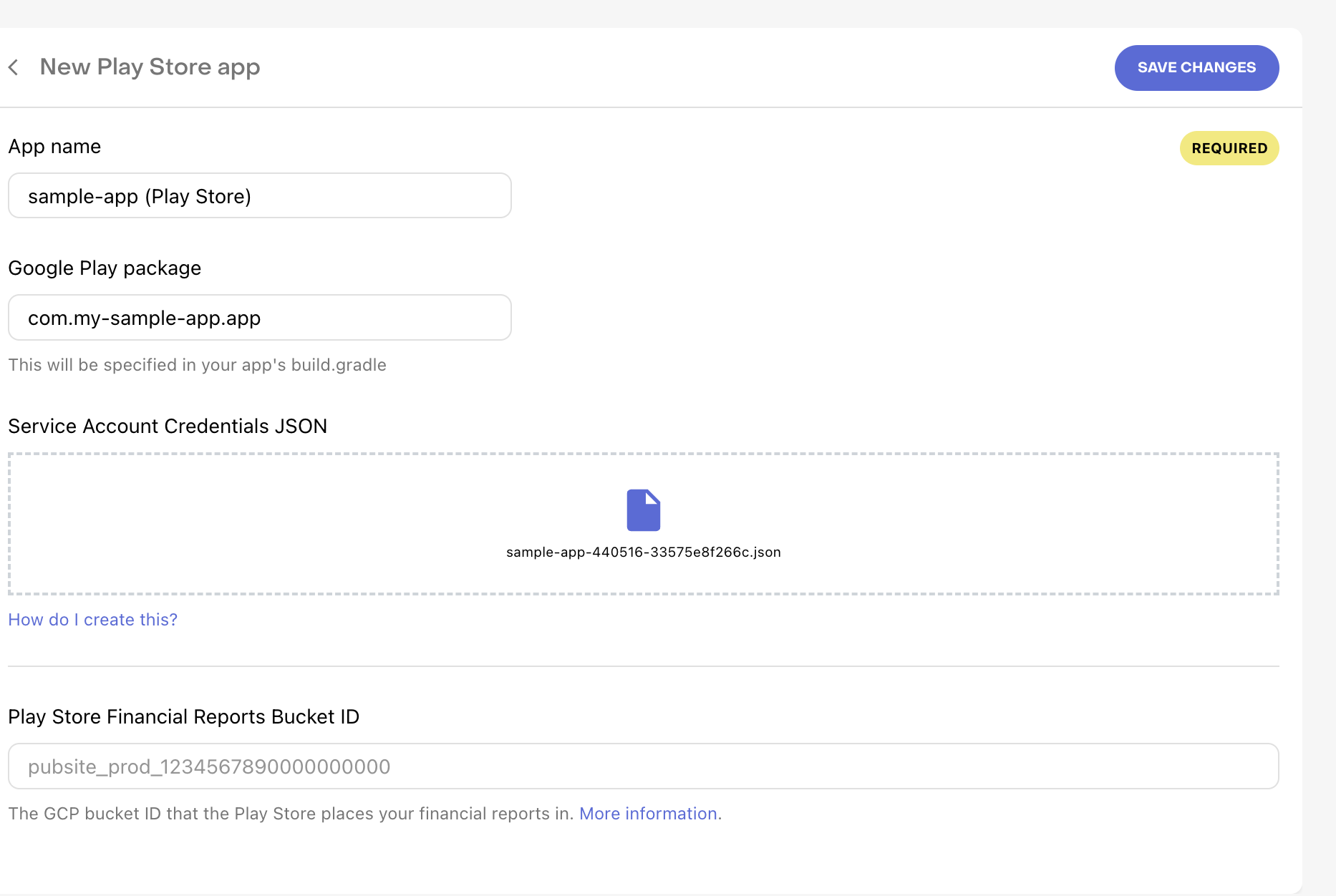
18
Pick a Google Developer Notification Topic ID.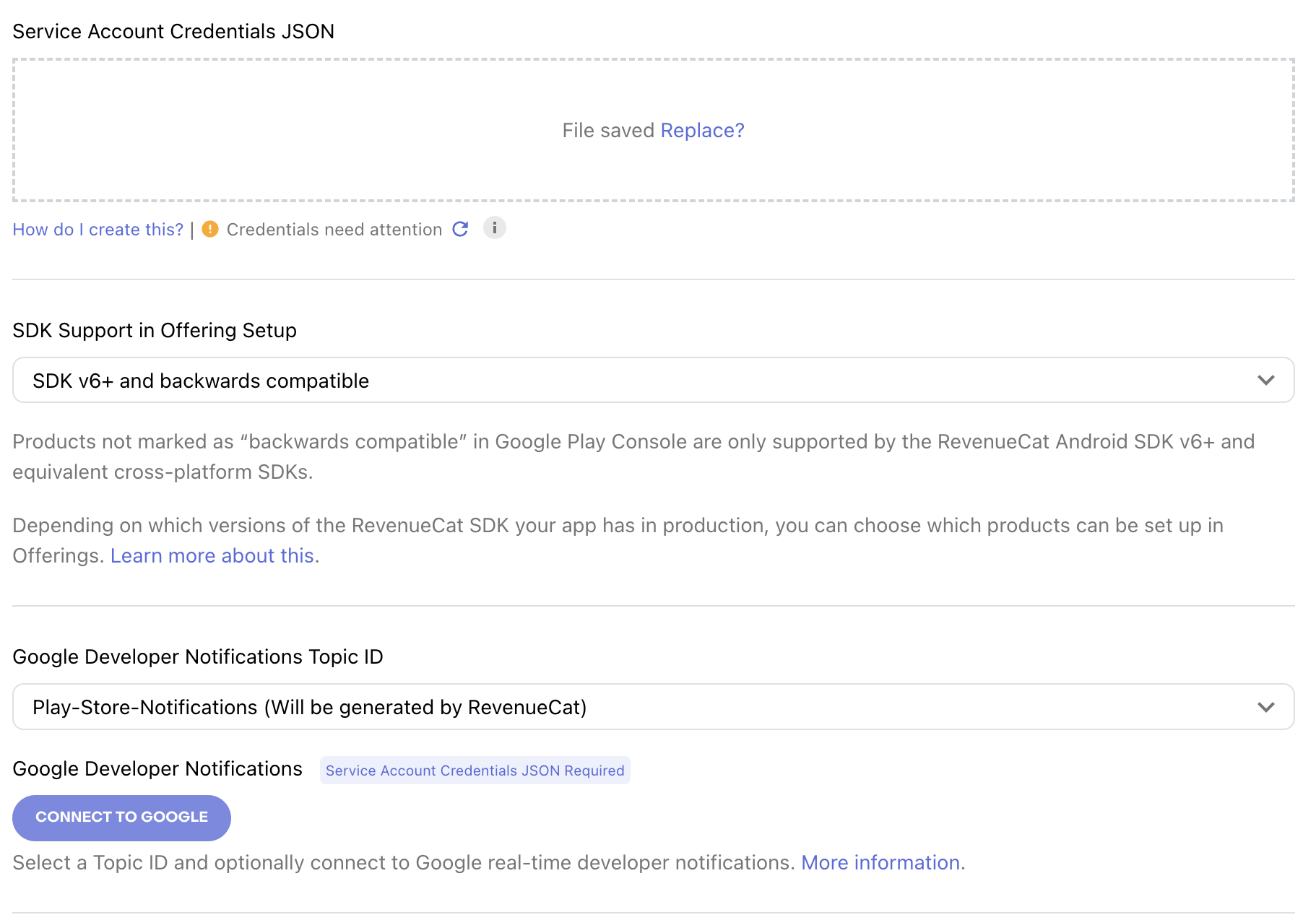
- Click the
Connect to Googlebutton.
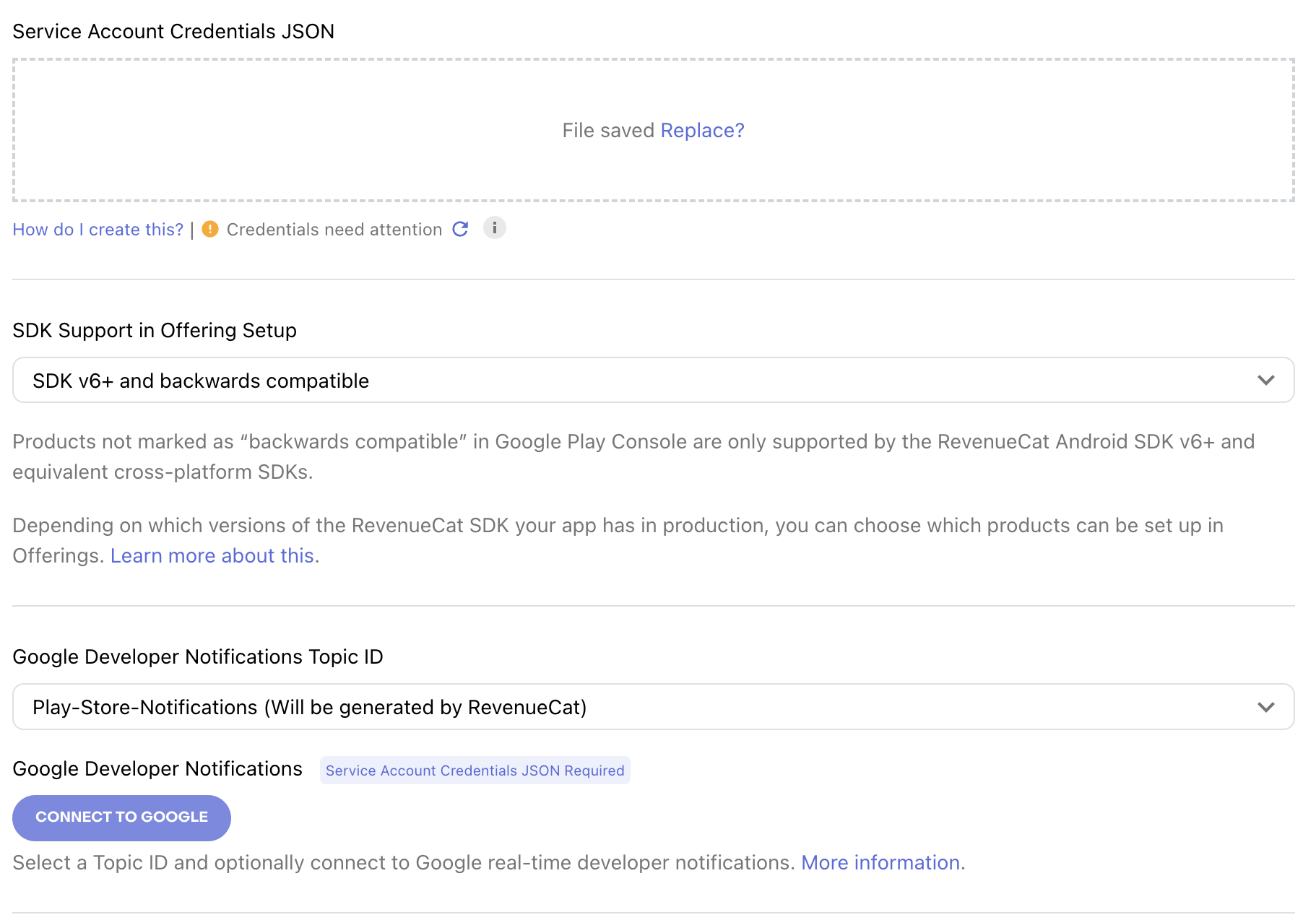
19
Then you will see like this screen. Copy the Google Developer Notification Topic ID.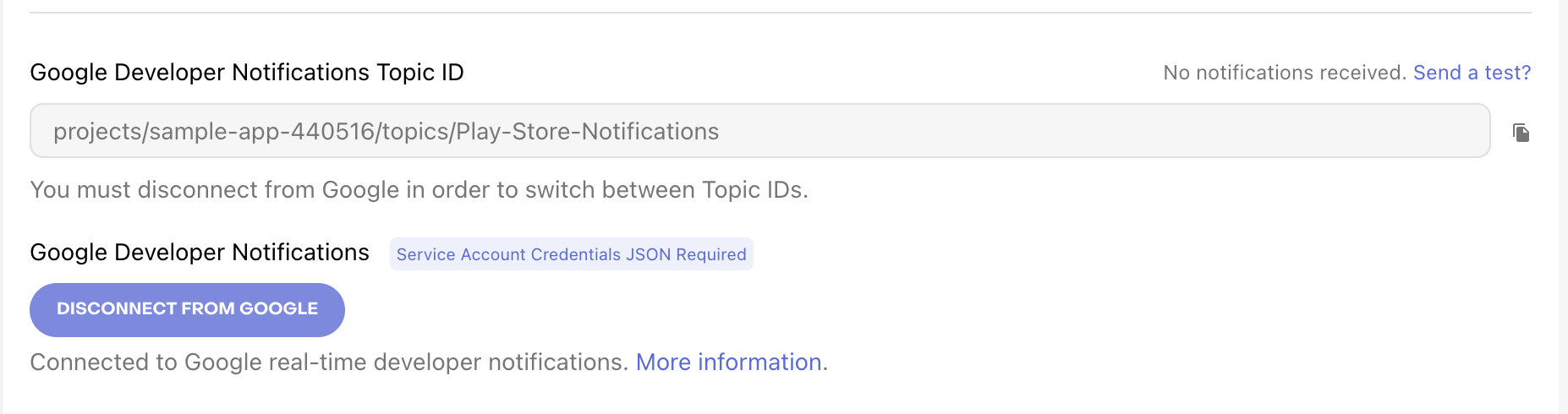
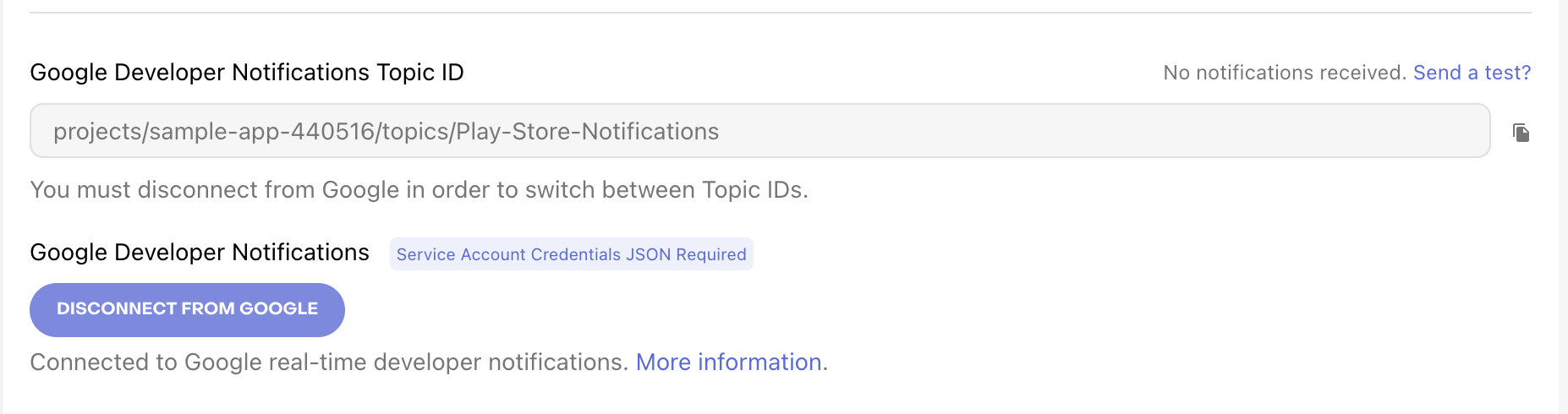
20
Go to the Play Console.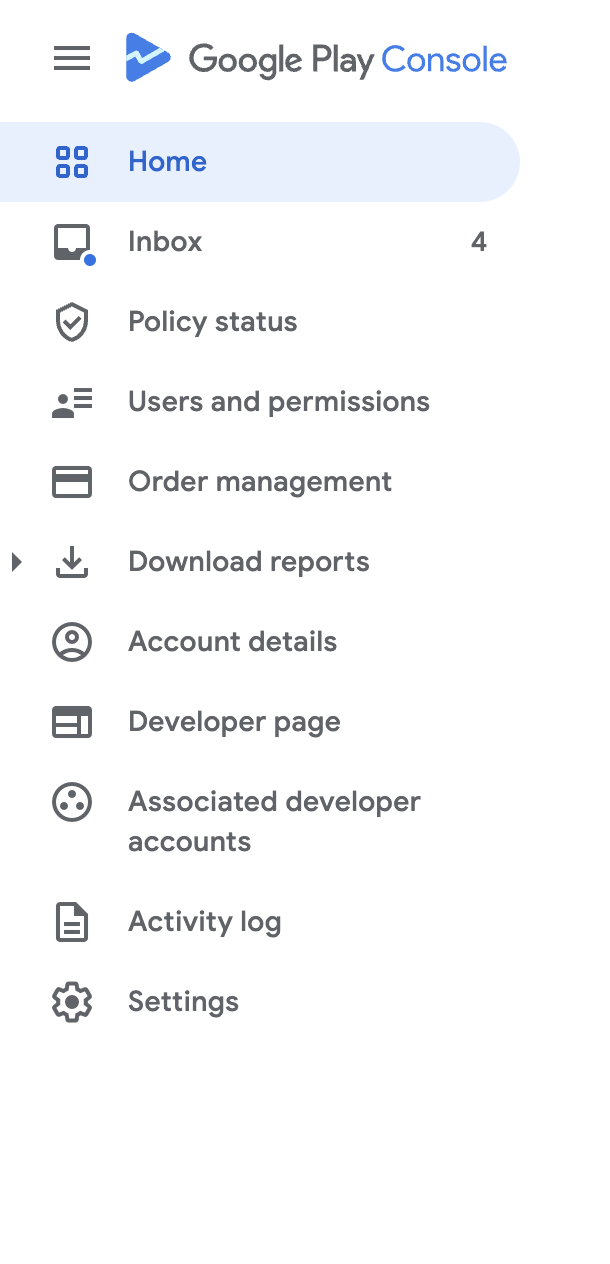
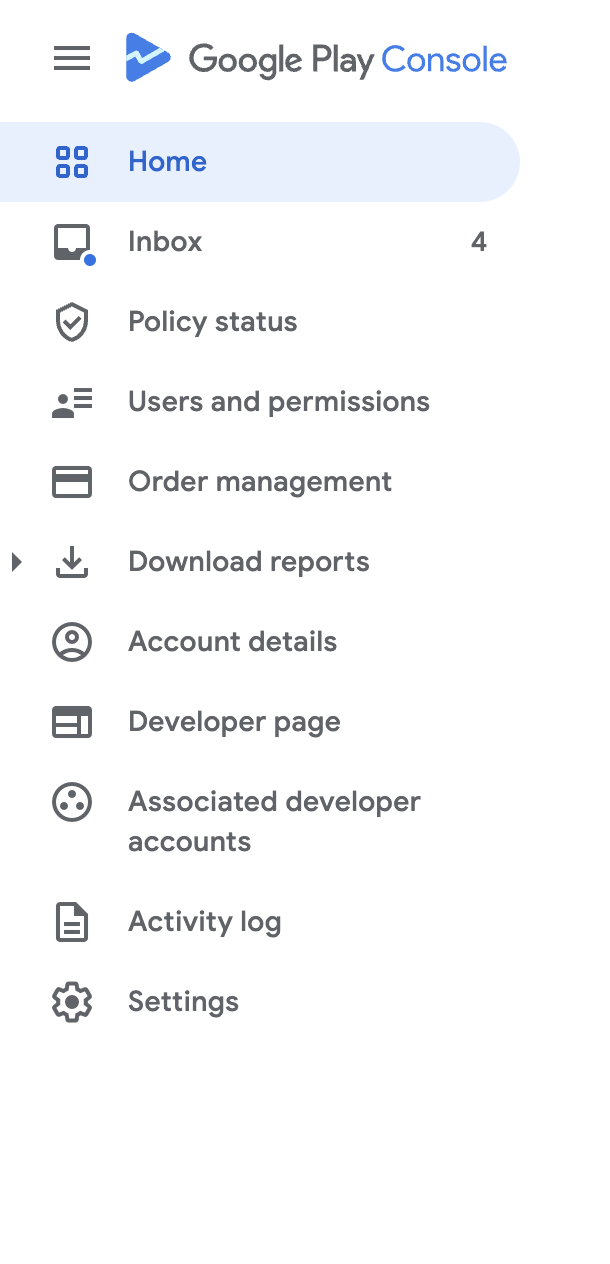
21
Click the 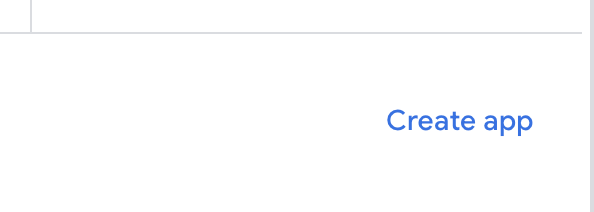
Create App button if you don’t have any app.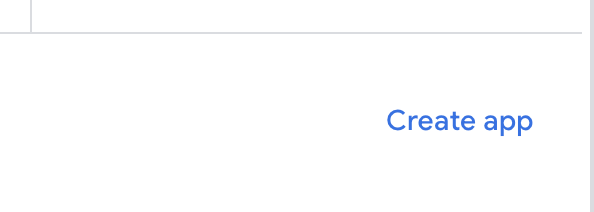
22
Fill the form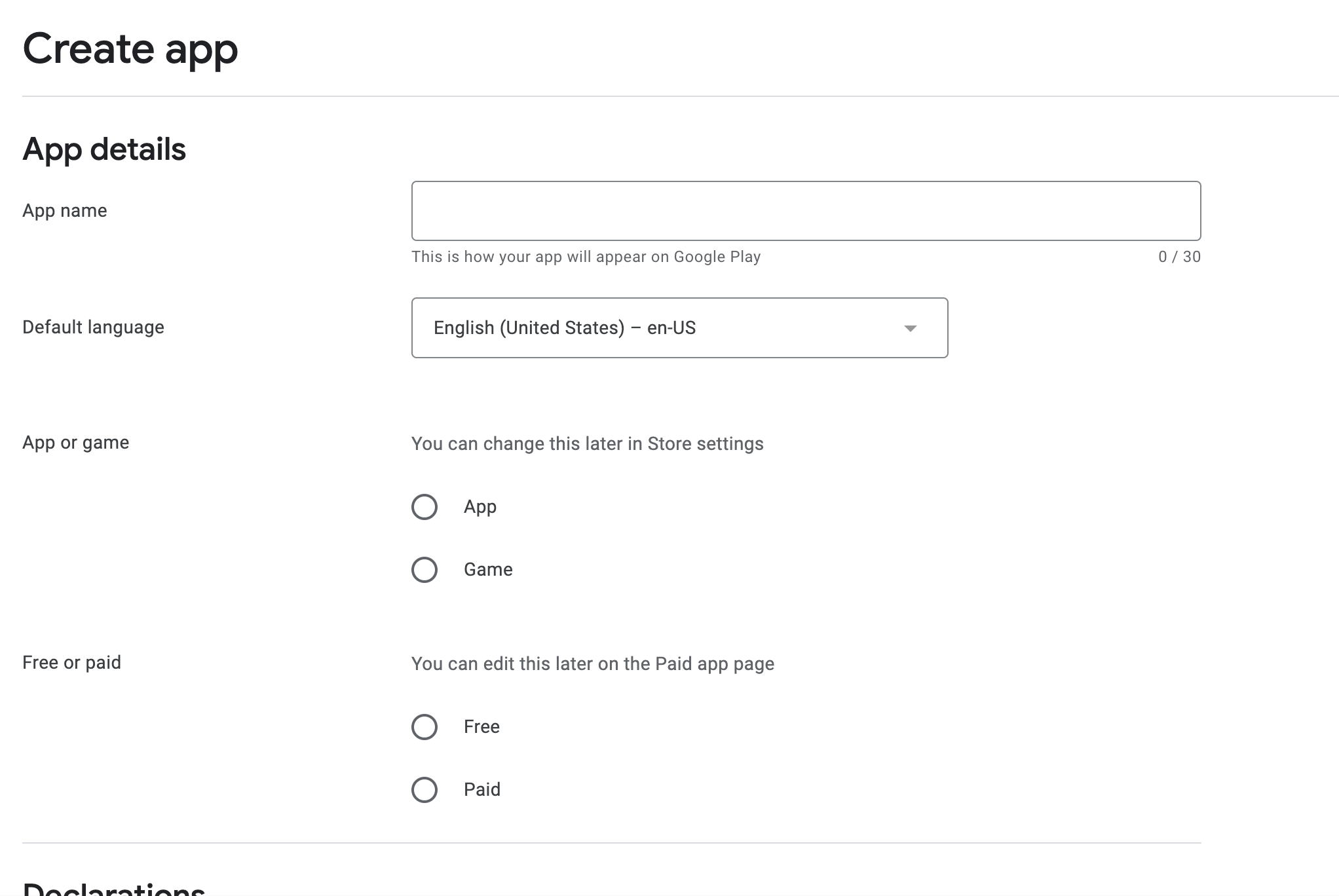
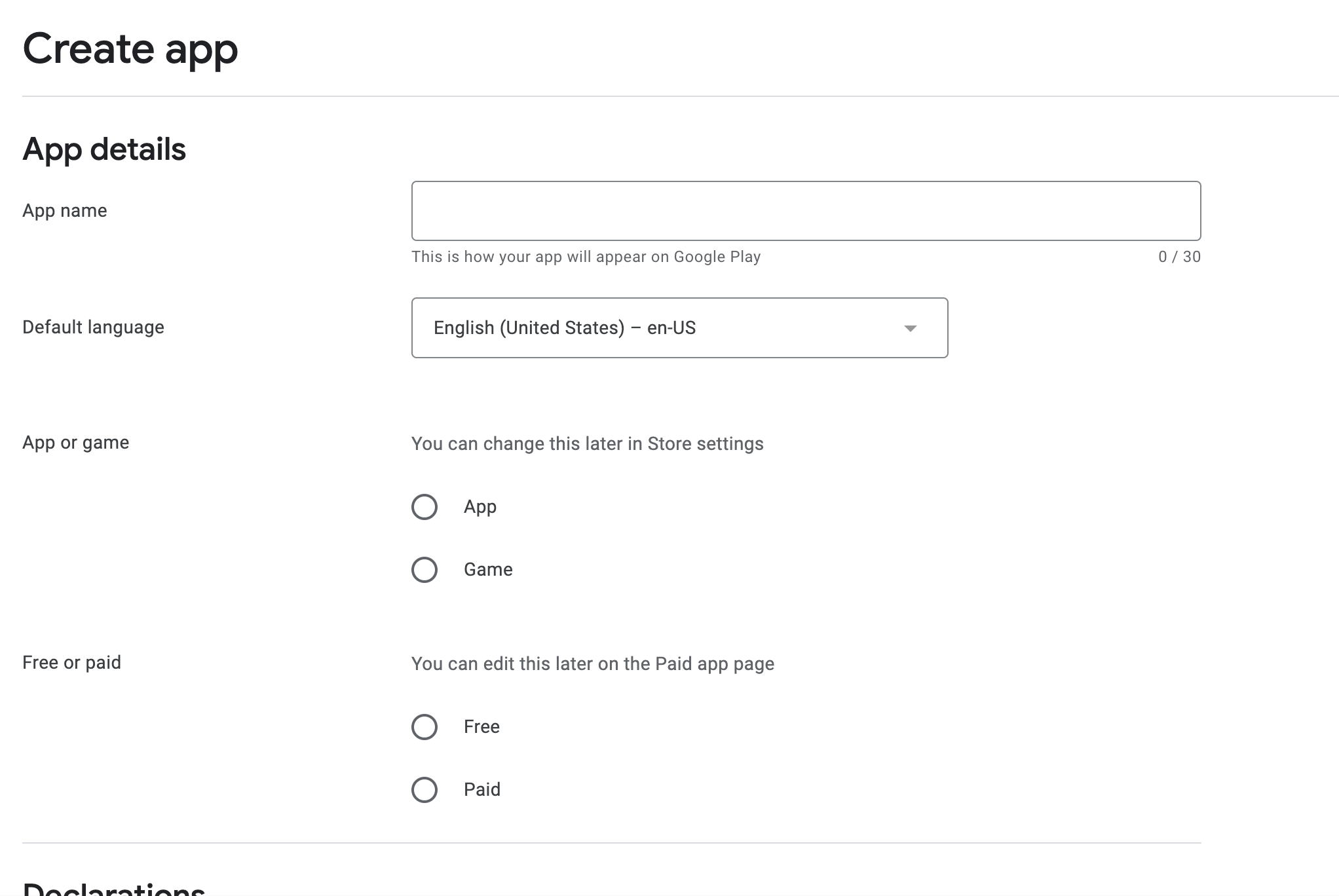
23
Go to the 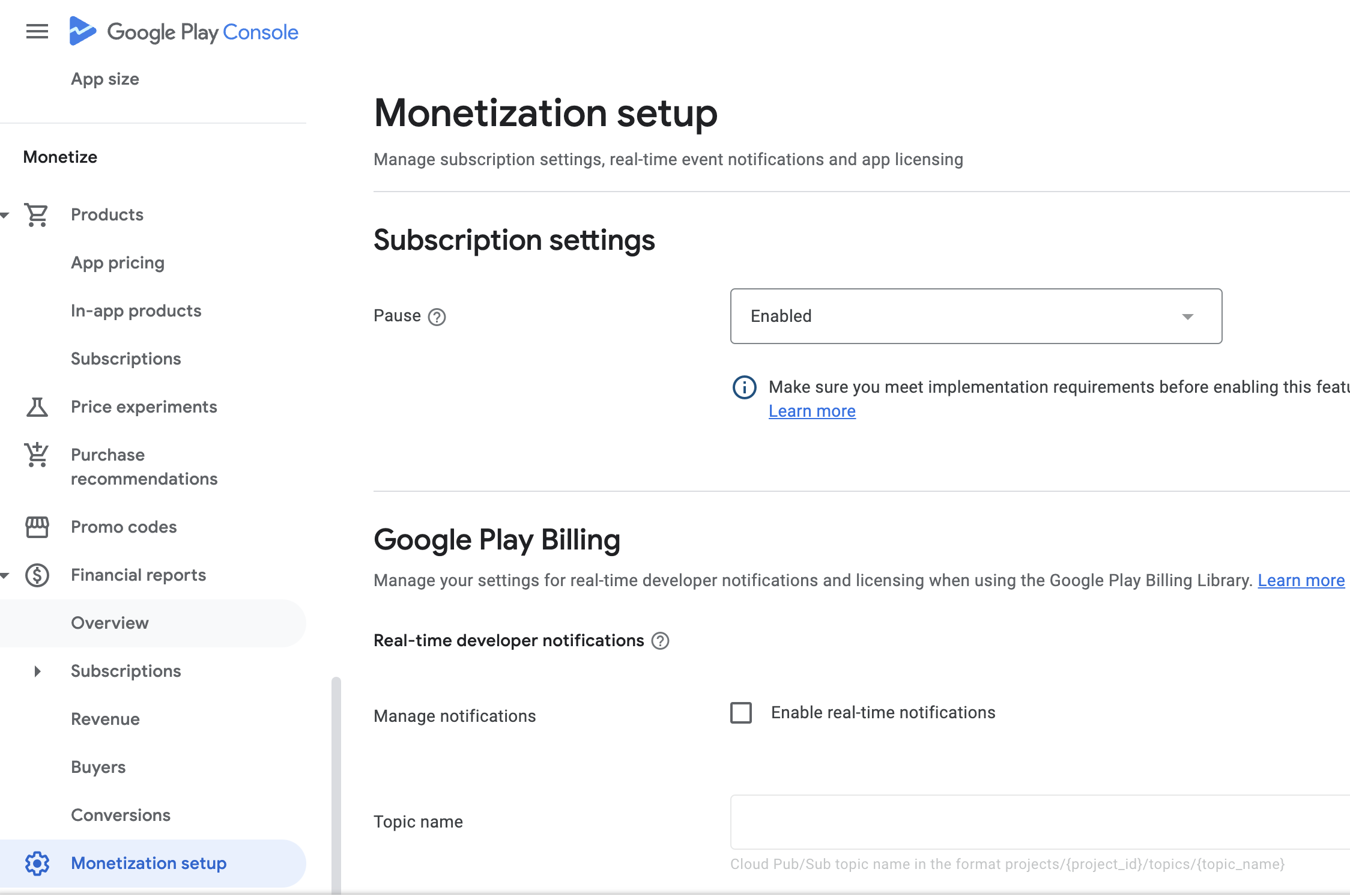
Monetization section.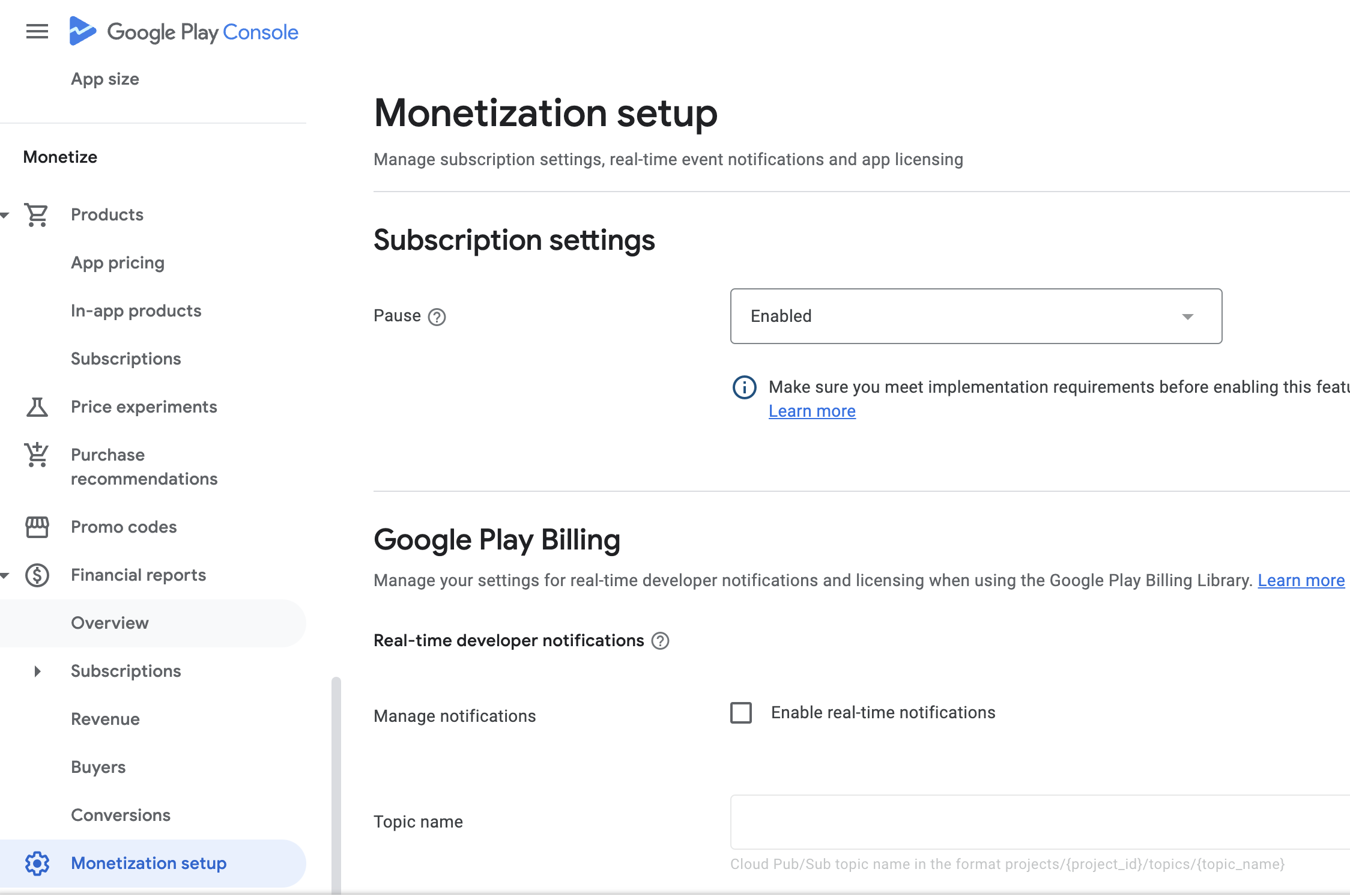
24
- Paste your Developer Notification Topic ID in here.
- Pick notification content.
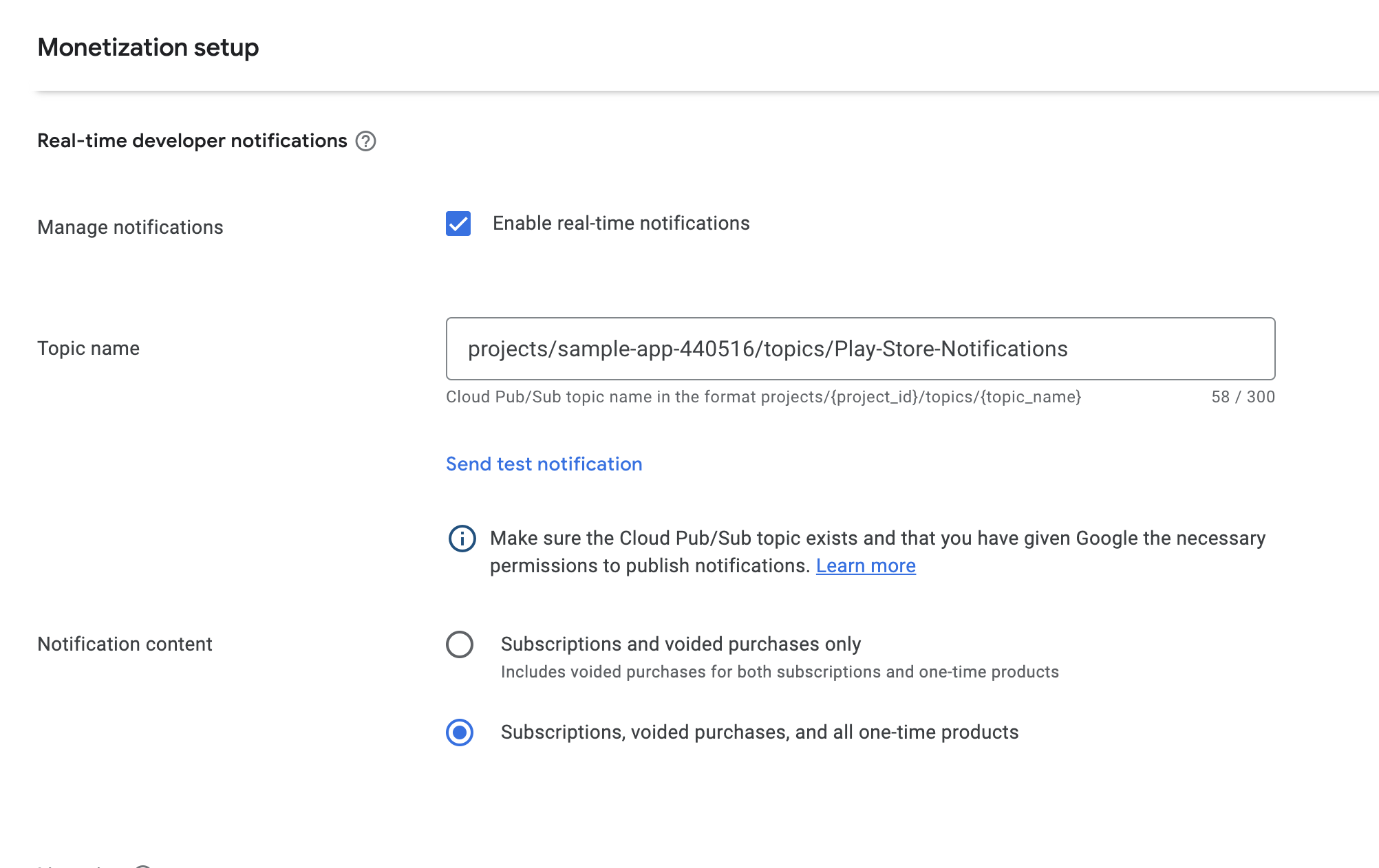
25
Copy the RevenueCat Public Key and paste it in
.env file.26
That’s it! You have successfully completed the setup for Android.

