Sign in with Google on Expo React Native Android
First make sure you have completed the Google OAuth Web page.- We need Supabase to be setup.
1
First of all, you need to create a new project in the Google Cloud Console if you don’t have one already.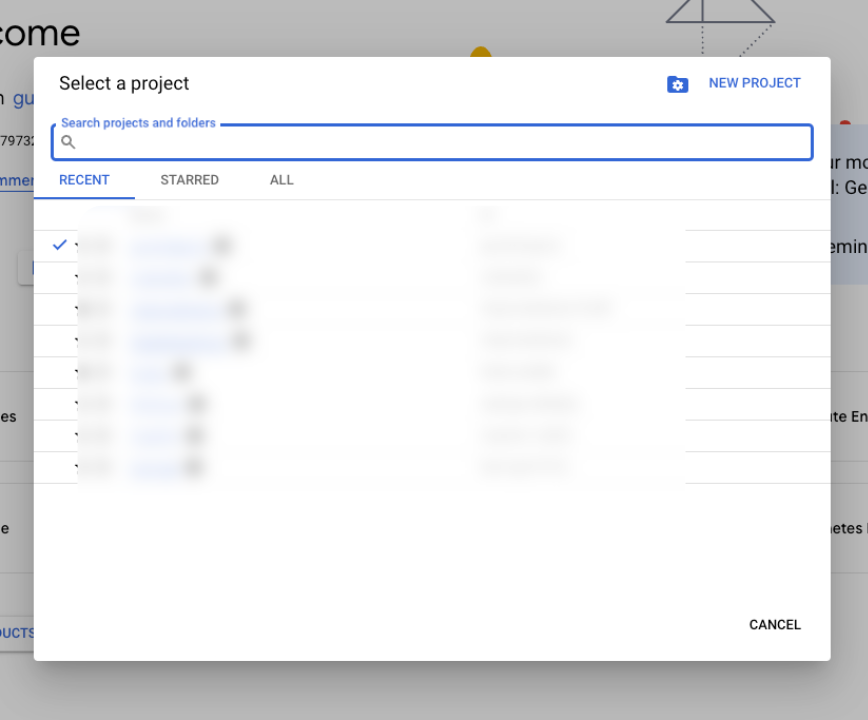
- We created a new project in RevenueCat Integration Android page. If you want you can follow this first.
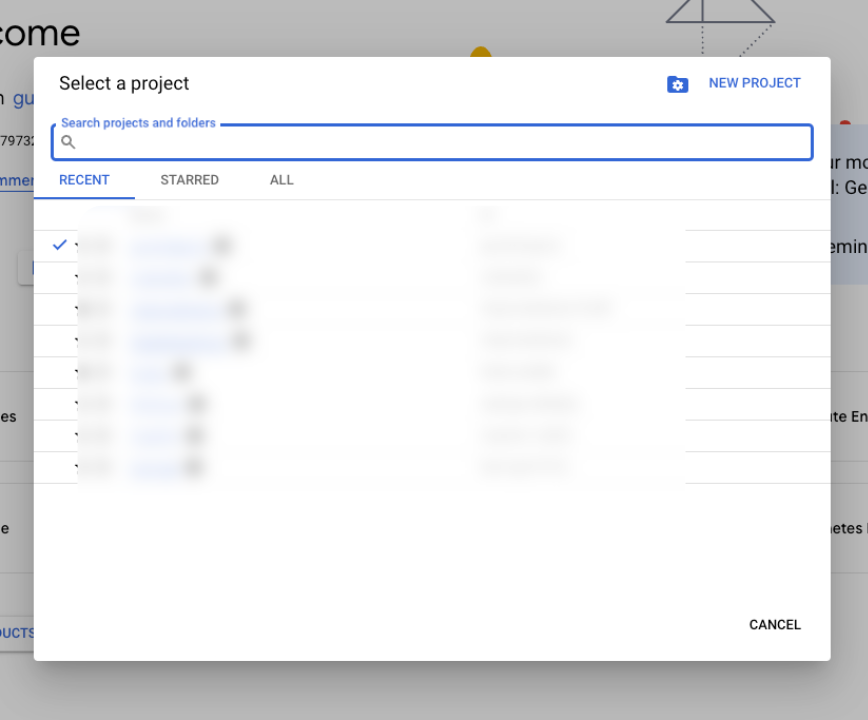
2
Click the 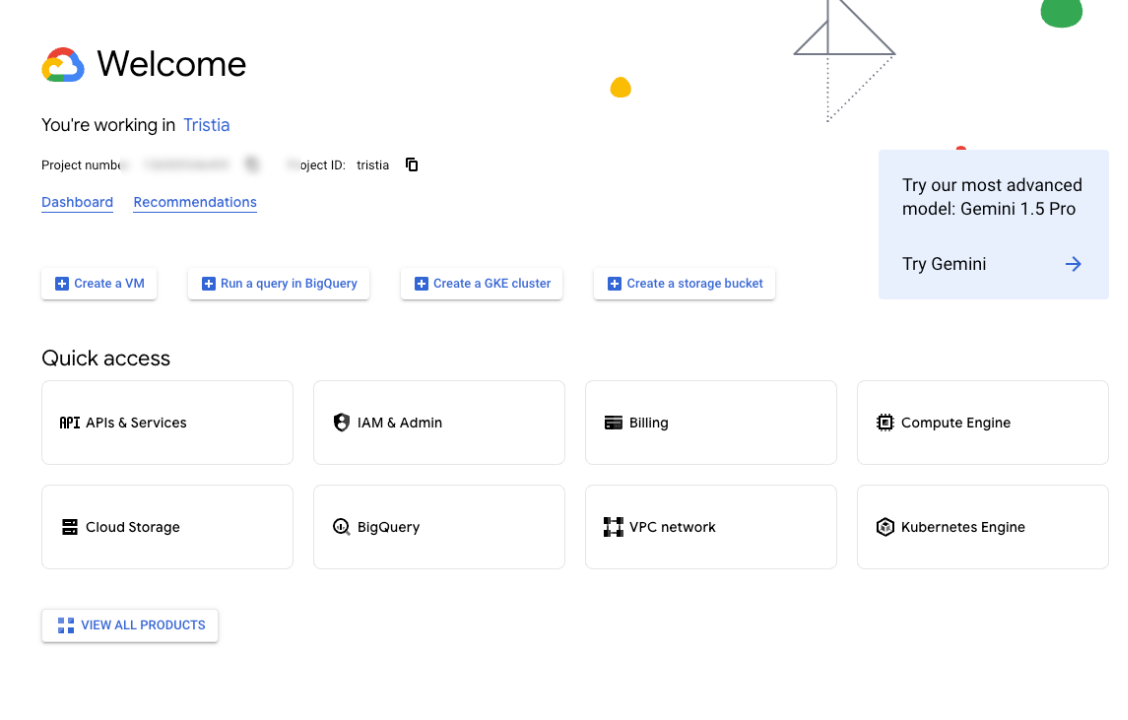
APIs & Services menu.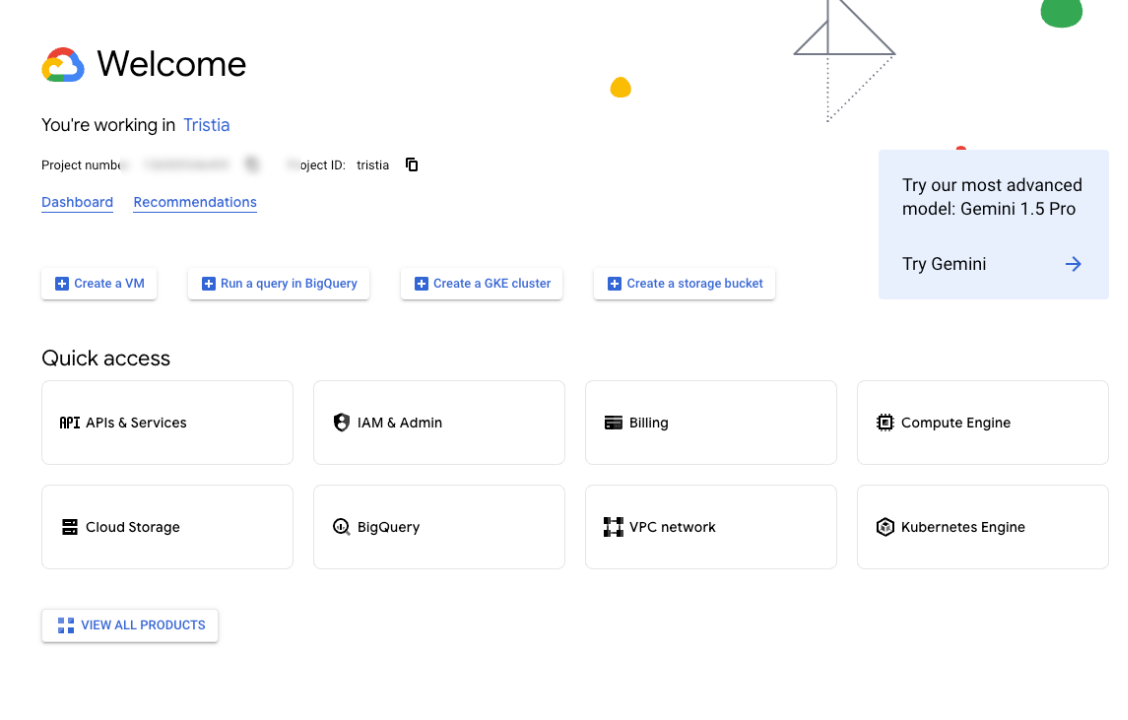
3
Click the 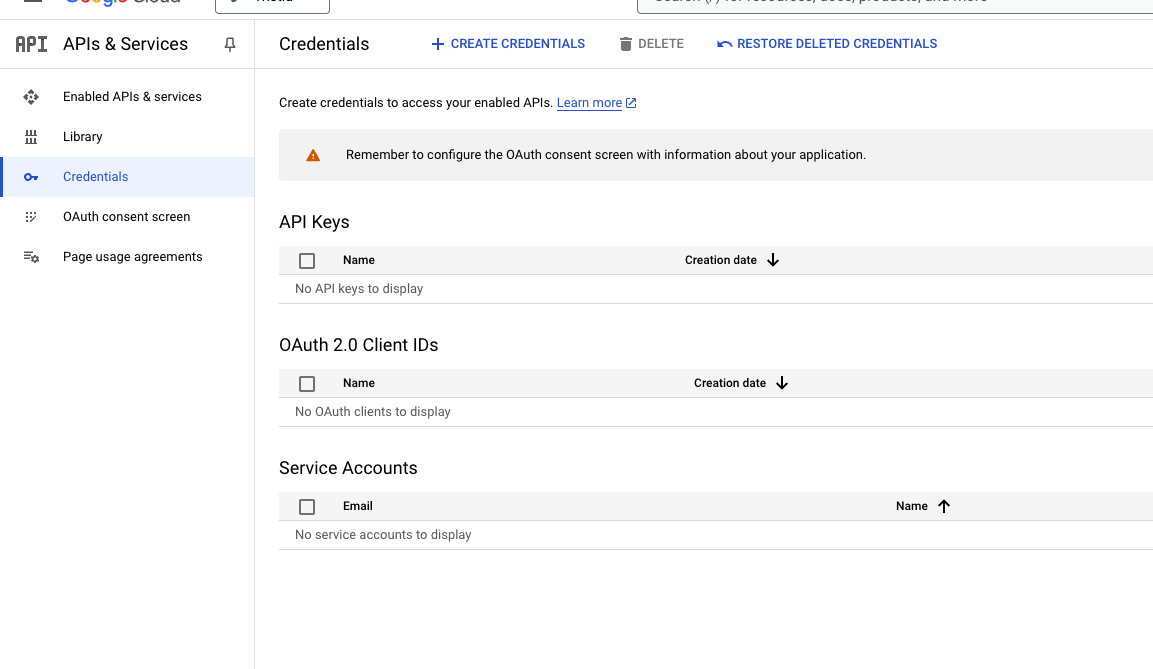
Credentials menu.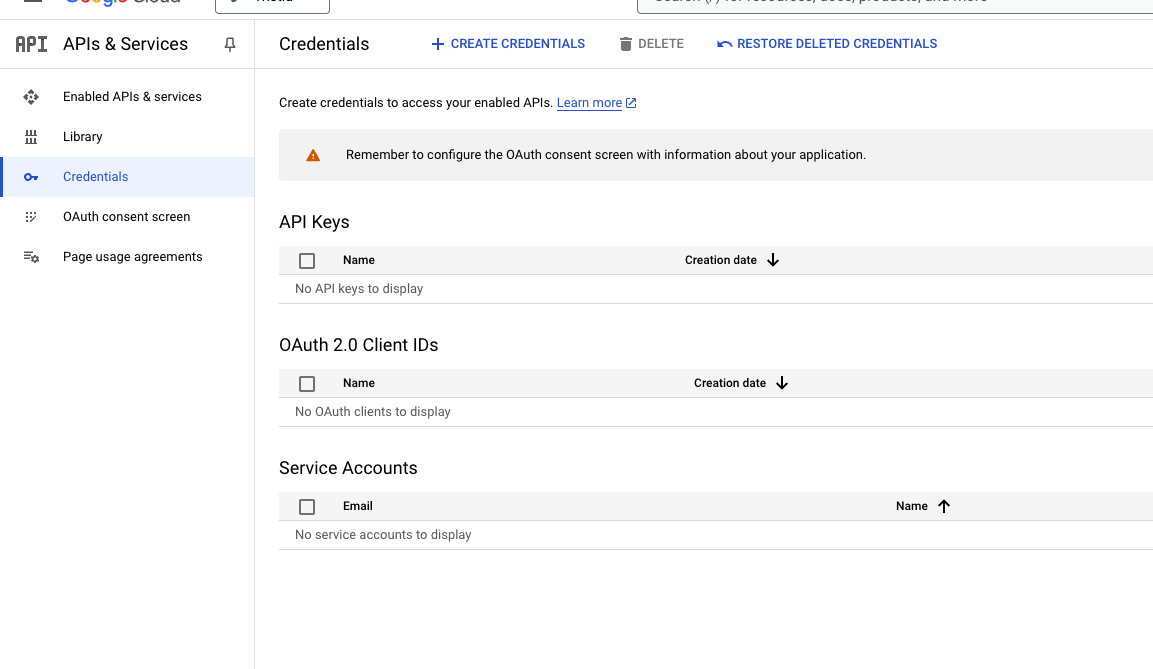
4
Then click the 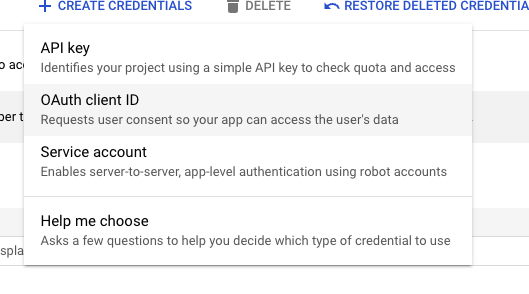
Create Credentials button.- Please select
OAuth client ID
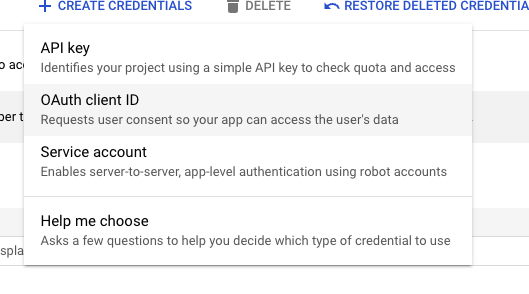
5
But you need to 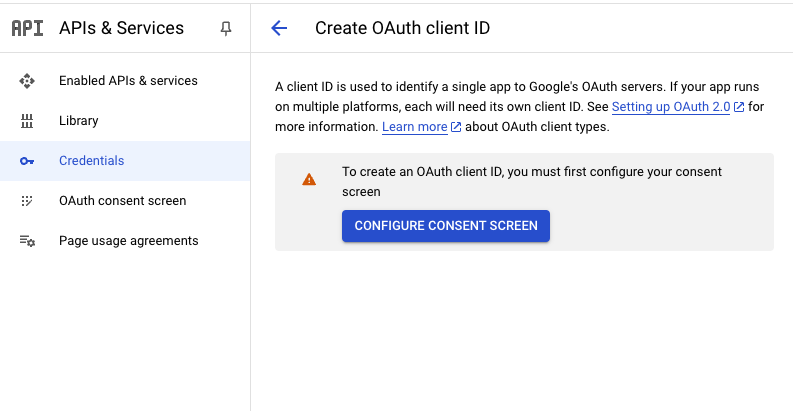
Configure Consent Screen first.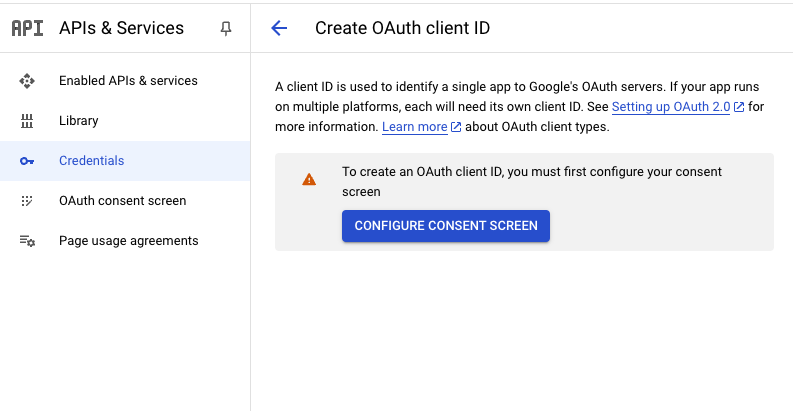
6
Oops! There is a problem here. We need to fix it.
Go to Expo and create a new project if you don’t have one already.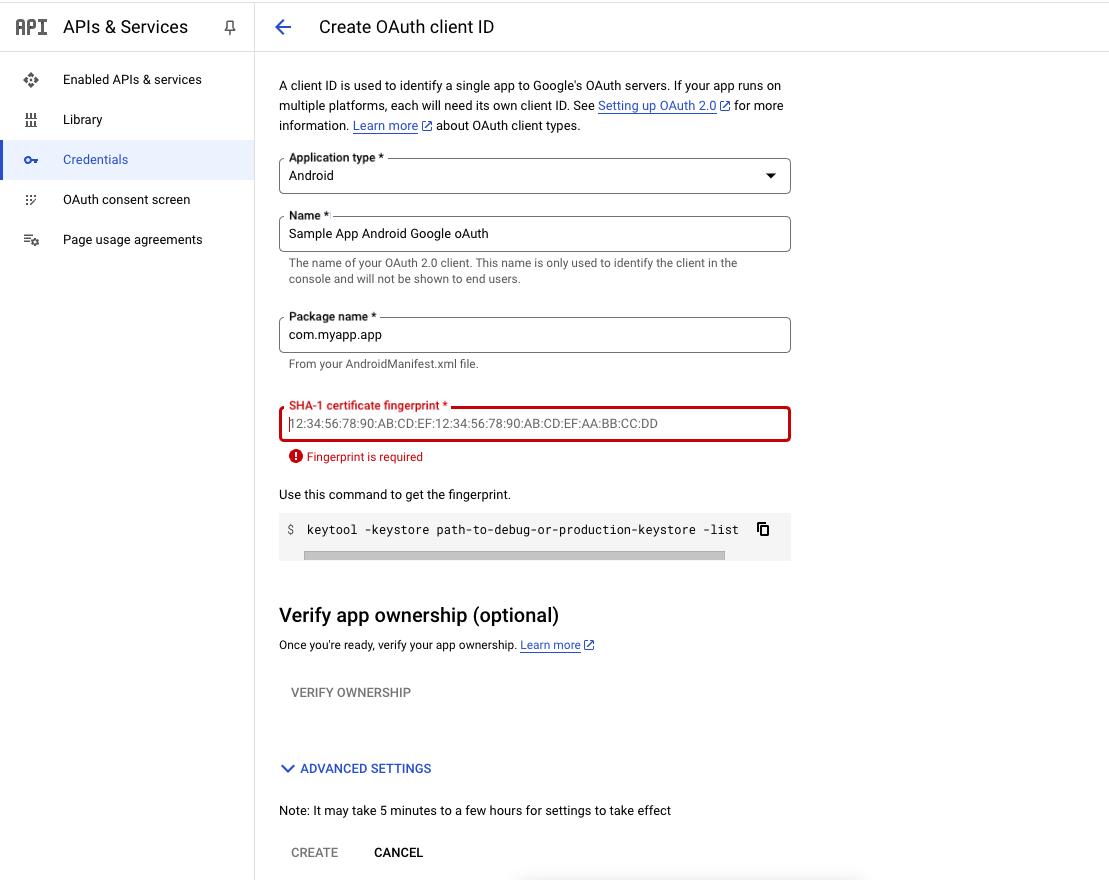
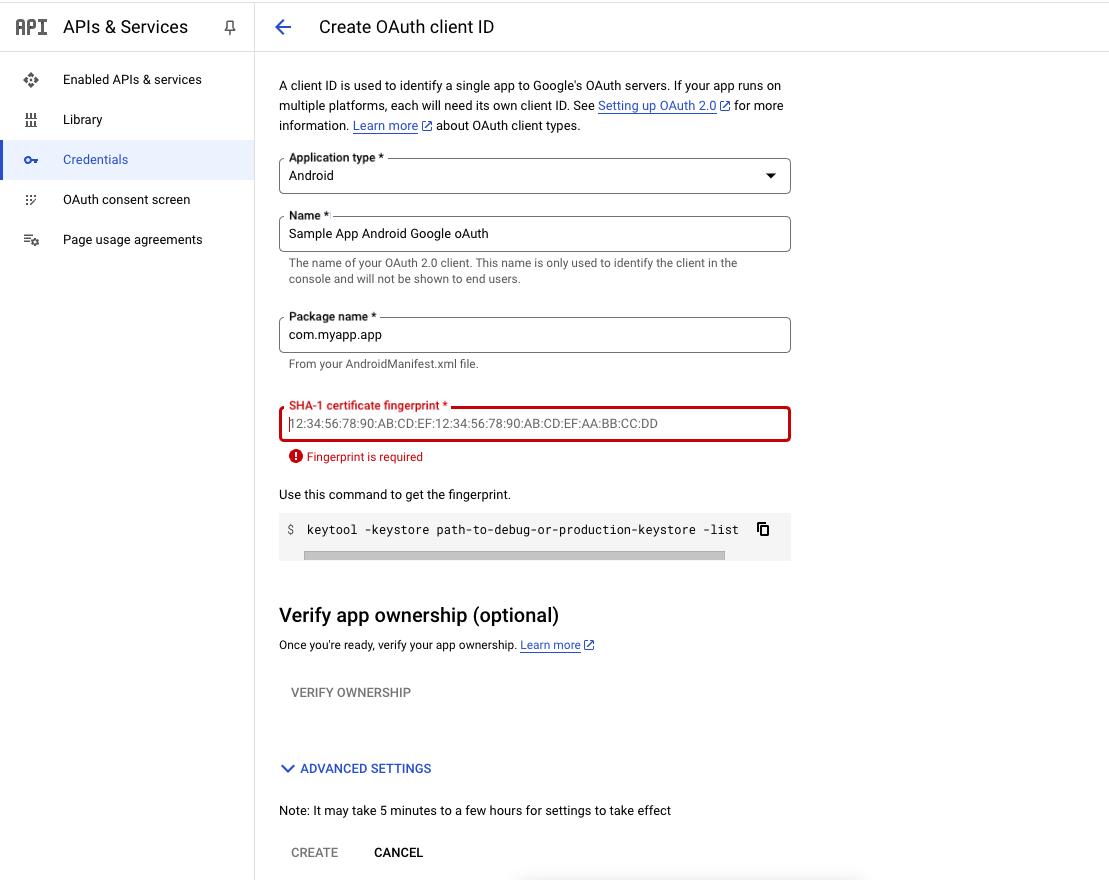
7
Open your terminal in your project folder.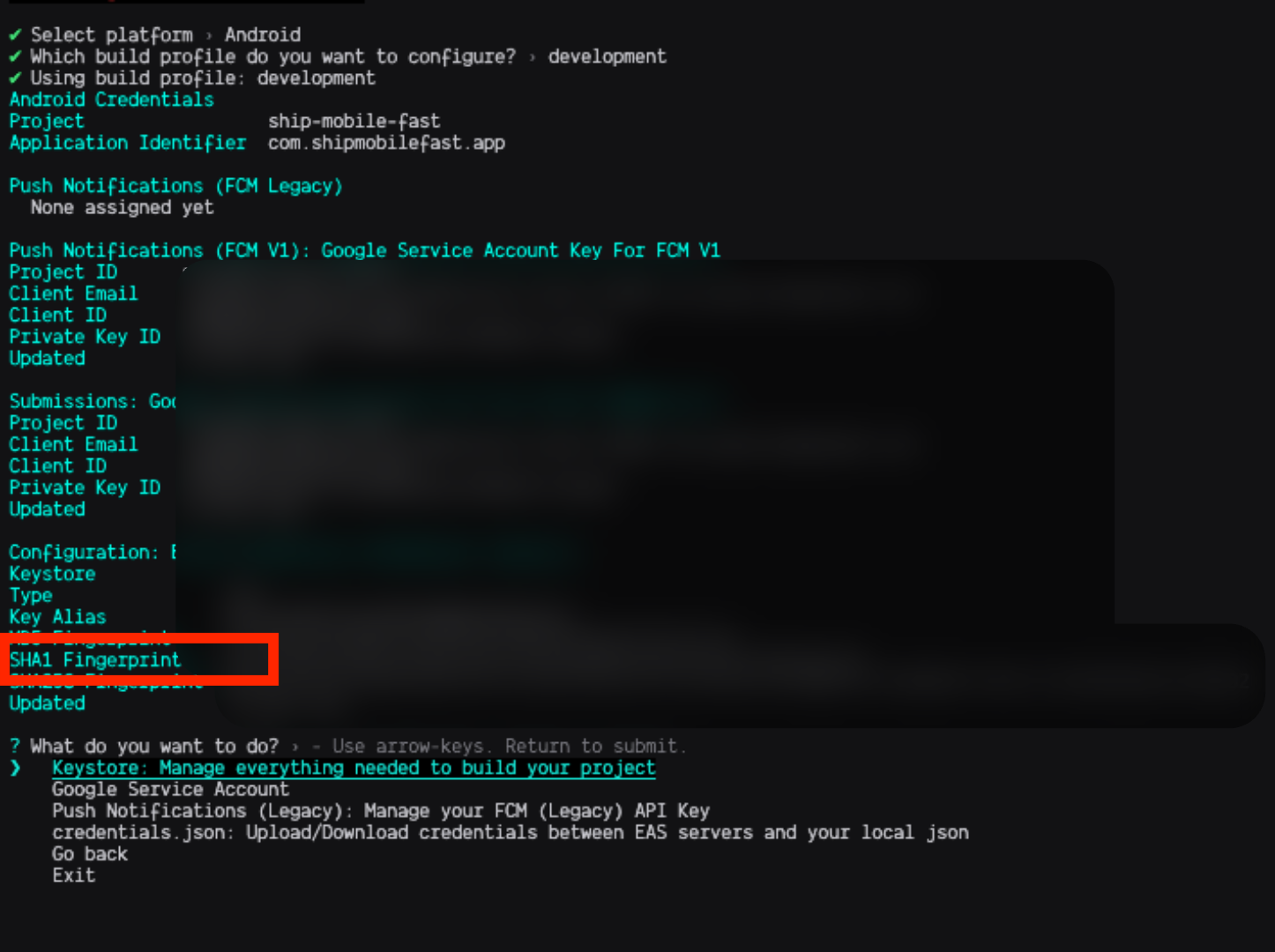
- Run
eas credentials - Select
Android - Select
development - get your
SHA1 Fingerprint.
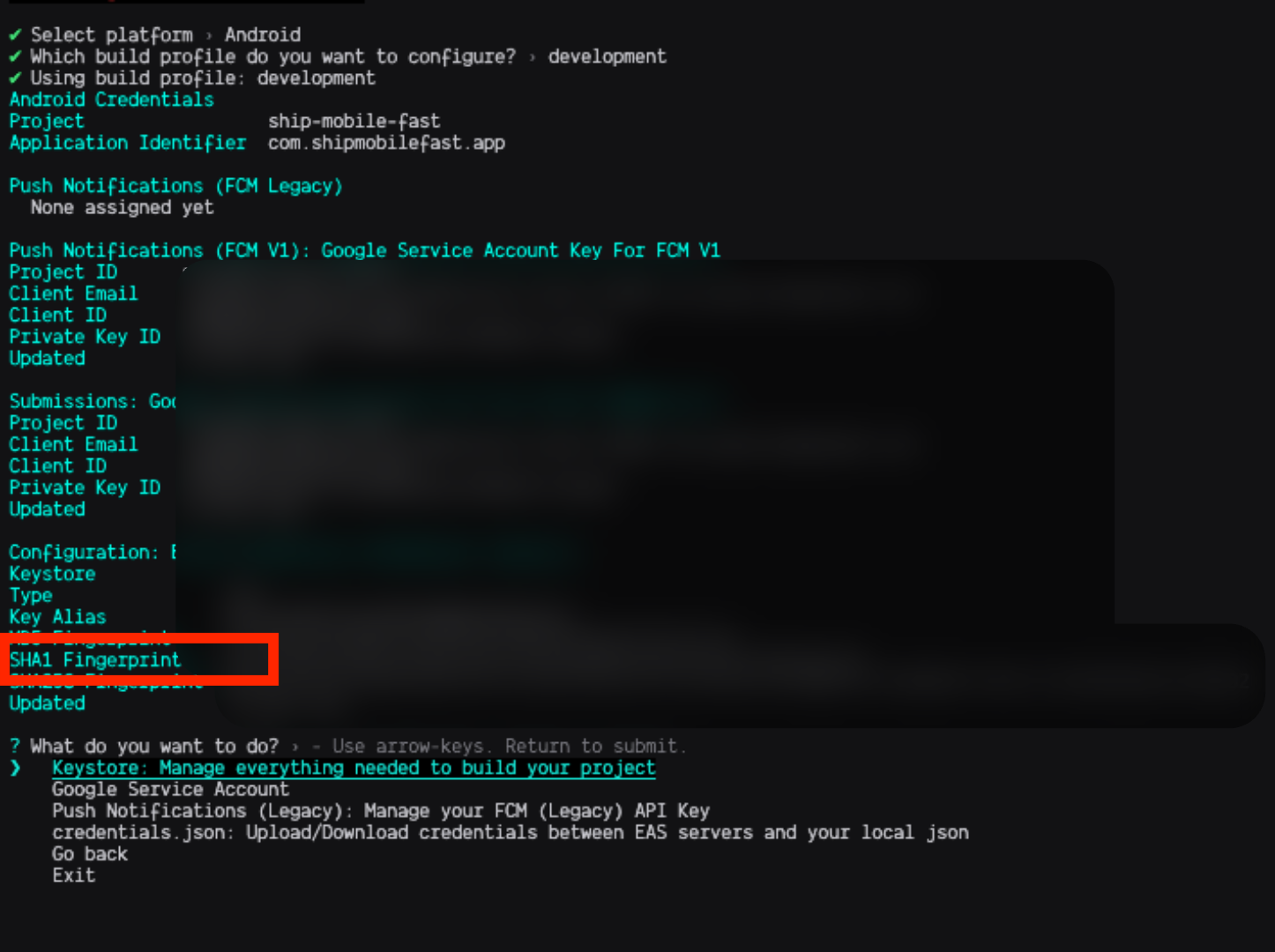
8
- Then go back to Google Cloud Console and fill the form.
- Paste your
https://<project-ref>.supabase.co/auth/v1/callbackin theAuthorized redirect URIsfield. - Click the
Savebutton.
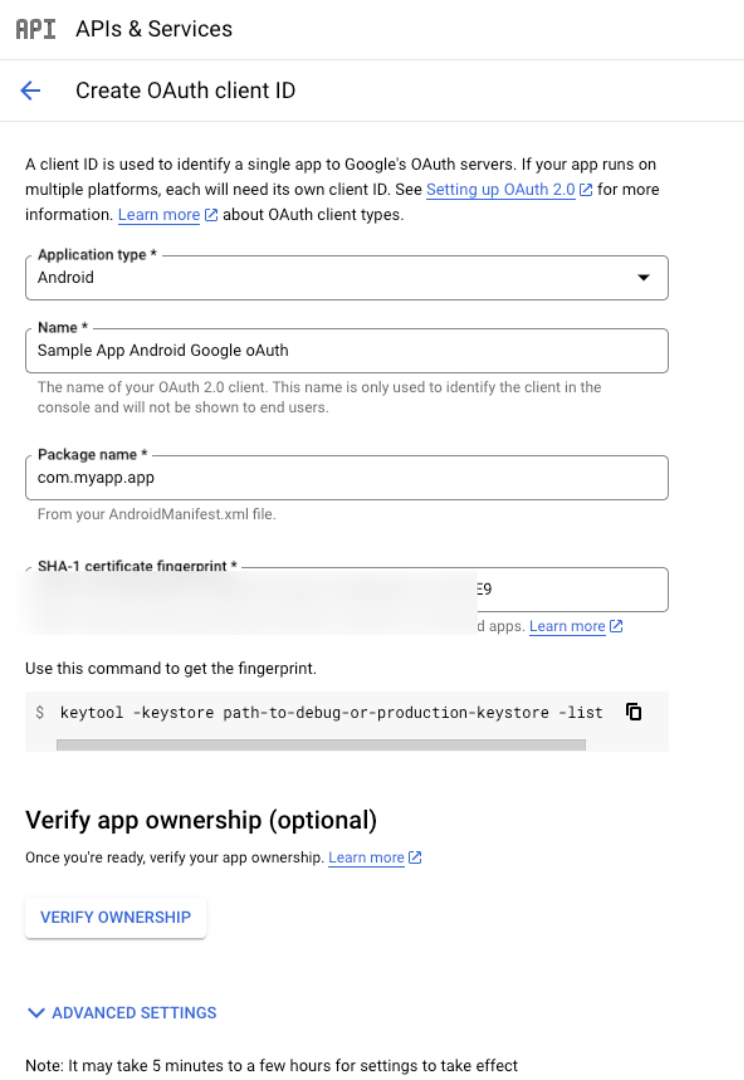
9
Copy your 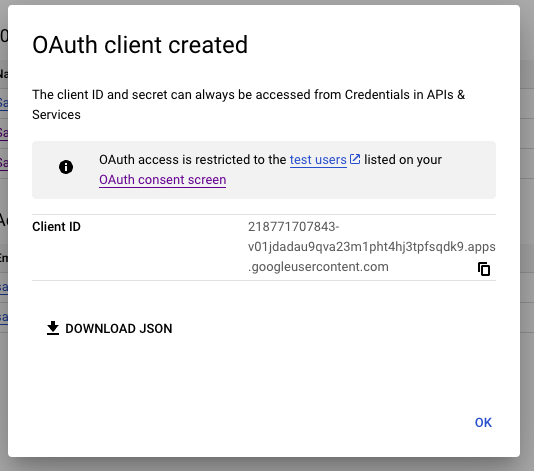
Android Client ID and go to .env file.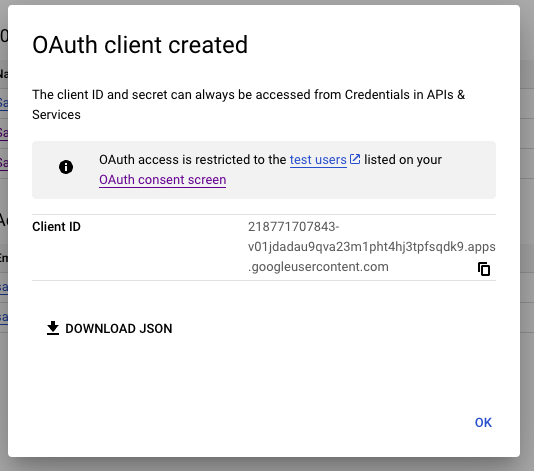
10
Add your
Android Client ID to the .env file.
