Sign in with Google on Expo React Native Web Client
First make sure you have completed the Quickstart page.- We need Supabase to be setup.
1
First of all, you need to create a new project in the Google Cloud Console if you don’t have one already.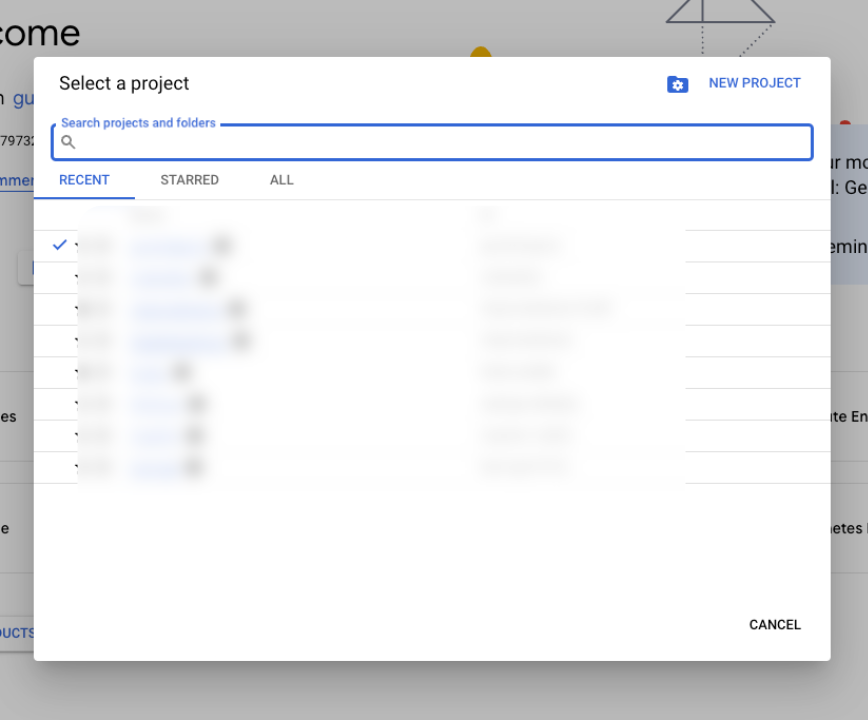
- We created a new project in RevenueCat Integration Android page. If you want you can follow this first.
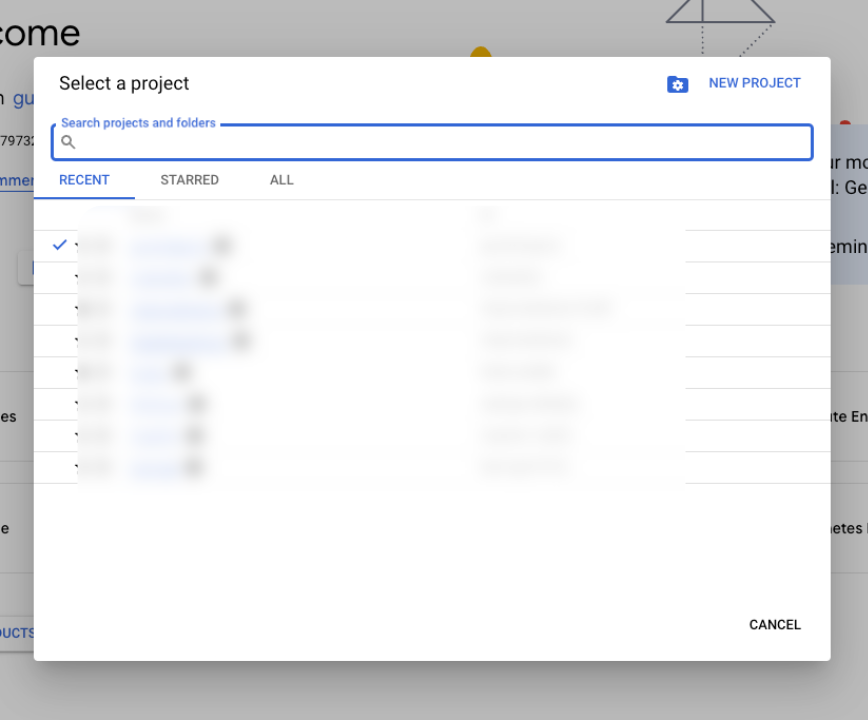
2
Click the 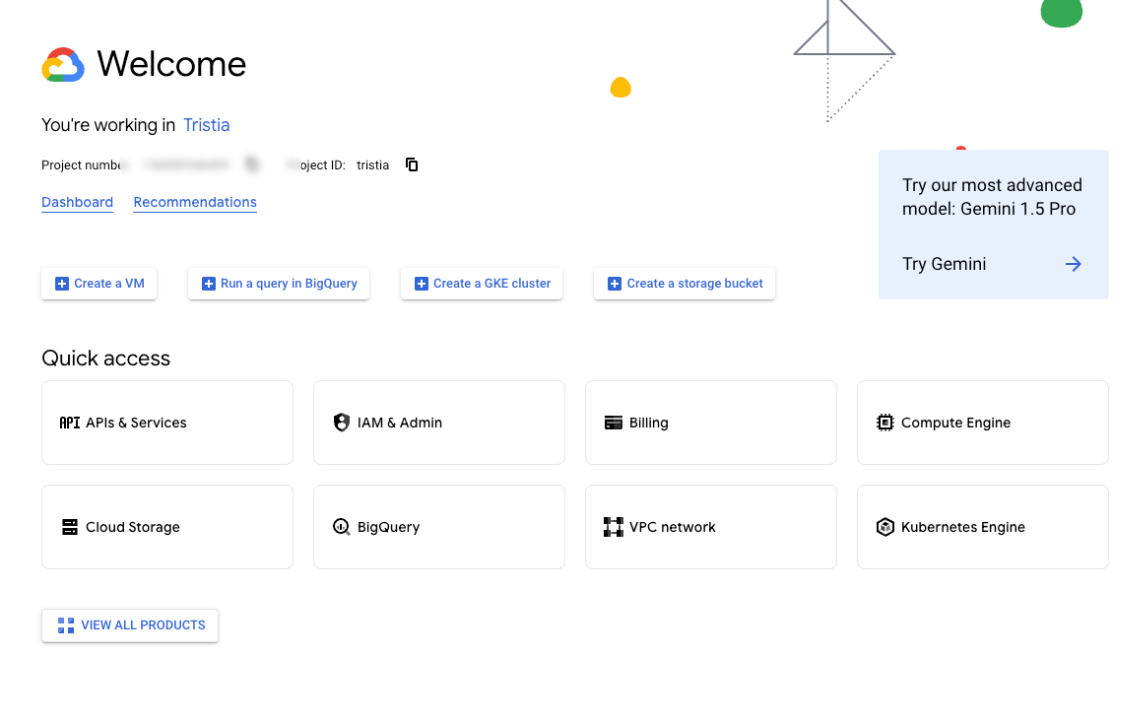
APIs & Services menu.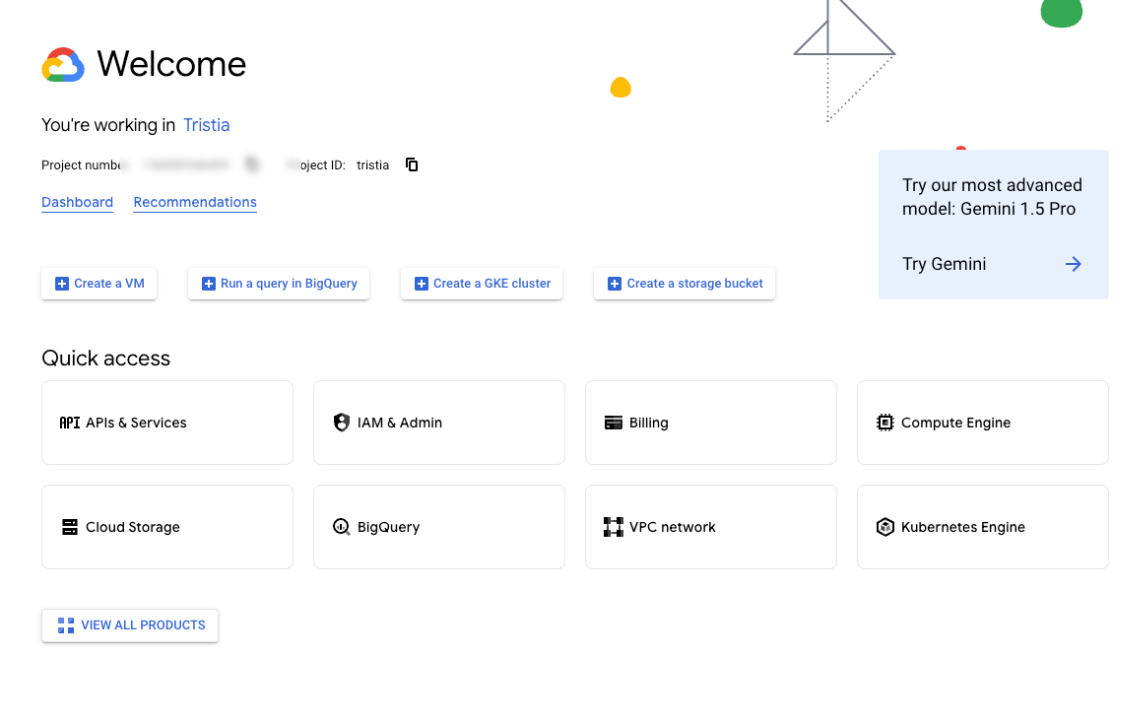
3
Click the 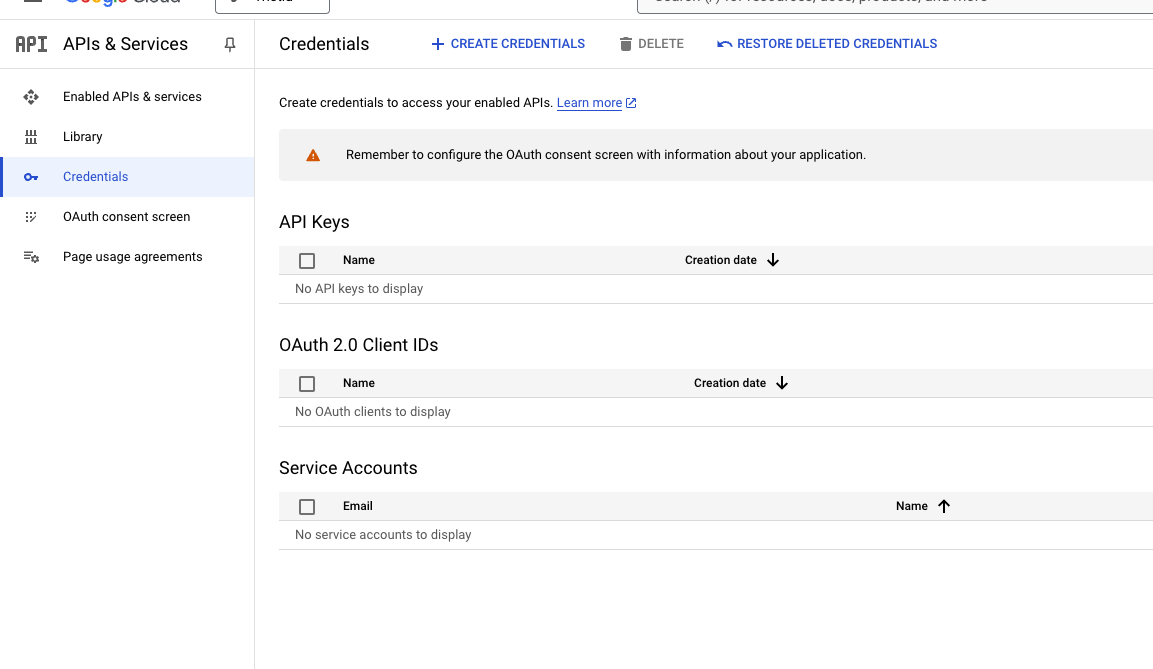
Credentials menu.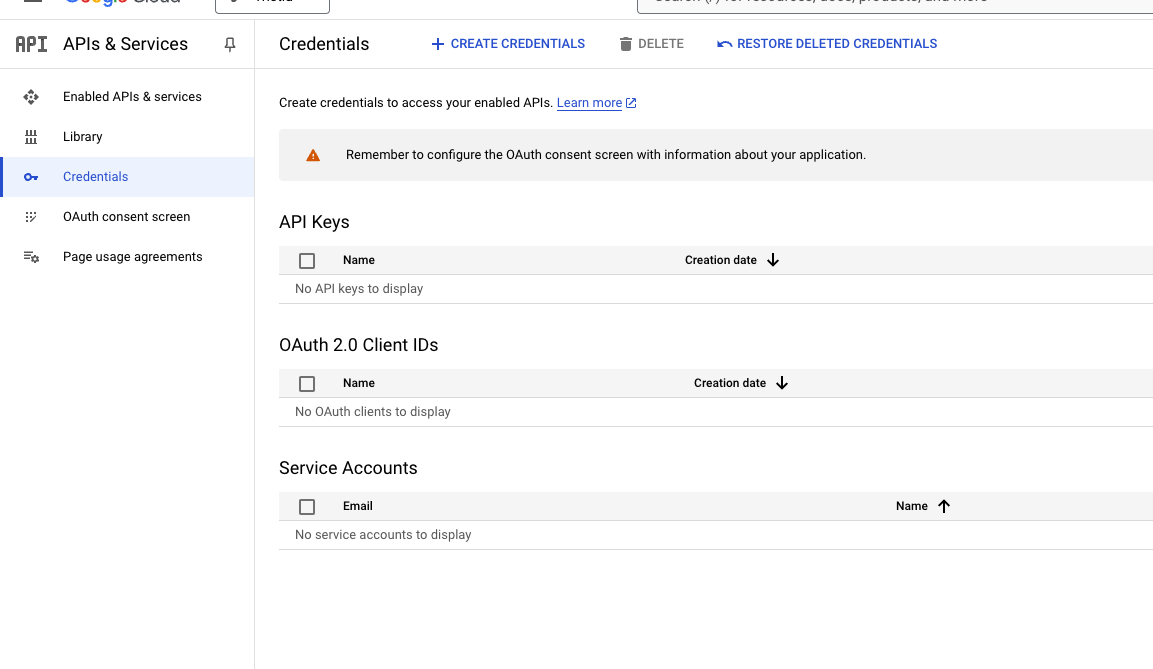
4
Then click the 
Create Credentials button.- Please select
OAuth client ID

5
But you need to 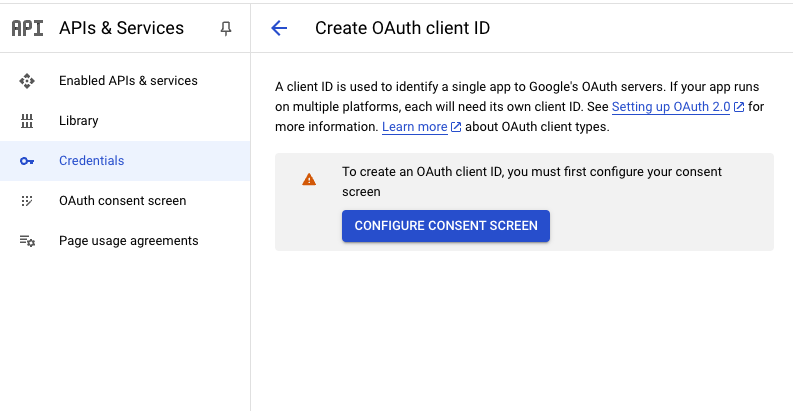
Configure Consent Screen first.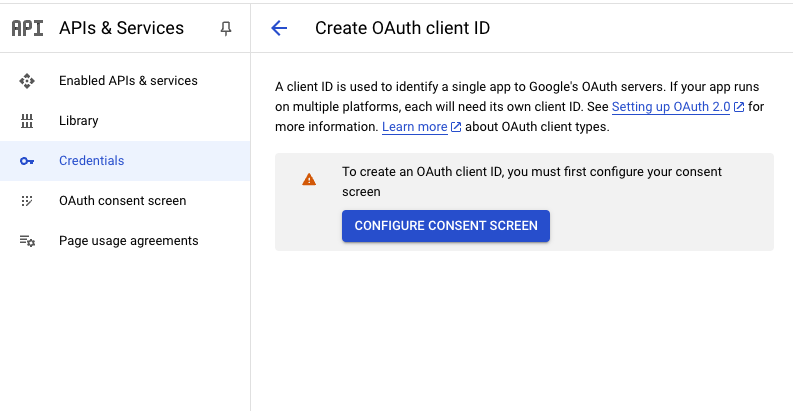
6
Go to Supabase Dashboard > Authentication > Providers
- Select
Google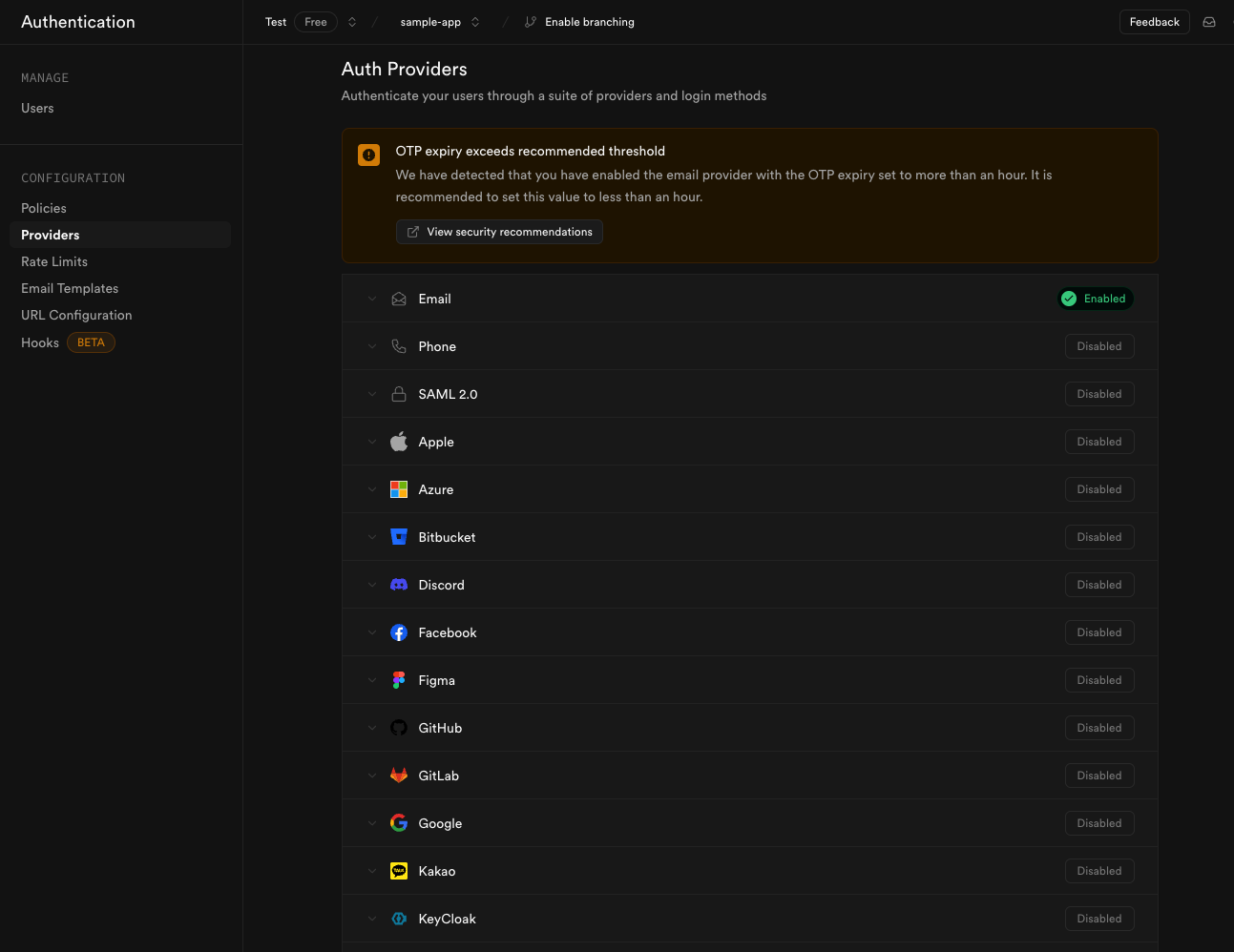
7
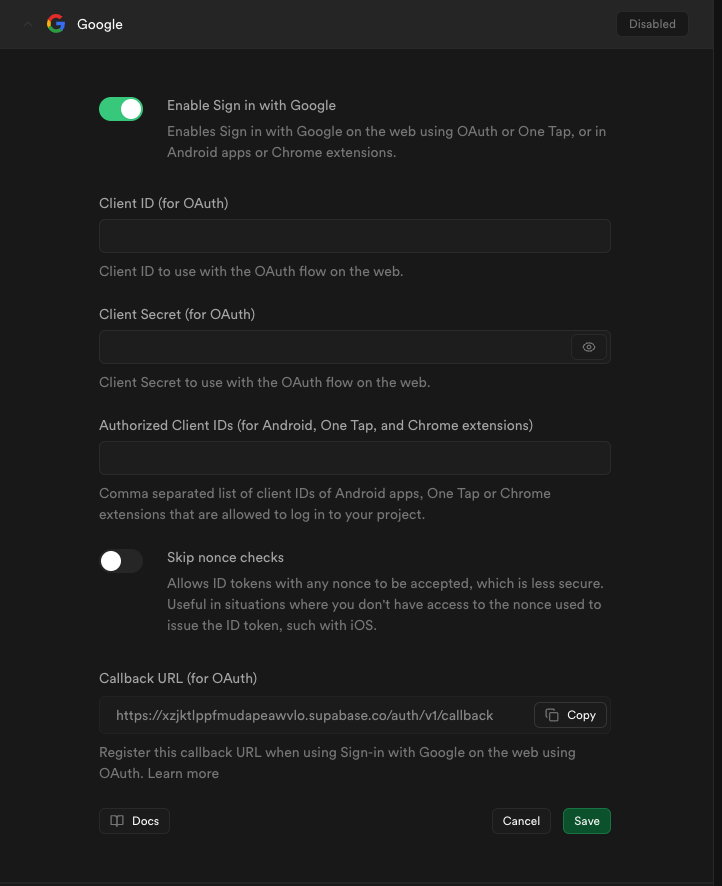
8
- Then you need to select
Web Applicationfirst. - Fill the form.
- Paste your
https://<project-ref>.supabase.co/auth/v1/callbackin theAuthorized redirect URIsfield. - Click the
Savebutton.
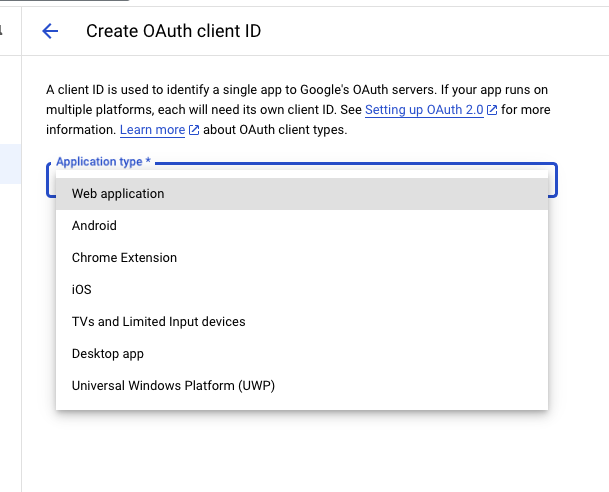
9
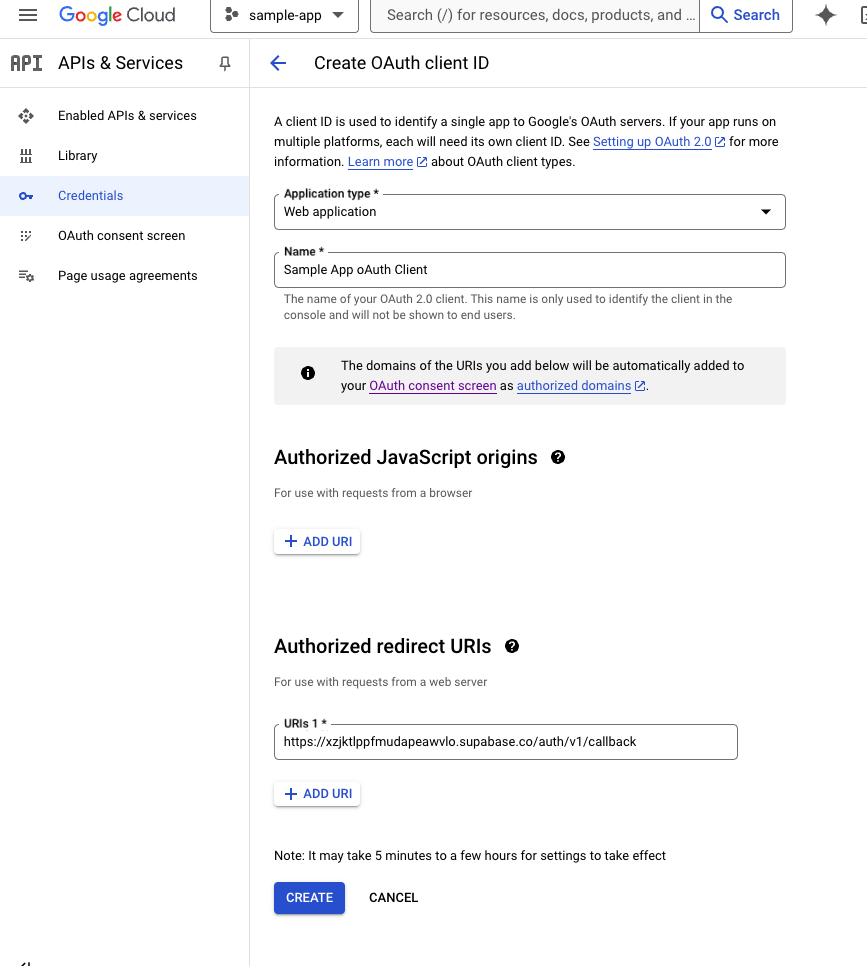
10
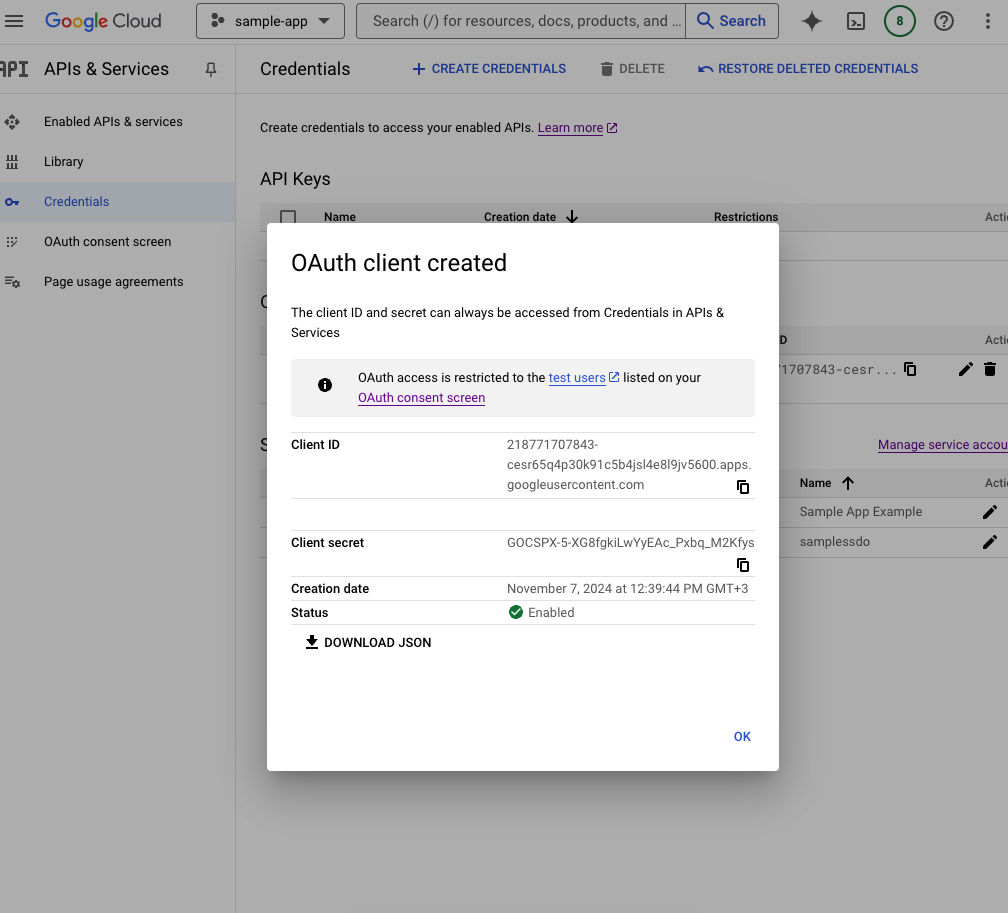
11
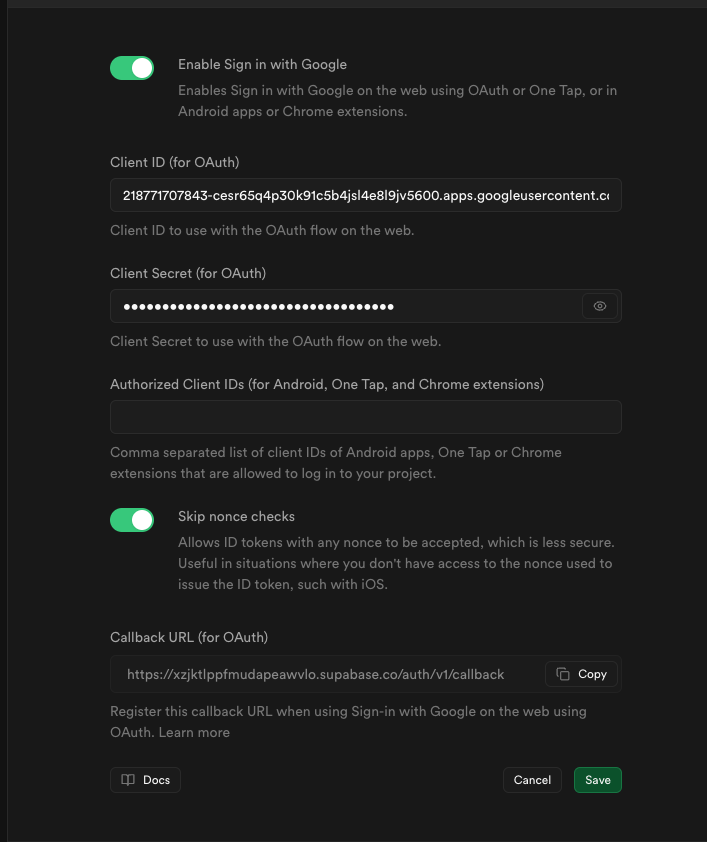
12
End of the setup.
- You need to add the
GOOGLE_OAUTH_CLIENT_IDto the.envfile.
13
You have successfully set up Google OAuth for your Expo React Native Web Client. 🎉

